CAC - Tracking Categories
Metrics menu
Customer Acquisition Cost (CAC) is one of the most important things to track for companies. This KPI can help you build and scale your business at the right time. By using tracking categories for calculating your CAC, you are able to create an even more in-depth and accurate analysis of your customer acquisition cost. If you want to learn more about tracking categories, read our article about it.
How to assign CAC for a tracking category value?
Go to the left hand-menu Settings.
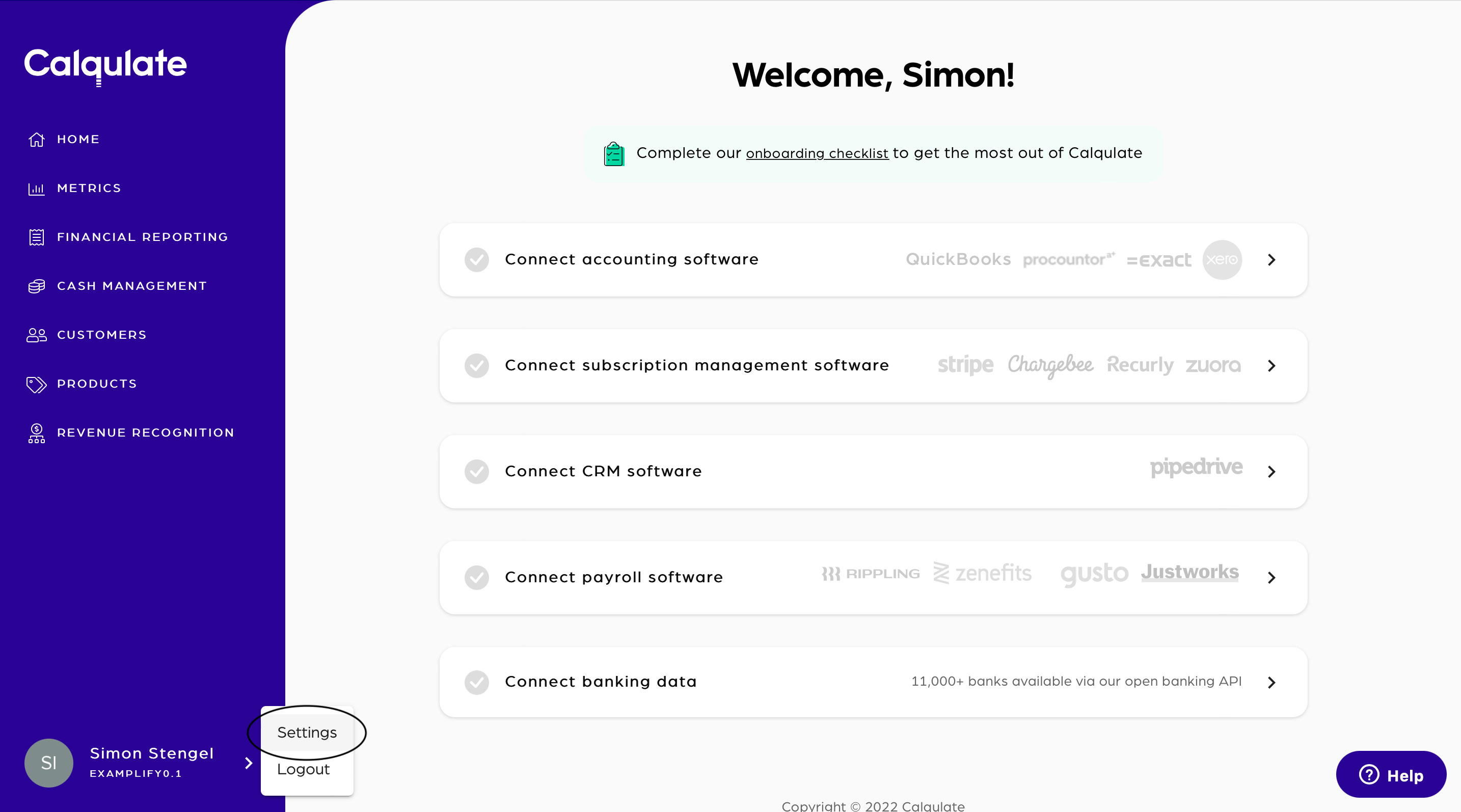
Choose the Advanced tab on the Settings page. There you can see a list of all your tracking categories imported from your accounting software(s).
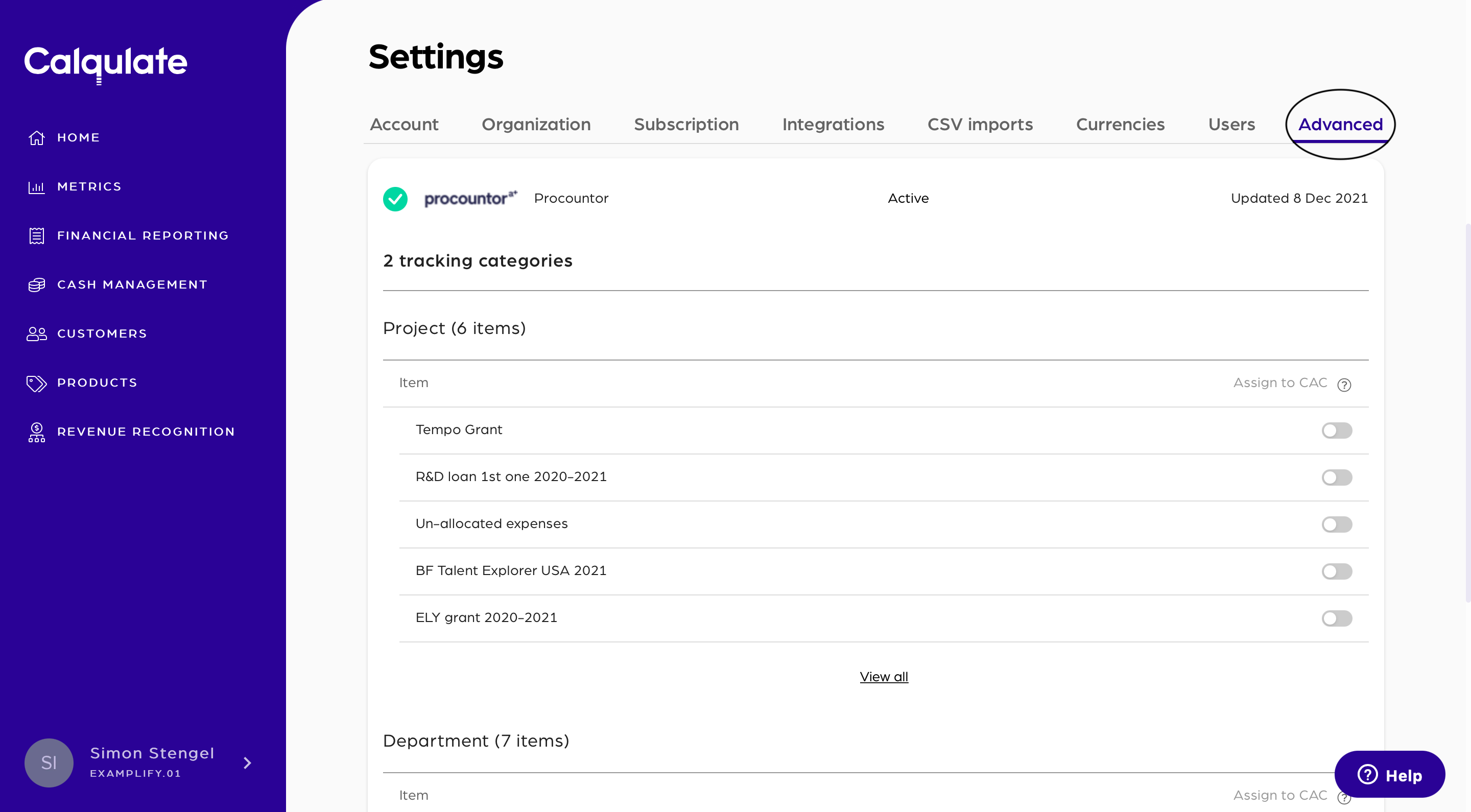
To assign a certain tracking category to CAC, toggle the CAC button on the right side to use the tracking category value in CAC calculations.
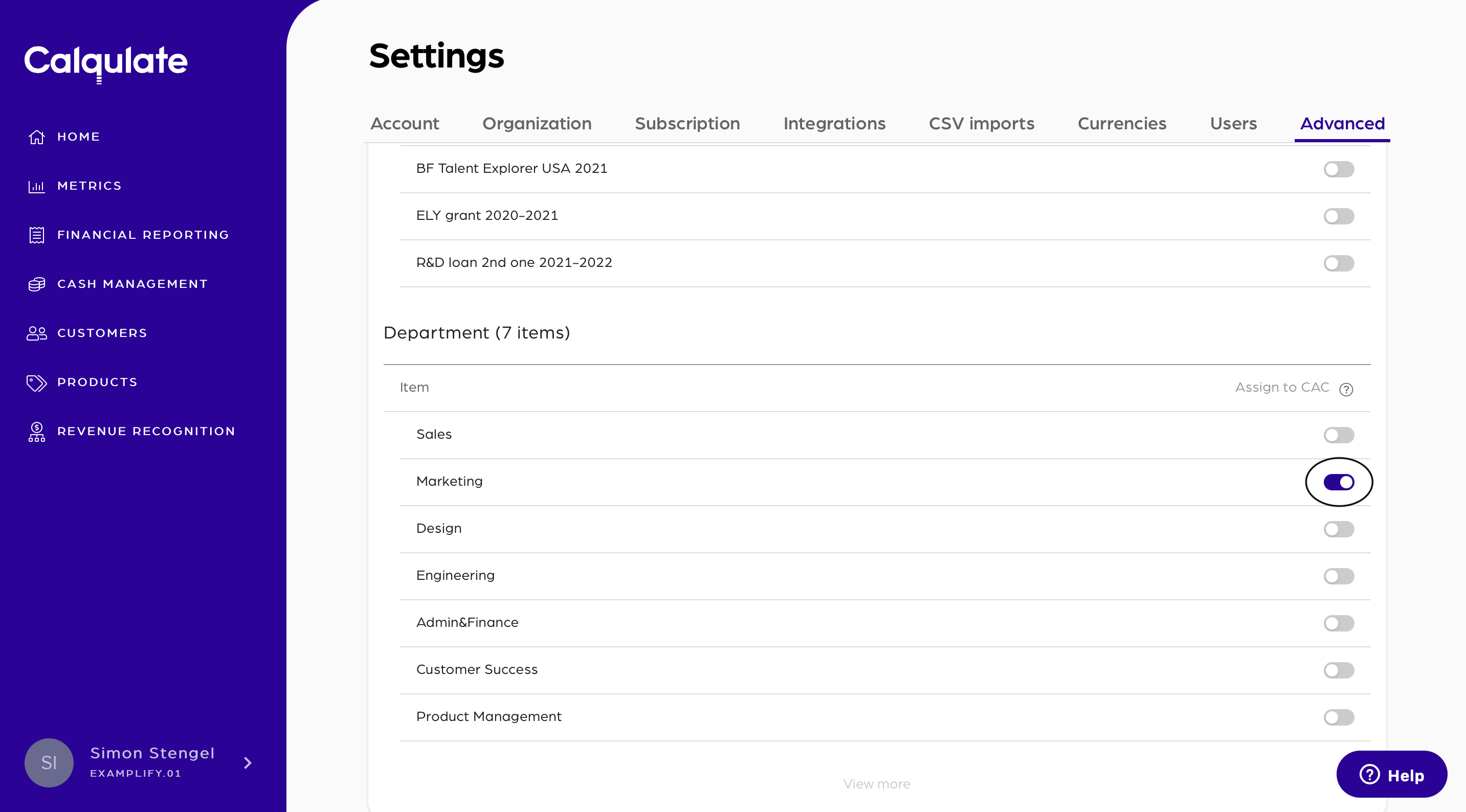
That's it you have now assigned an Item of the tracking category to CAC. In the next step, we will have a look where you can see those assigned categories.
Where to see your CAC?
Firstly, go to METRICS > Unit Economics on the left-hand menu. Click the gear icon next to the headline at the top of the page.
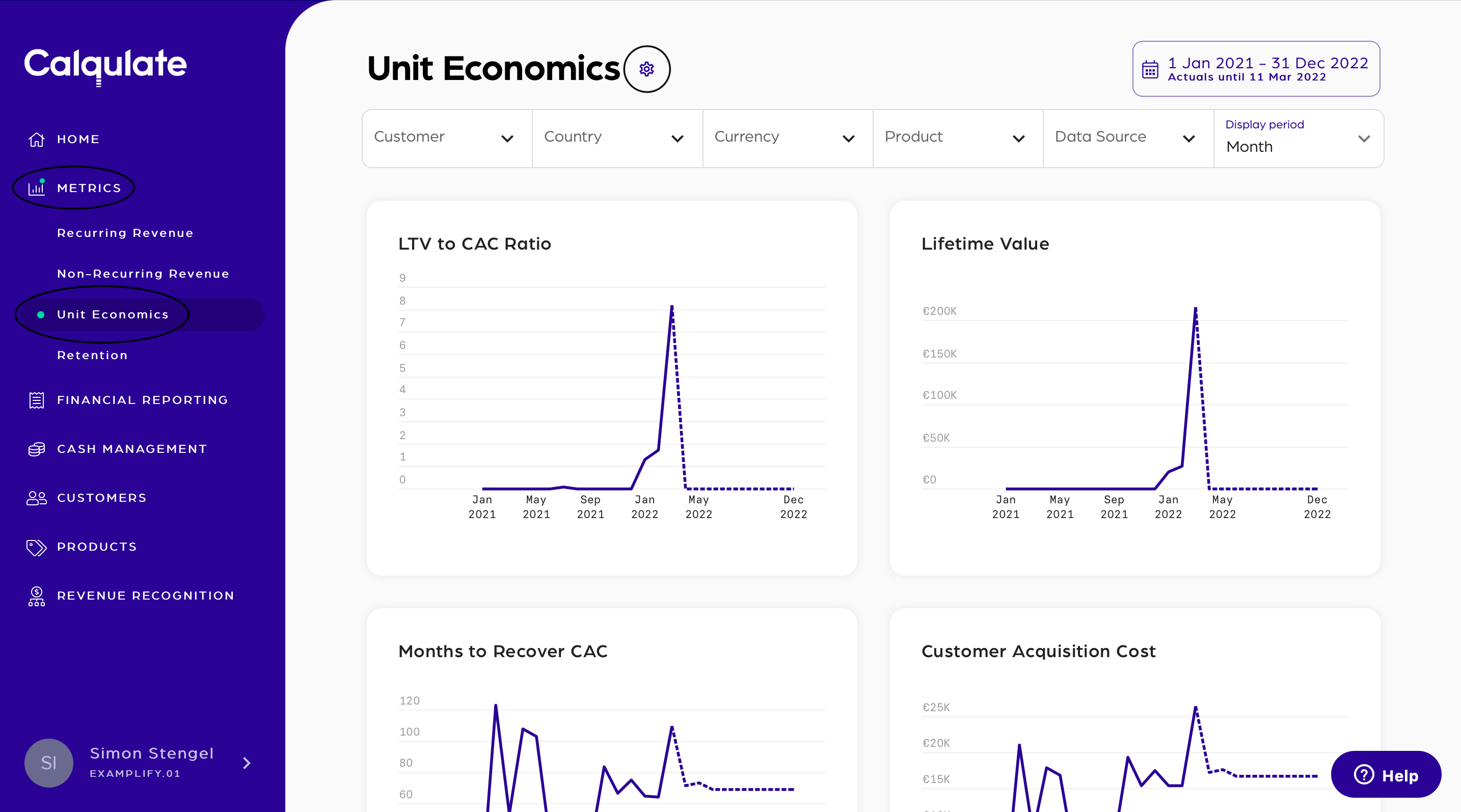
Choose Tracking categories and look for the tracking category you want to use in CAC calculations. Only those items of the tracking category you assigned to CAC in the previous step will now be displayed. When done, Confirm this step.
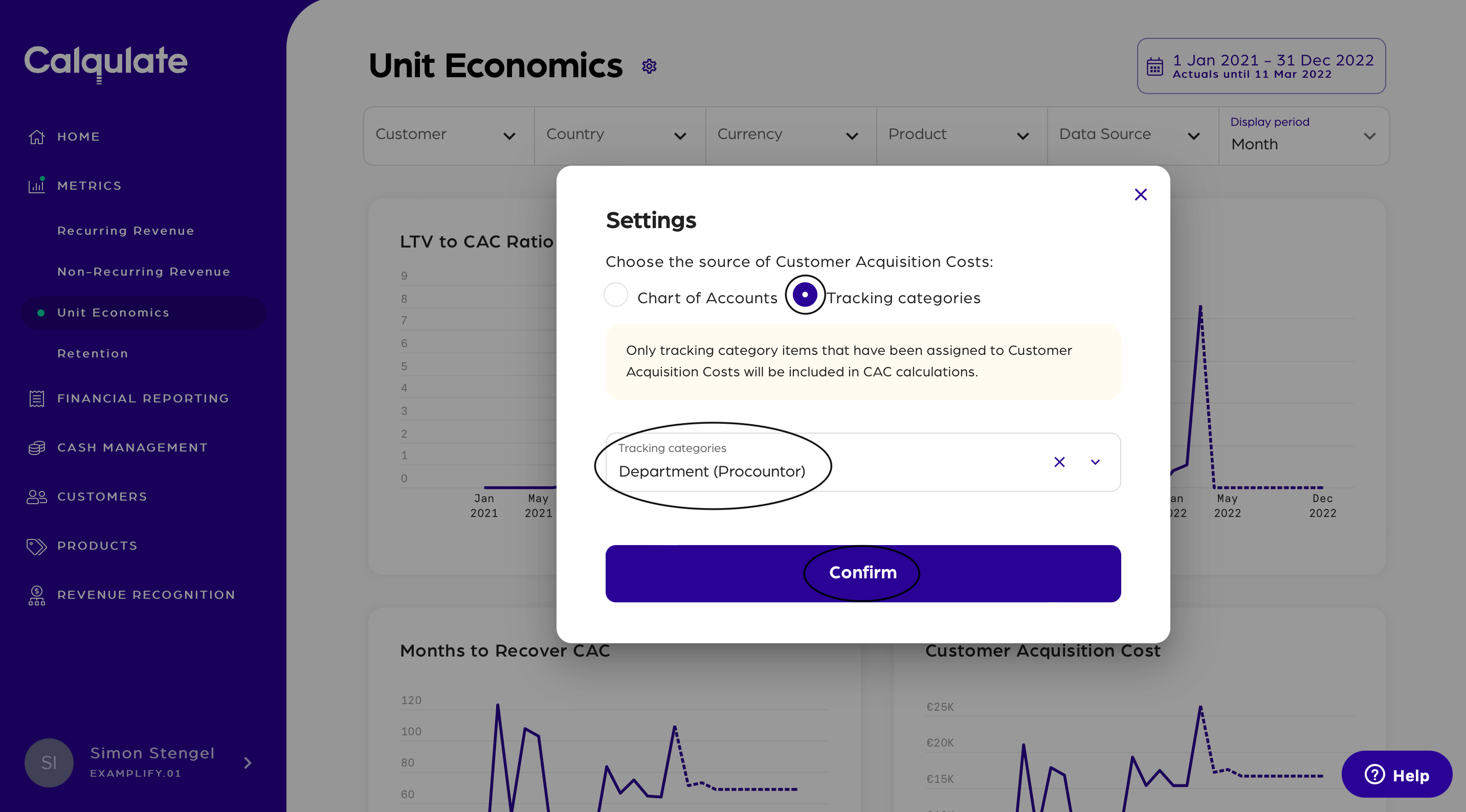
You can now see the chart CAC Expenditure by Tracking Category. The different items of the tracking category are displayed in the legend of the chart so that §it is easy to see which item in the category accounts for what proportion of your total CAC.
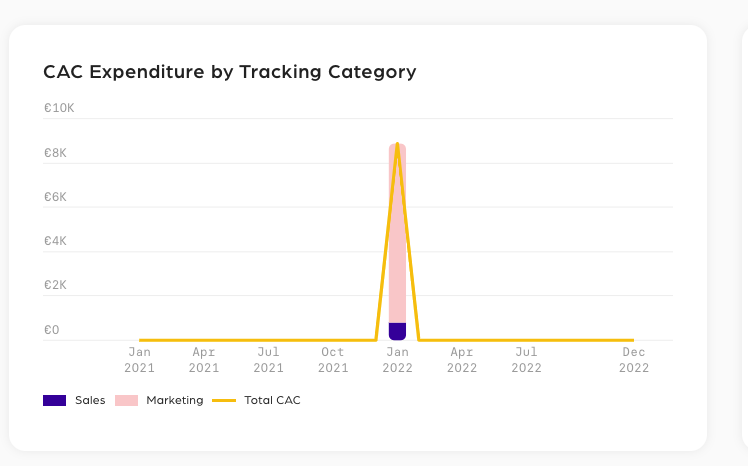
That's it! You now know how to break down your customer acquisition cost with tracking categories.
Updated over 3 years ago
