Cashflow - Forecast
Cash Management
For Startups, money is crucial, especially in the early days. You always need to know your current cash runway and forecast your cashflow. In the past, this was done manually in spreadsheets and is labour intensive. Calqulate automates cash runway calculation and cashflow forecasting by connecting all your financial data sources.
How to find your Cashflow in Calqulate
To review your detailed cash transactions and Cashflow Forecast go to CASH MANAGEMENT > Cashflow Forecast.
First, you see a Cash In section which details all cash inflows. Besides your sales revenue and other receivables, Cash In also displays incoming loans or equity transactions.
The second section is Cash Out, which details cash outflows, such as all your costs and expenses. The result of the cash inflow and cash outflow calculation is Cash at Bank and is displayed at the bottom of the table.
In order to appear in the Cashflow forecast, accounts have to be mapped first.
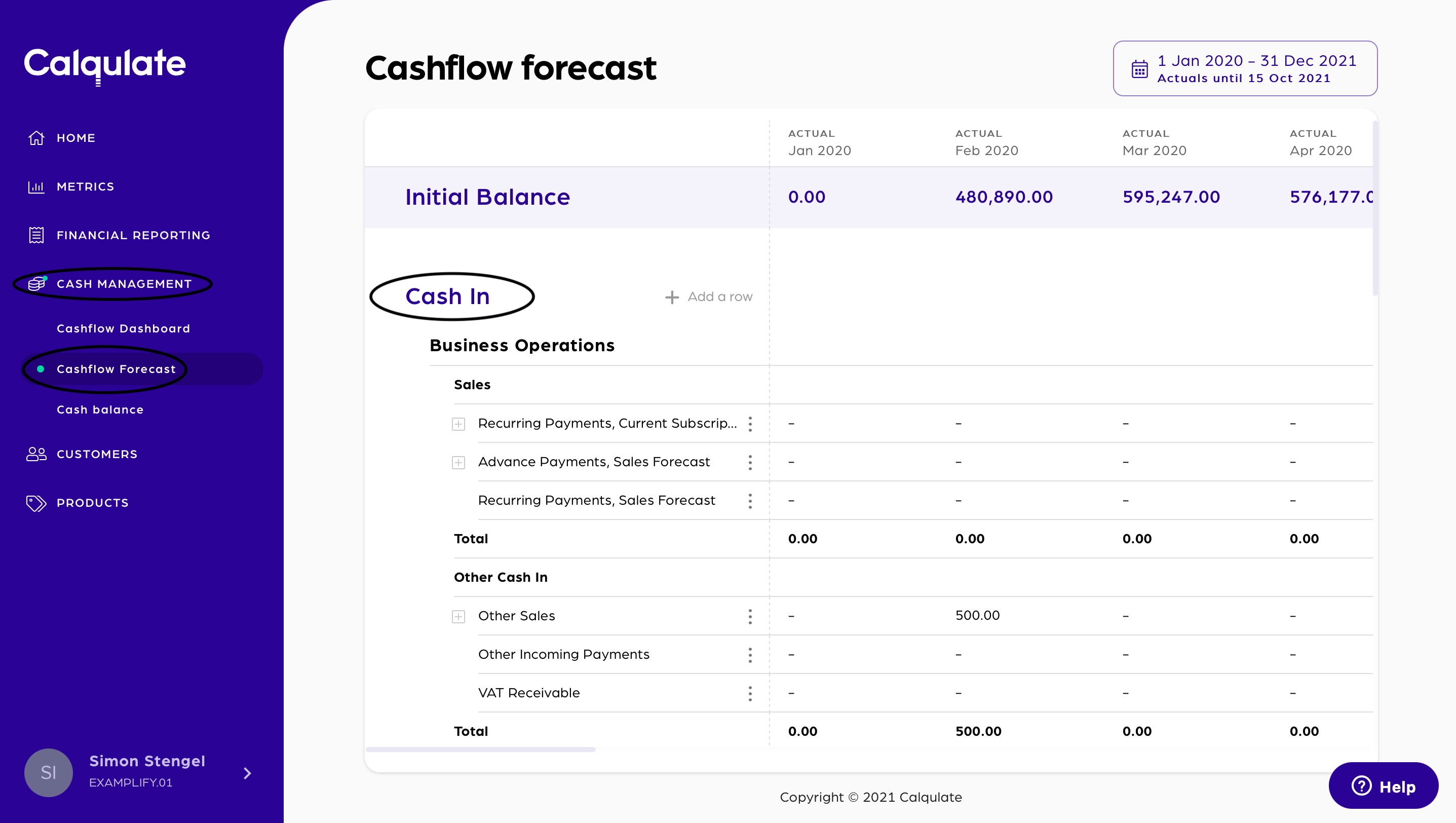
Cash Out lists all your expenses like Marketing or Sales expenses, Staff costs, or interest and tax payments.
Your Cash at Bank will be displayed on the bottom and used as the Initial balance for the next month.
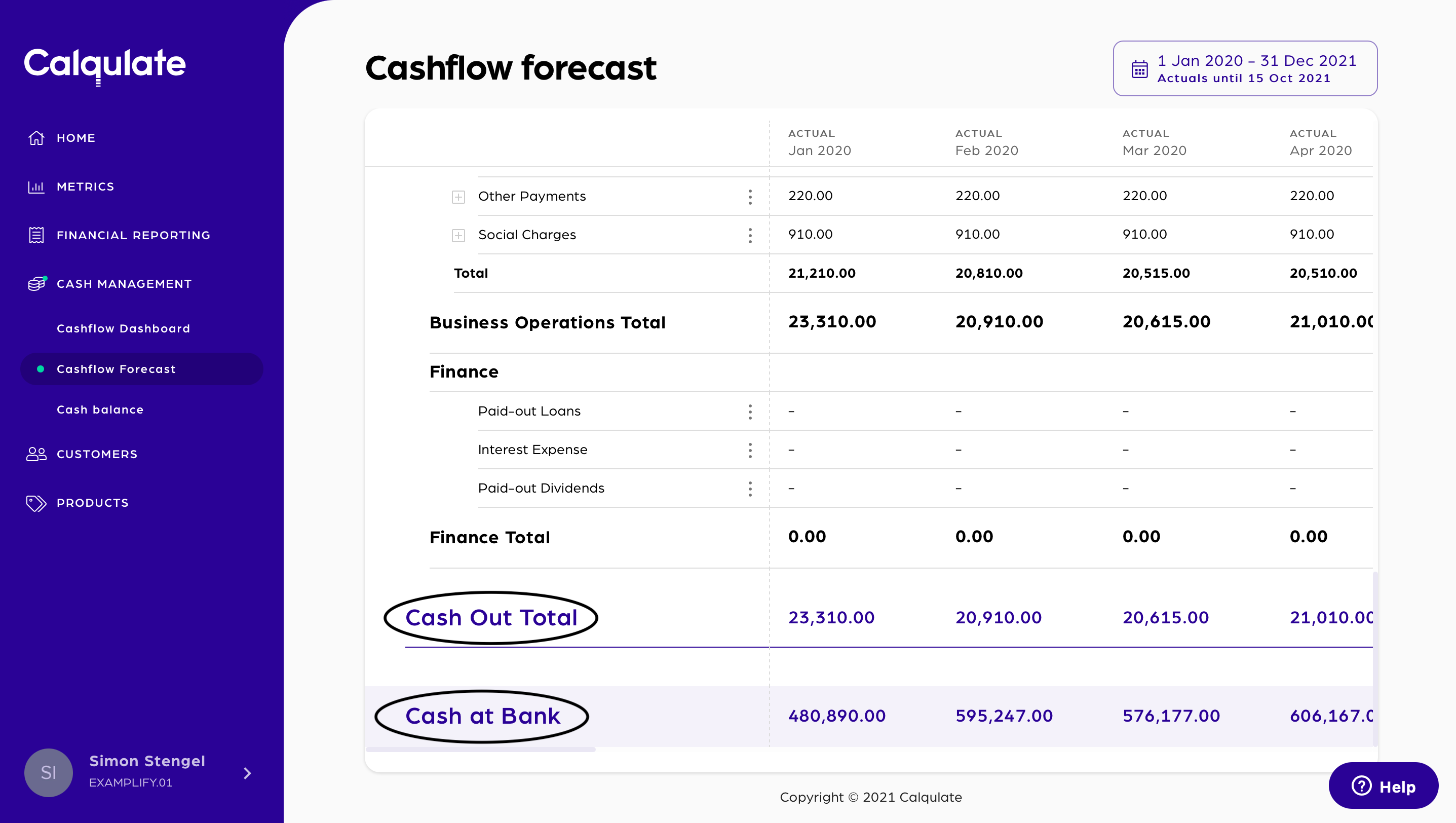
💡 Calqulate Tip: Calqulate imports many of your cash transactions directly from your data sources. The imported cash transactions include sales invoice payments and purchase invoices. The cash transactions that are not imported automatically, such as equity and loan payments, you have to input manually.
Cash links and new rows in the Cashflow Forecast
On the Cashflow Forecast page, you can see several default rows in each of the cash inflow and cash outflow sections. These rows are called "Cash links" across the Calqulate software. You can add new rows, edit the default ones and delete the rows you don't need.
If you want to learn more about cash links, check this article.
In order to add a new row to the Cashflow Forecast, go to the top of the page and click Add a row.
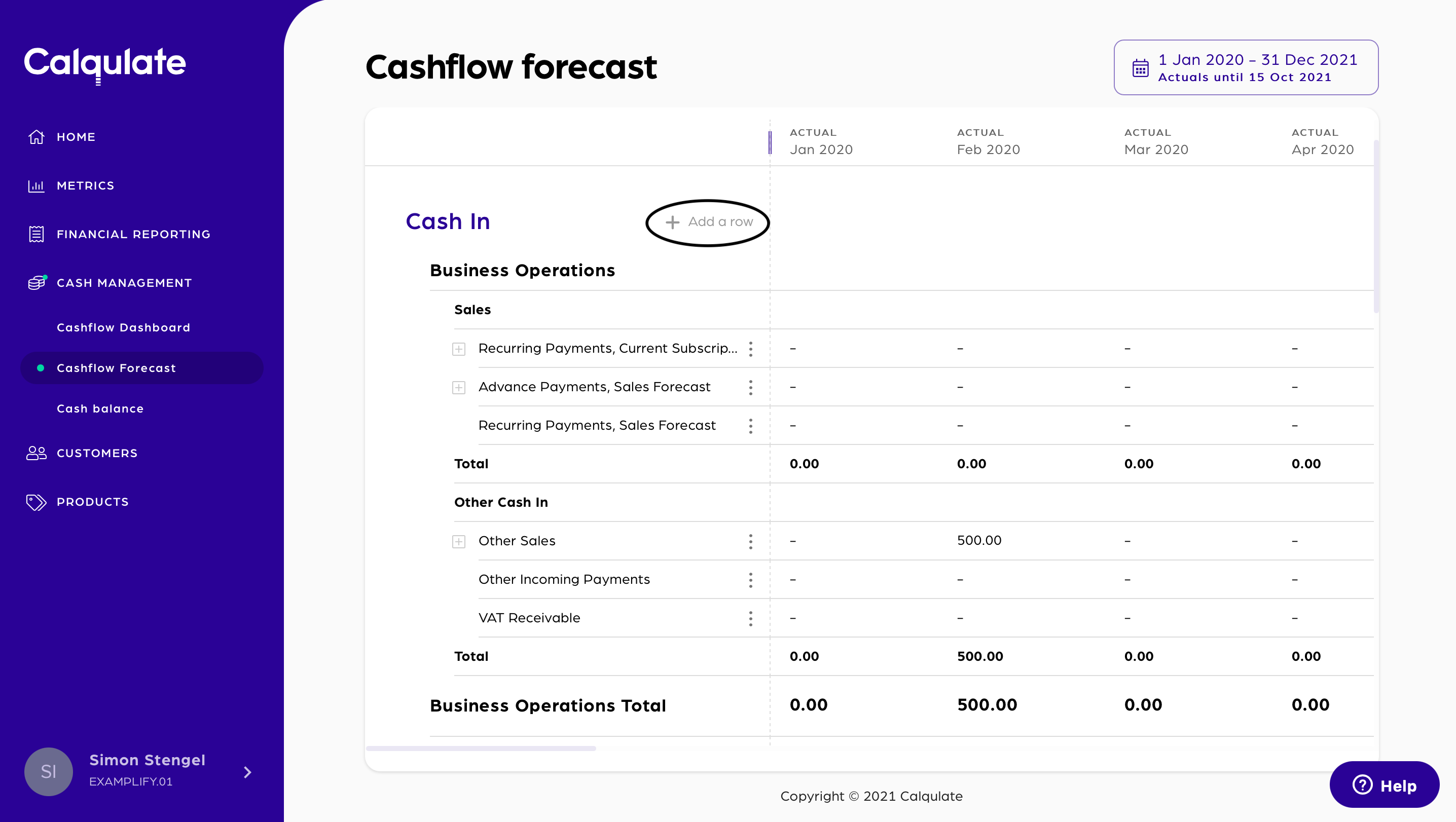
Fill out the needed information in the pop-up window. Decide whether the new row is Cash In or Cash out, choose the Section, the Subsection and add a Row Name. Confirm with Save.
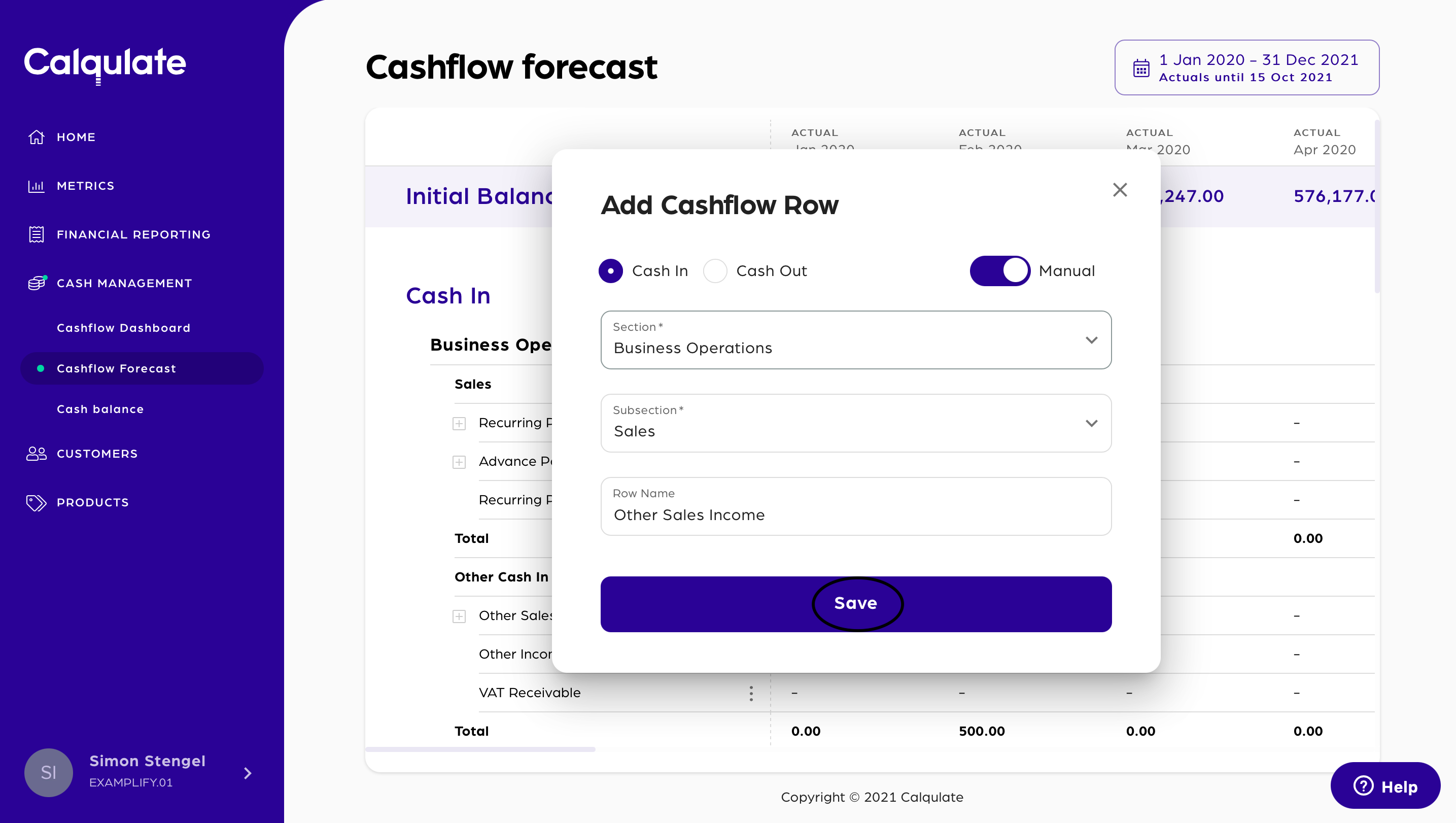
Manually added rows will be displayed in green. You can add manual amounts in the rows that are marked as Manual. Automatic rows mean that the cash transactions come from another module of Calqulate, and these rows are shown with a white background. Automatic transactions can include cash transactions such as net salaries, marketing expense payments and sales invoice payments.
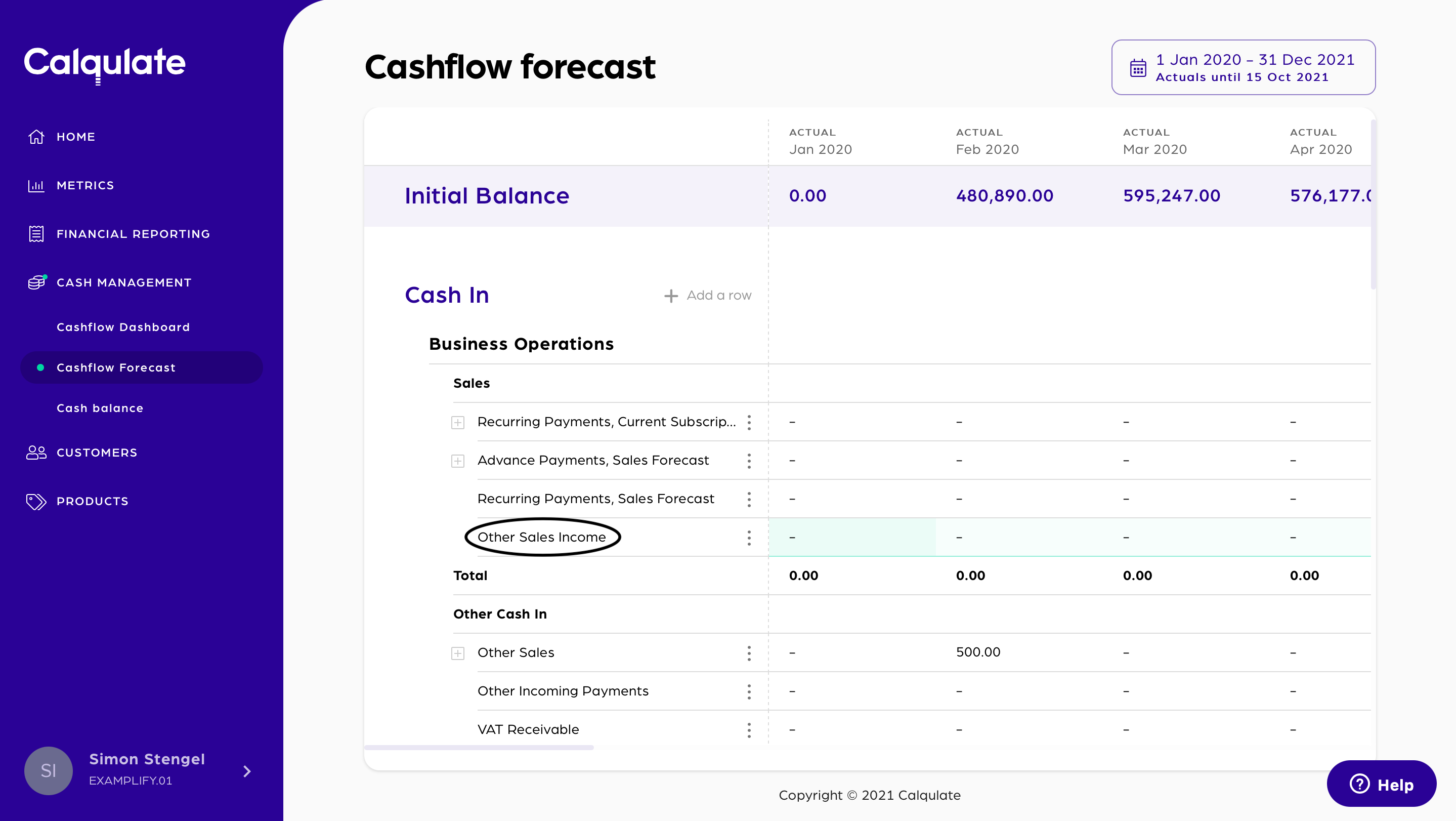
If you want to add an entry to a row hover with your cursor on the row in the month you want to adjust the amount. Double click on the spot and type in the amount you want to add. The form saves automatically.
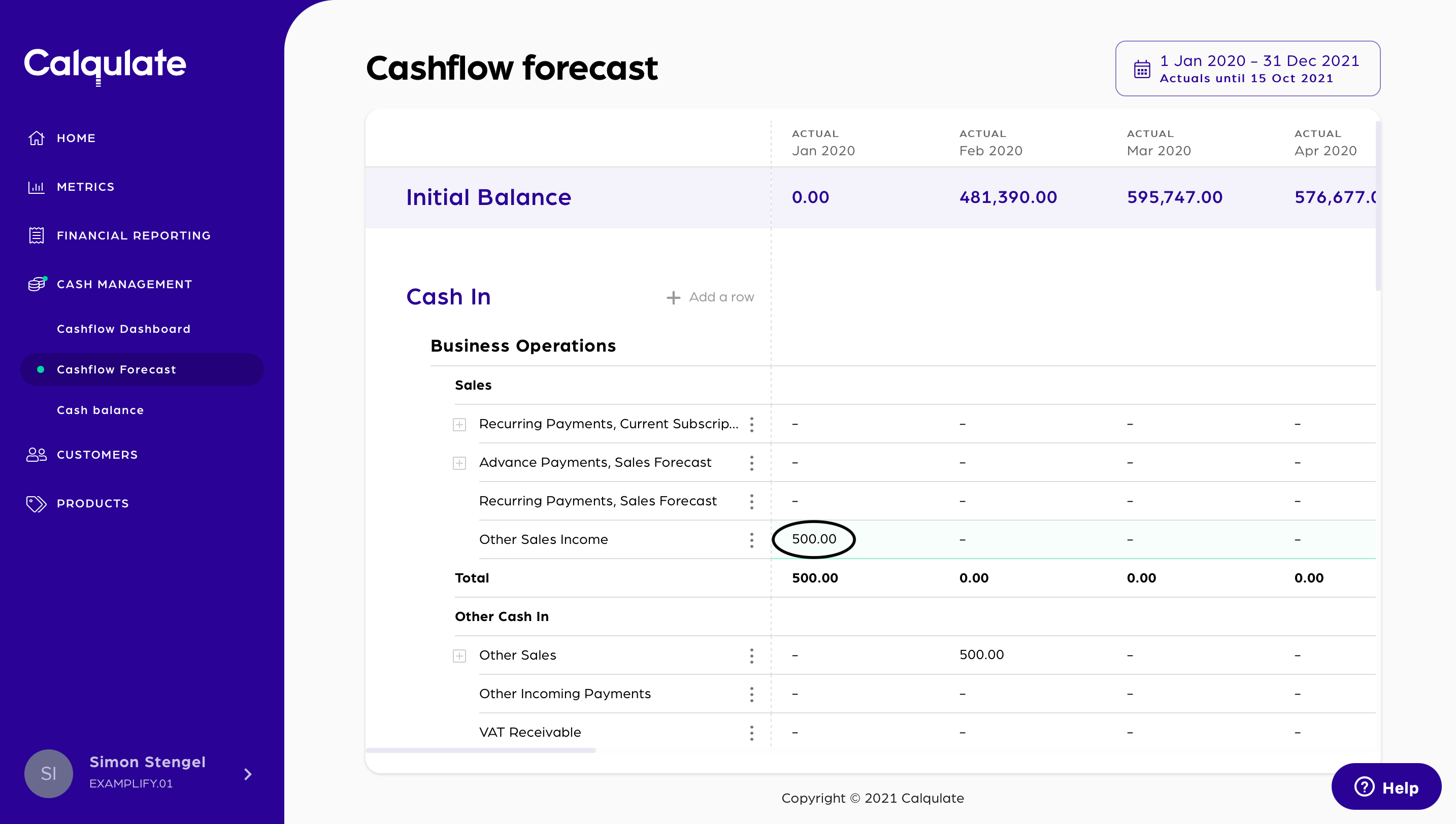
You have now added manually a cash entry to your cashflow forecast.
How to find your Cash Runway in Calqulate
If you want to check your Cash Runway go to CASH MANAGEMENT > Cashflow Dashboard. You will find the Cash Runway chart at the top of the page. The Cash Runway chart summarizes the Revenue, Expense and Finance transactions from the Cash Forecast page.
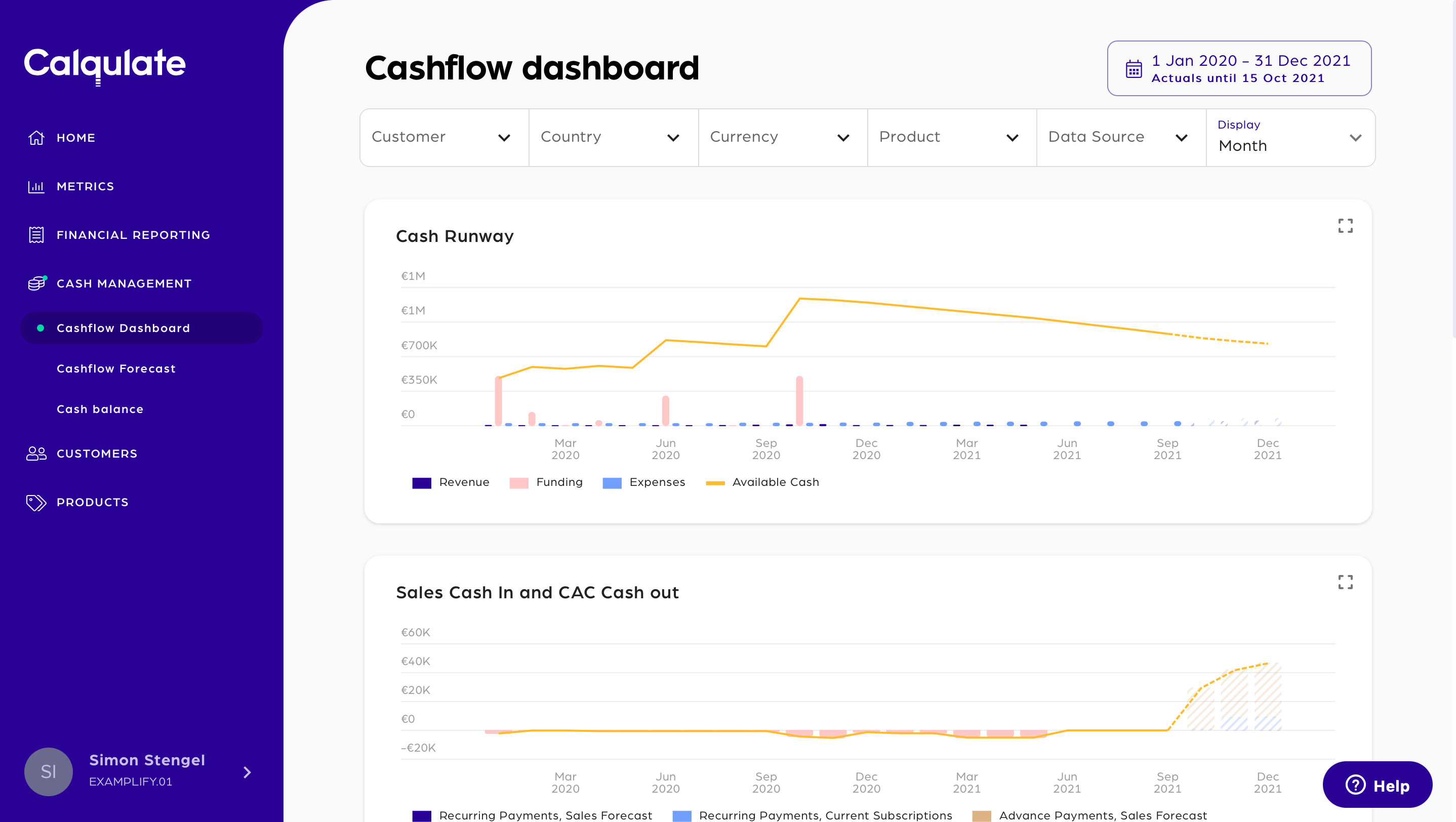
Updated over 3 years ago
