Adding Default Values for Staff Costs and Staff Costs settings
Financial Reporting
Setting up your staff costs can take ages. To save time and automate your staff costs as much as possible, Calqulate has a number of features to speed up the process of entering this data so you can focus on growing your business. You can for example set default values for departmental CAC and full-time employees or set up country-specific tax rates and currencies.
Note: All currencies will automatically be converted to your reporting currency. If you want to know more about this, check out the article we linked you below
How to set default values for your staff costs
Firstly, go to your left-hand menu FINANCIAL REPORTING > Staff Costs. Right next to the Staff Costs headline you can find a gear icon. Click on it to set the default value on your staff costs.
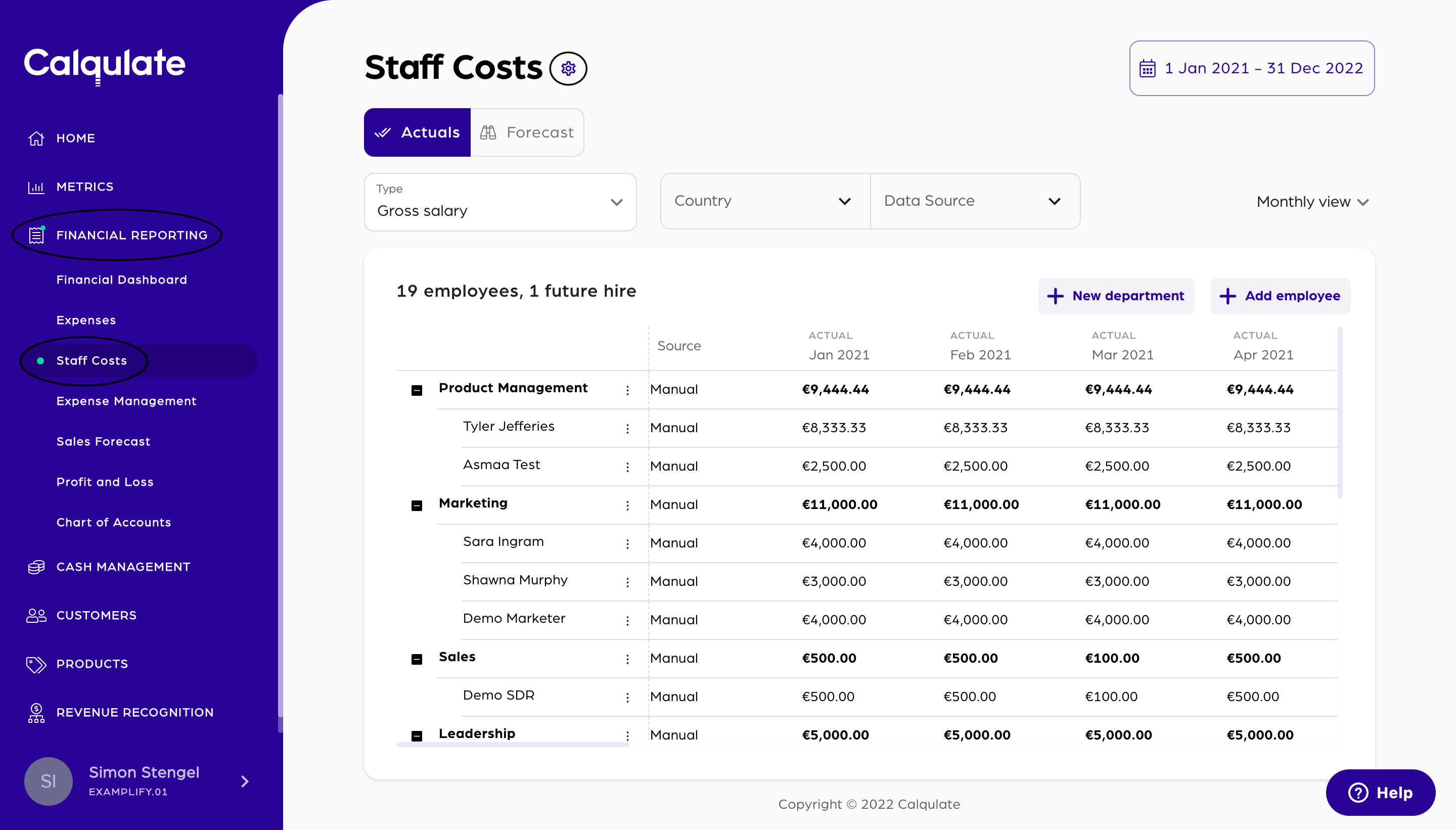
You can now see the Staff Costs settings menu with four different tabs
- Departments
- Default values
- Cashlink and payment delay
- Financial accounts
Deparments
In the Departments menu, you can create new departments and set the default CAC % for each of the employees. In the example below, you can see that all salaries for the Sales department have 100% of their Salary costs contributing towards the Customer Acquisition Cost.
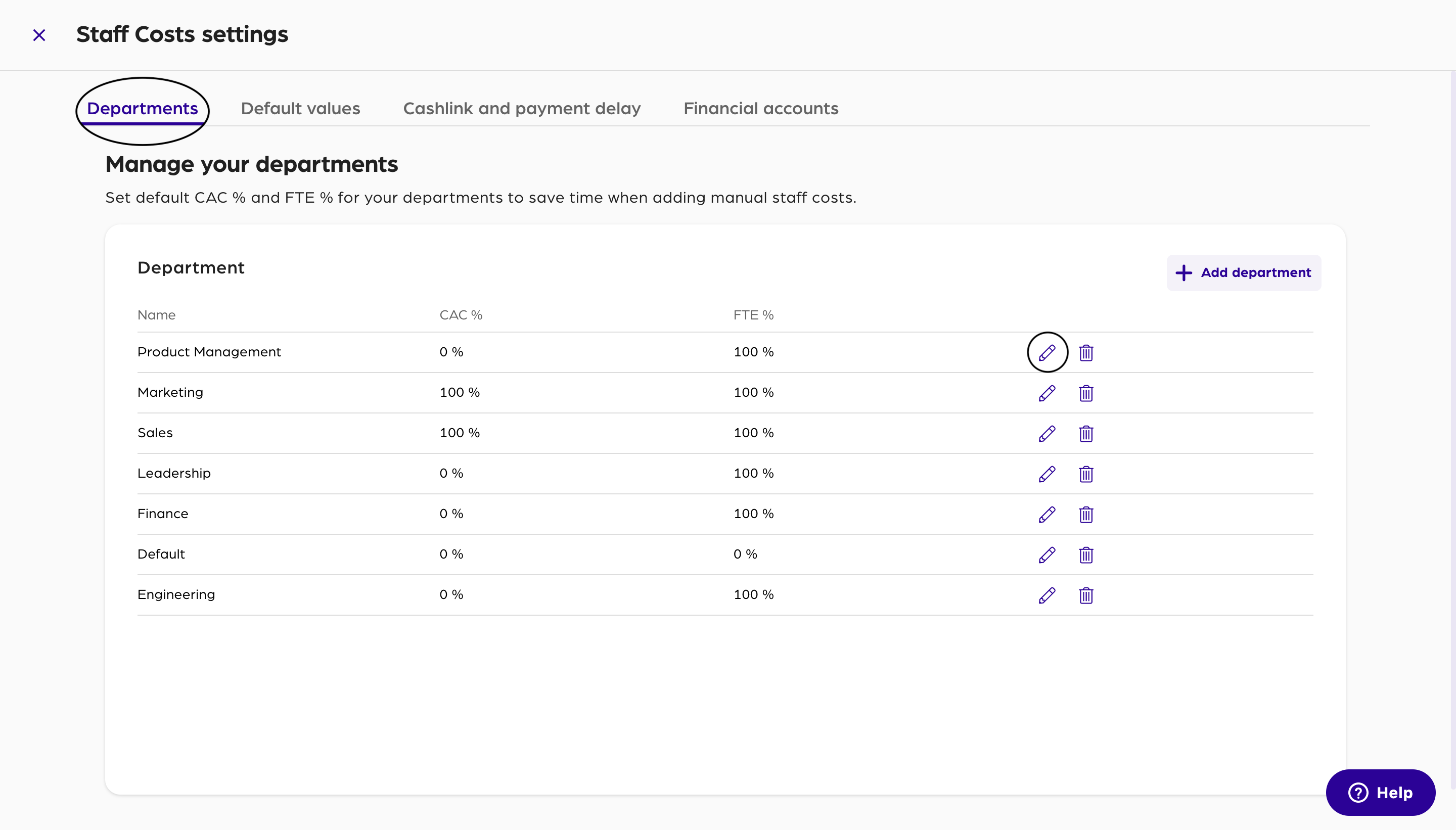
Under FTE % we can see that all employees will, by default, be considered as working full time.
To adjust either the CAC % or the FTE % click on the pencil icon in the right-hand menu.
Enter the default values you want to set up for the department and continue with Save.
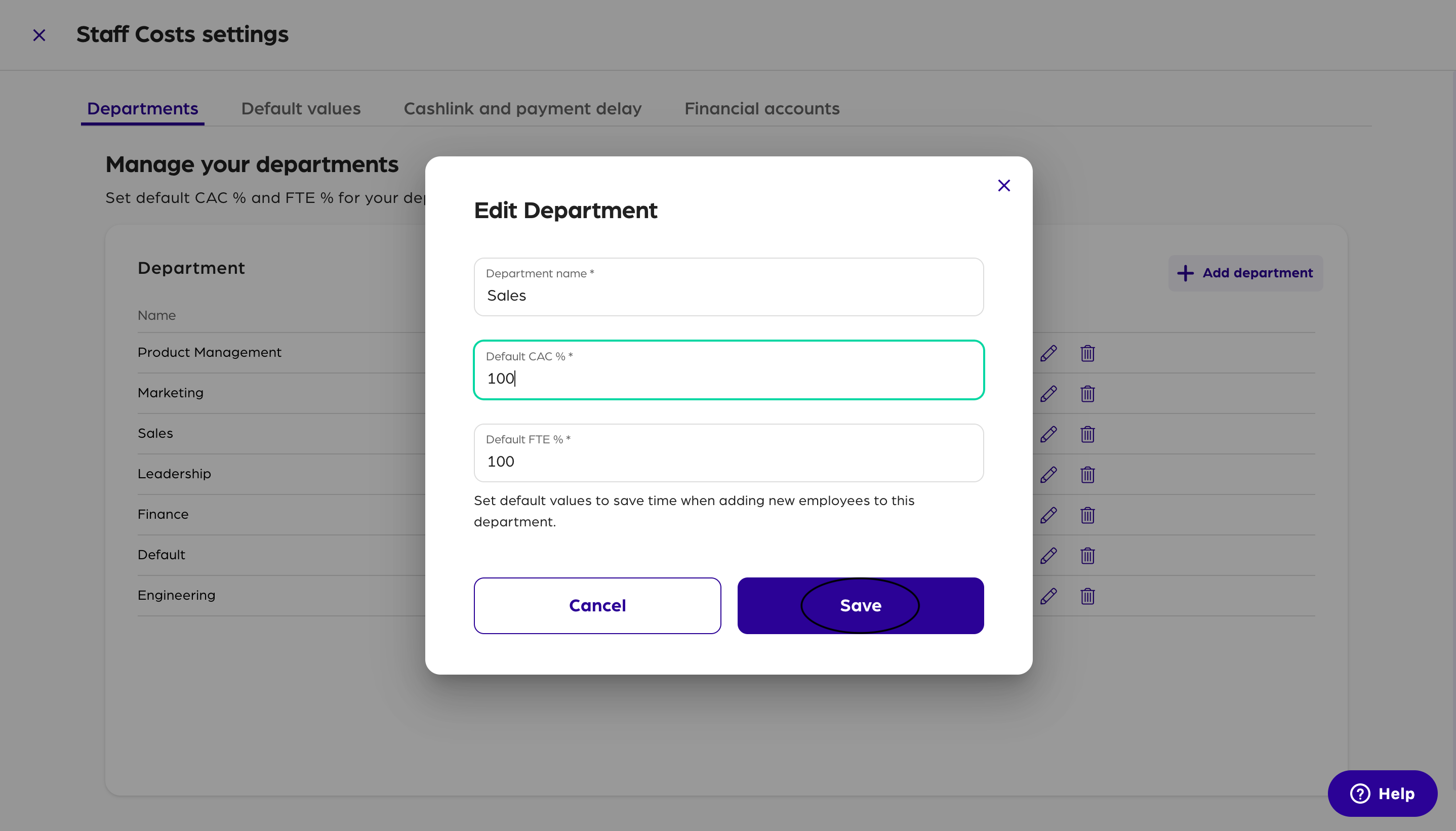
Default values
In the Default values tab, you can create a separate profile for each country. Go to the right-hand side of the screen and click on the pencil icon of the country you want to adjust or click Add template for creating a new country.
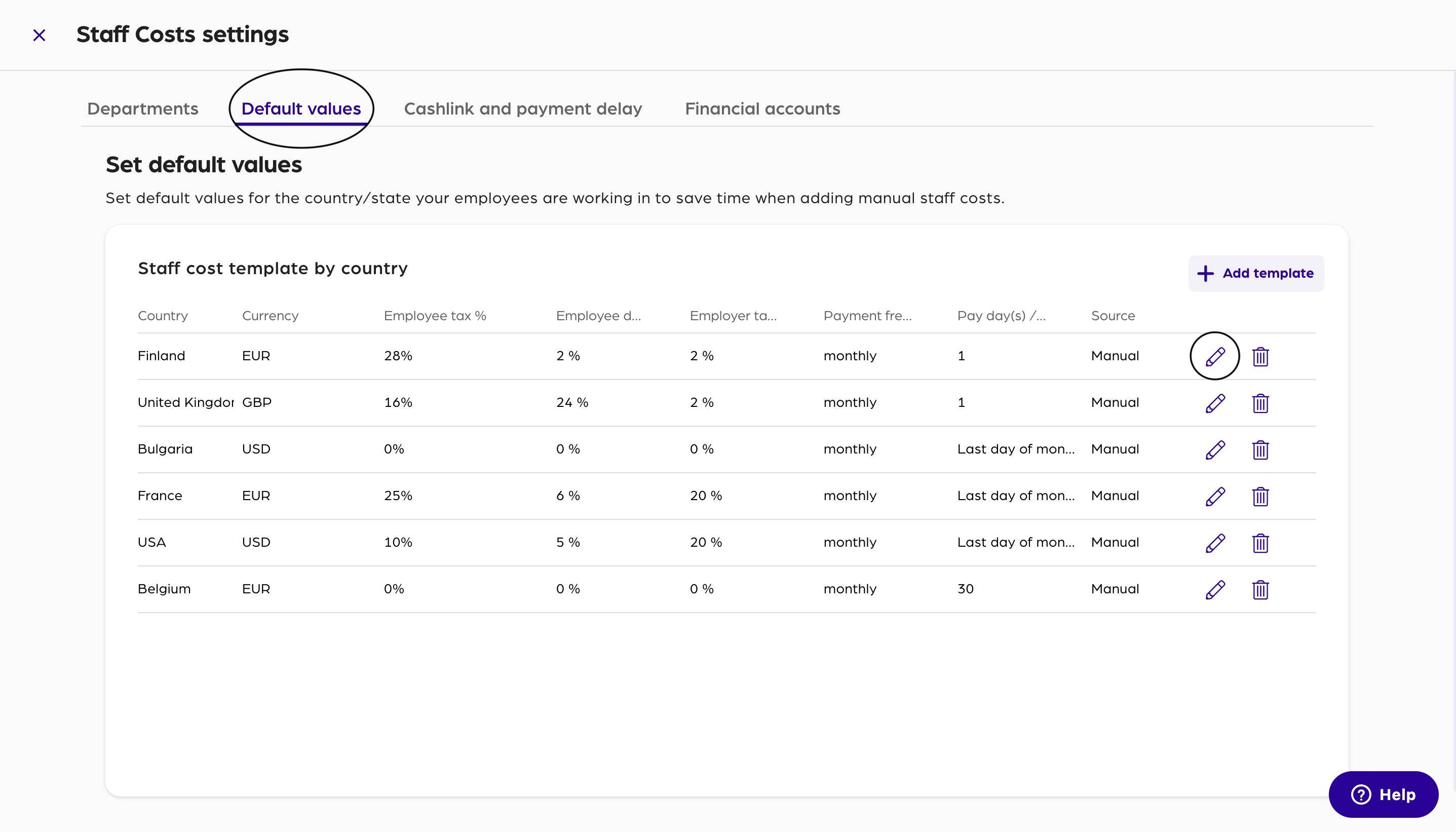
You can now add or adjust the values for a country. You can set up the
- Currency (Euro in Finland, GBP in UK or USD in the United States)
- Employee tax % (depends on the country. It is 28 % in Finland, in the UK it is 16 %)
- Employee deduction % (is typically insurance or healthcare payments deducted from the Gross Salary)
- Employer tax & charge % (This is the amount of tax you as the employer owe to the government and is usually added on top of the employee's gross salary, but not deducted from the employee's Gross wage.)
- Payment frequency (is the frequency in which you pay salary. The most common payment frequency is monthly.)
- Pay day(s) (Is the day on which the salary is paid, often the first or last day of the month)
When done with this information press either Save or Add if it is a new template.
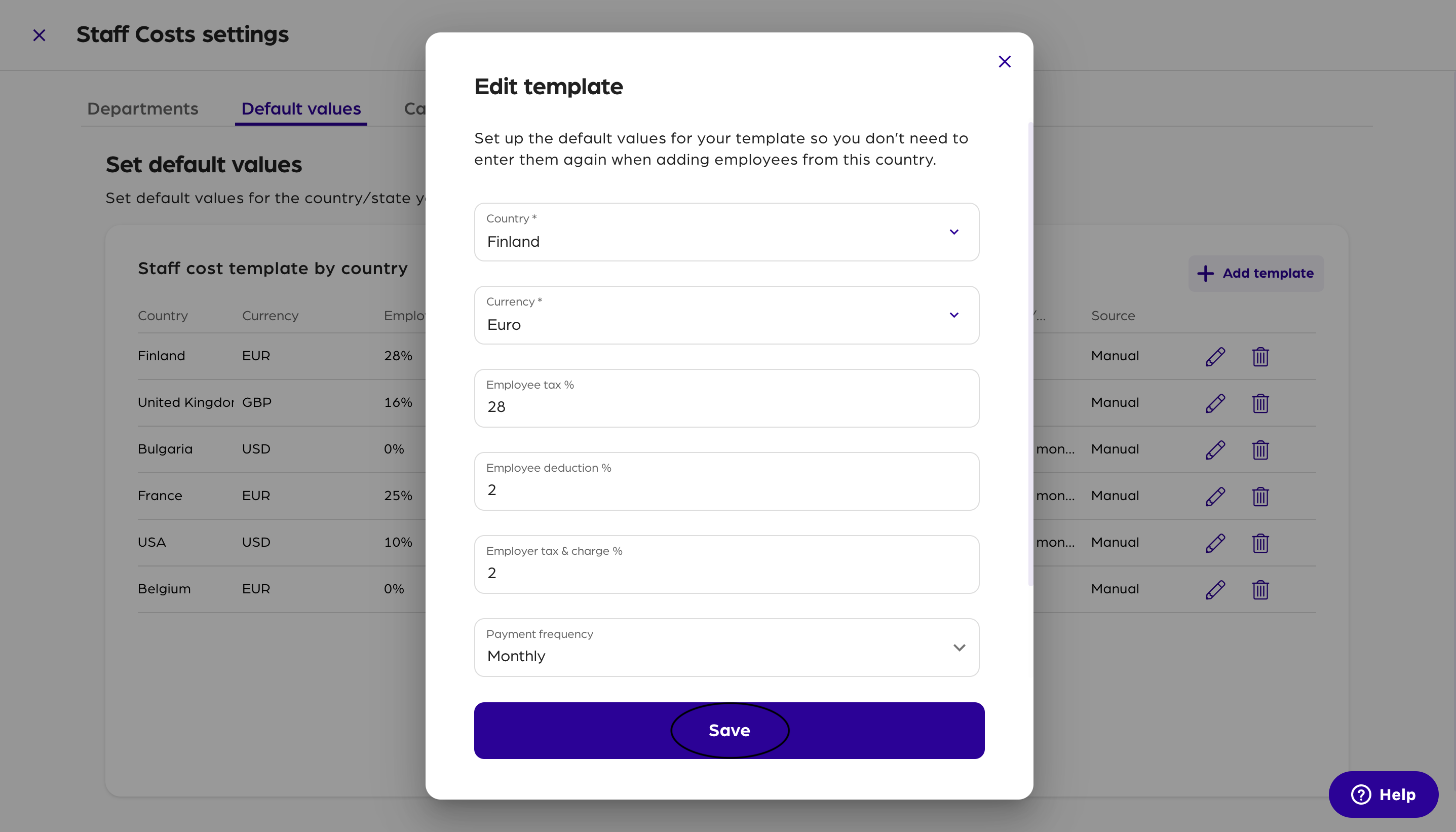
Cash link and payment delay
In this menu, you can set up which accounts these payments go to in your Cashflow Forecast.
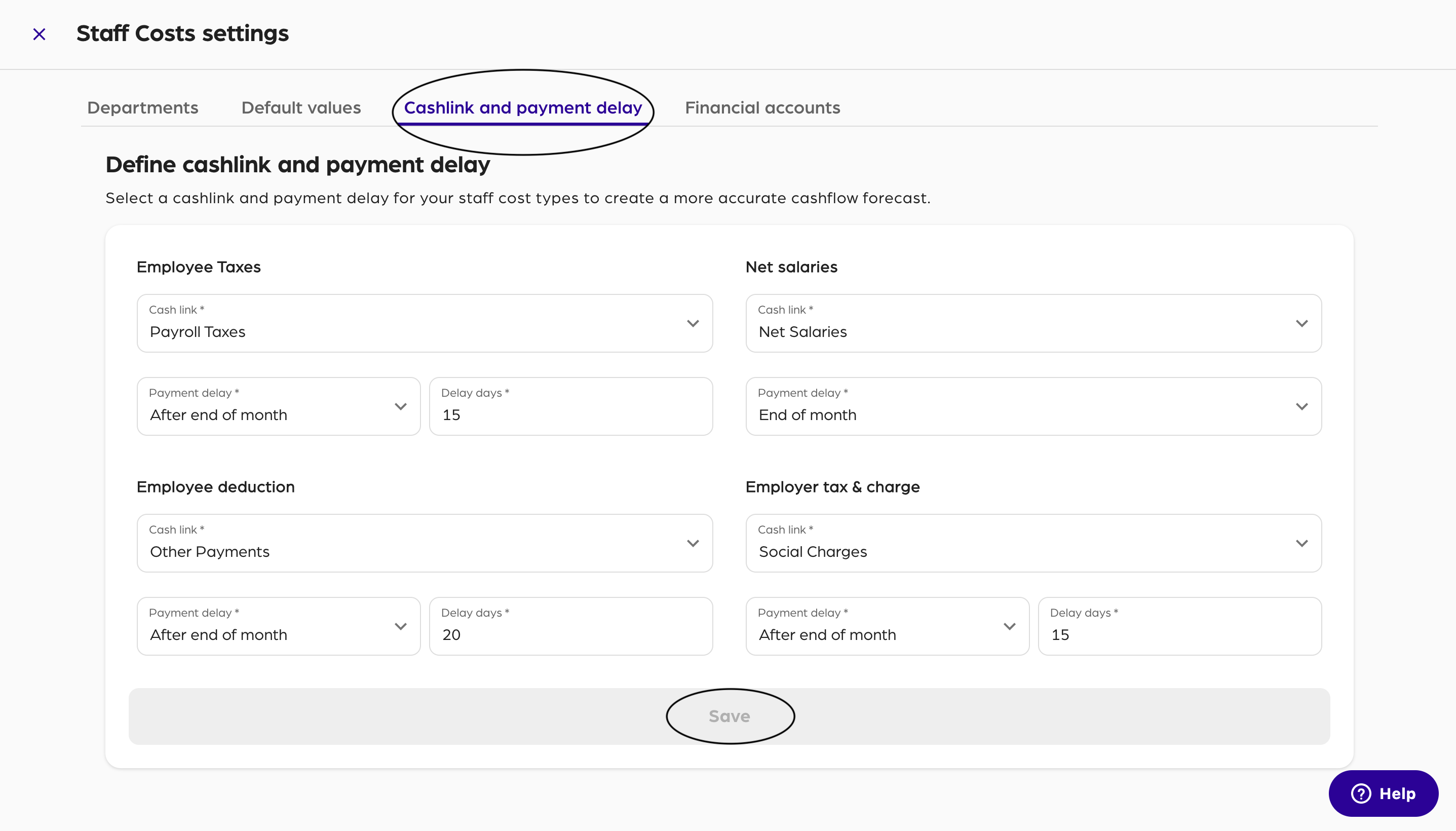
For each of the above listed columns under Default values, you can map them to a particular row in your cashflow forecast by creating Cash links. If you want to learn more about Cash links, check out the article we linked you here.
You can also set up a Payment delay. For example, most European countries have a delay of 15 days between the payment of salaries and the payments of taxes. To learn more about those delays or advanced payments read the article about it.
Financial Accounts
The Financial accounts menu enables you to connect departmental salaries to your profit and loss forecasts. Completing this step will automate and increase the accuracy of your departmental expense group reports.
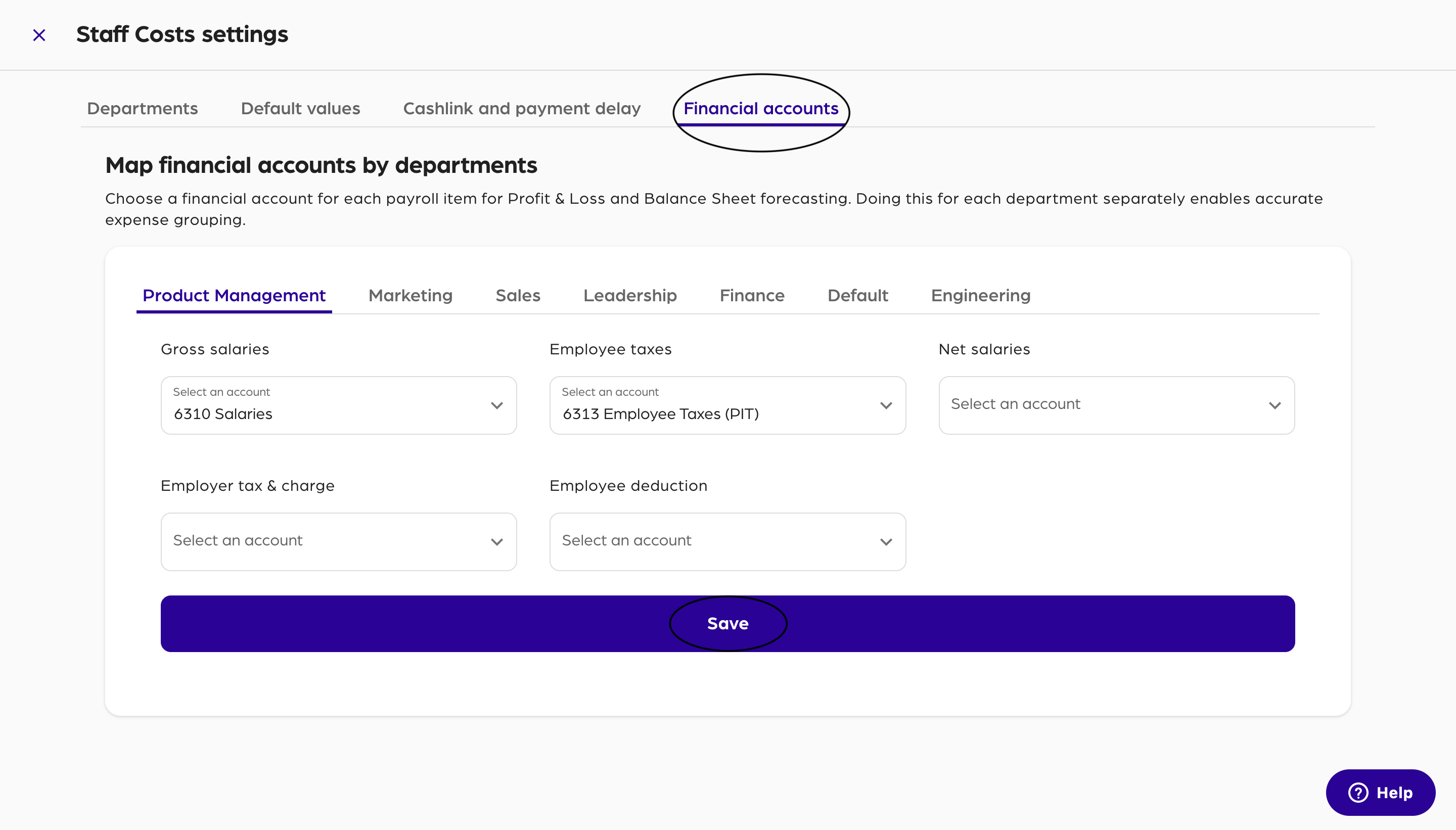
You can navigate between each of the department by selecting the desired one from the table header. In the above example, we are on the Product Management tab. When you entered all values continue with Save.
Updated over 3 years ago
