Adding a Product
Products
There are two ways of adding products manually to Calqulate. You can Input the product information manually or you can Import a CSV file with the products information. You should create different products for each currency and billing frequency as this will automate subscription autodetection from your sales invoices in Calqulate.
For example:
- Product 1 - Monthly Dollars
- Product 1 - Monthly Euro
- Product 1 - Annual Dollars
- Product 1 - Annual Euro
Manually Adding Products
For manually adding a product click PRODUCTS from the left-hand menu. You can now see a list of your products which you can sort for Recurring or One-off products. Click Add or import products. You now can choose between Input products Manually and Import CSV.
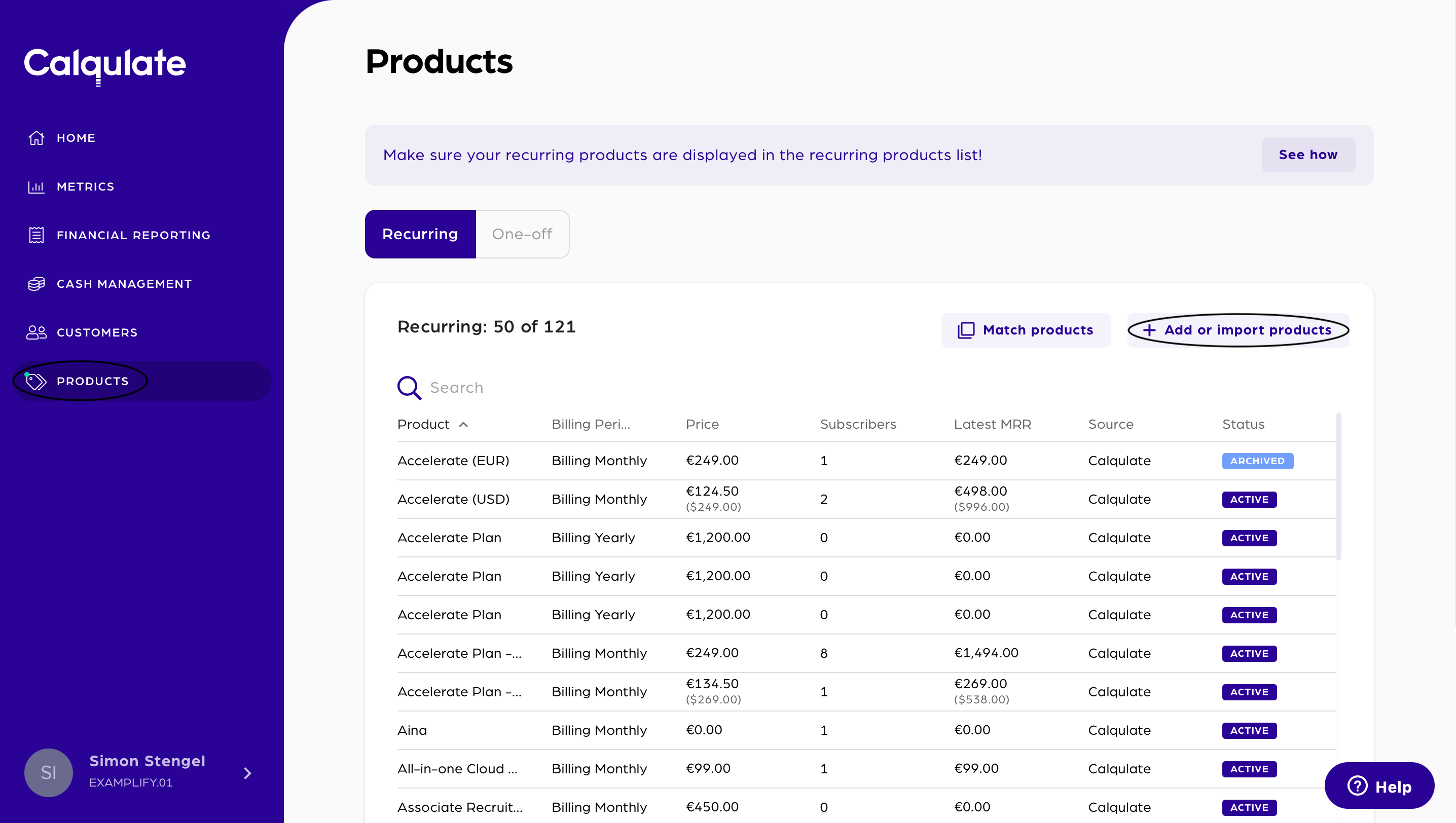
Input products manually
Click Input products Manually.
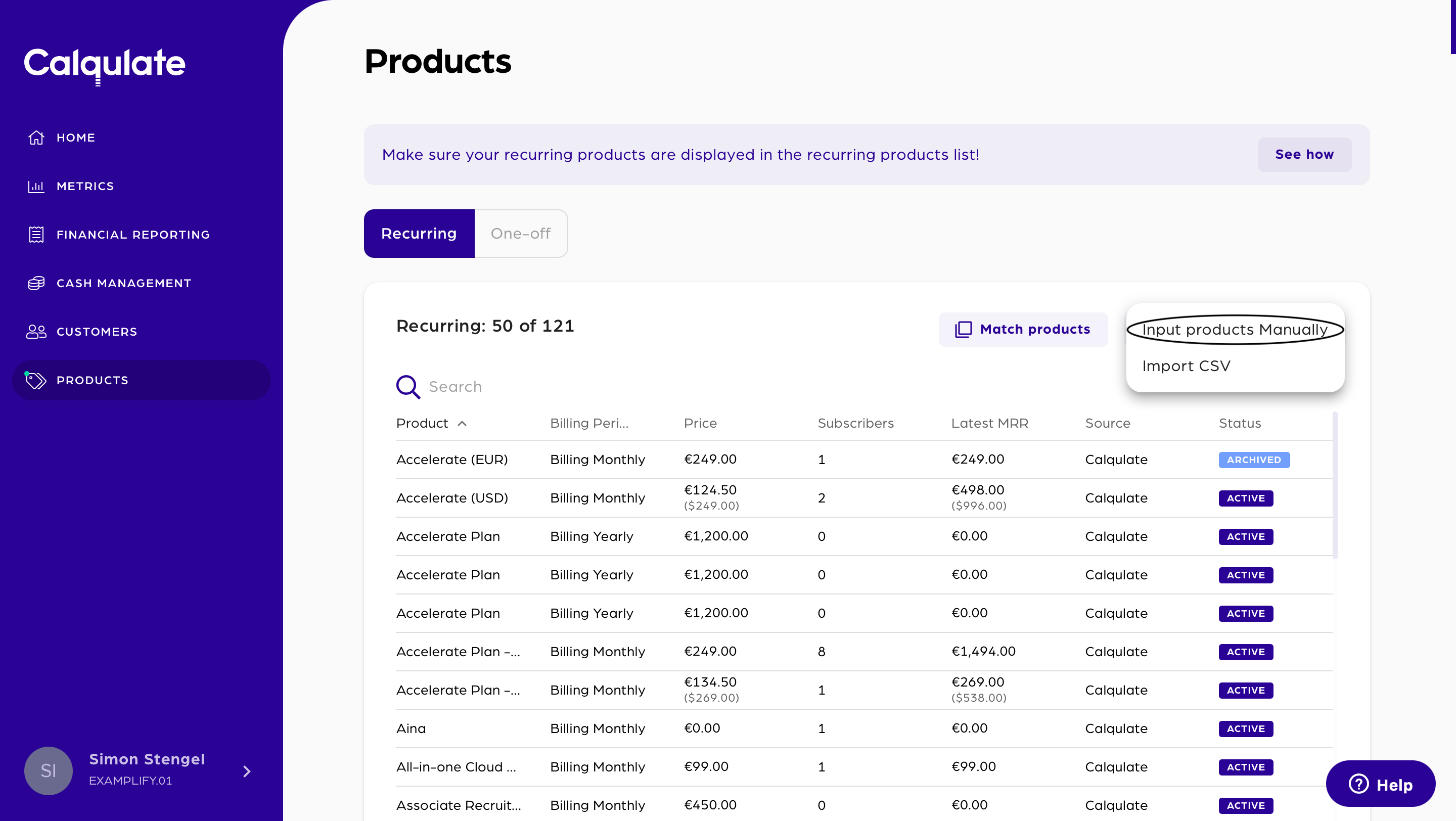
Fill in the required information.
Give the product an internal name, assign it to a product group and connect it to a financial account so any subscriptions generated from this product will go to the correct income row in your profit and loss.
Next, assign a product code. This should ideally match with the invoice so that it can be connected to a customer through a subscription.
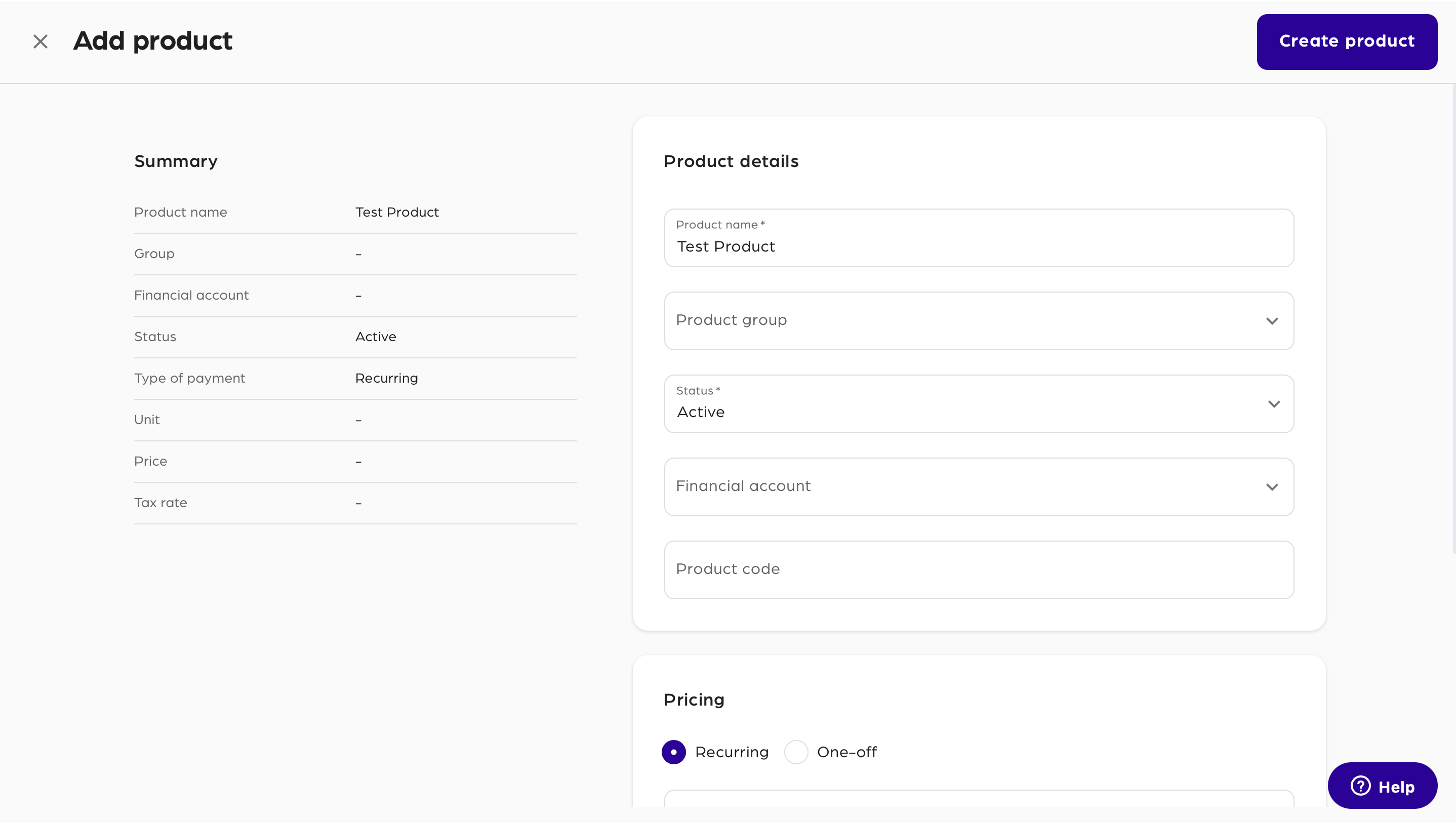
Lastly, select whether the product is Recurring or One-off. Products marked as One-off will not contribute toward your MRR calculations.
Choose the Billing period which is how much time this product represents. Typical values for this field are Monthly or Annually.
Select the Charge a set-up fee if there is a one-off payment that should be included in this product. This amount will not contribute to your MRR.
Confirm with Create product.
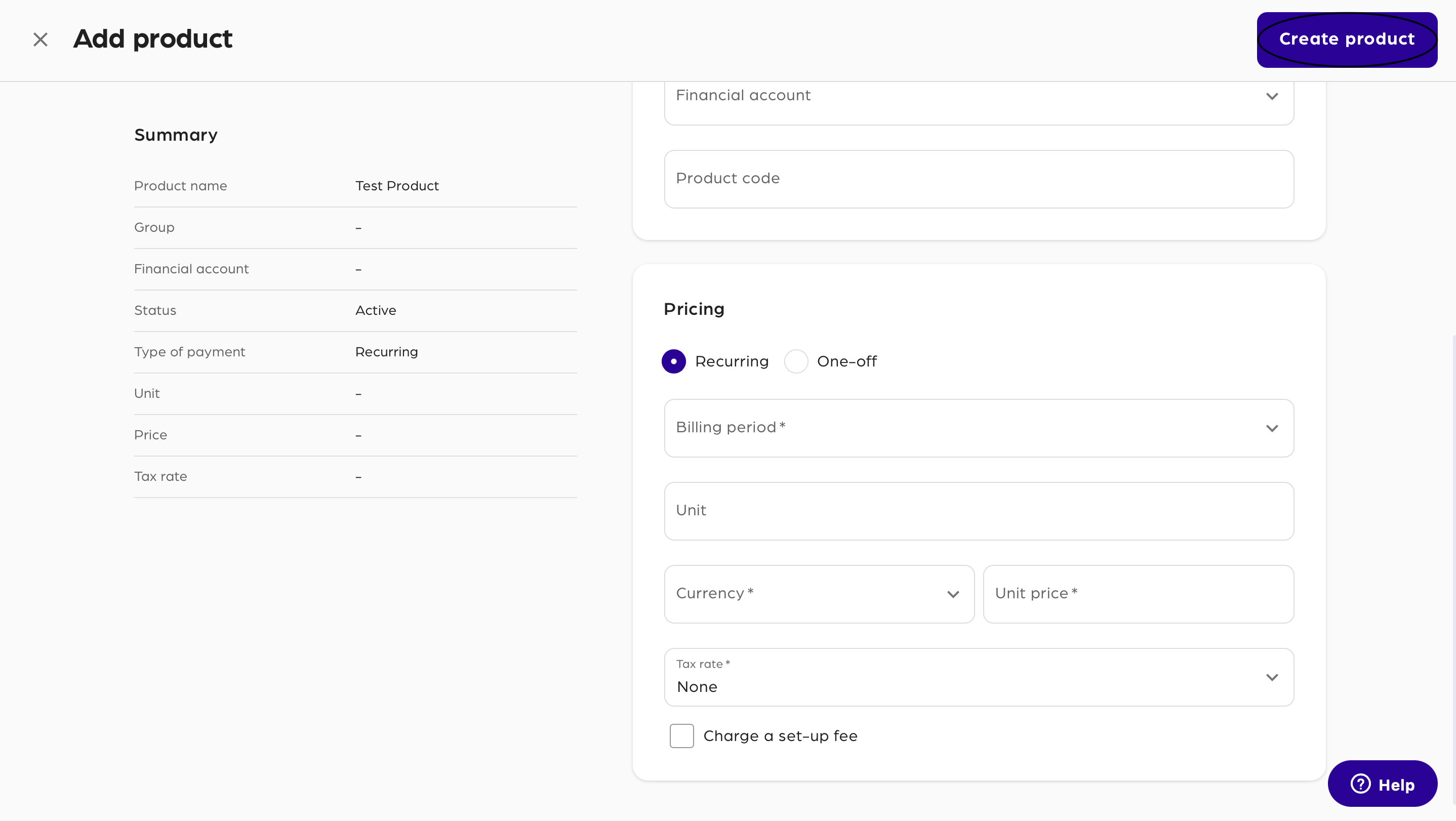
That’s it! You have now successfully added a new product. If you go to Subscriptions you can now connect a customer with this product to create a subscription, which will appear in your cashflow forecast and MRR charts.
Import Products via CSV
Fore creating a new product through importing a CSV file, click Import CSV.
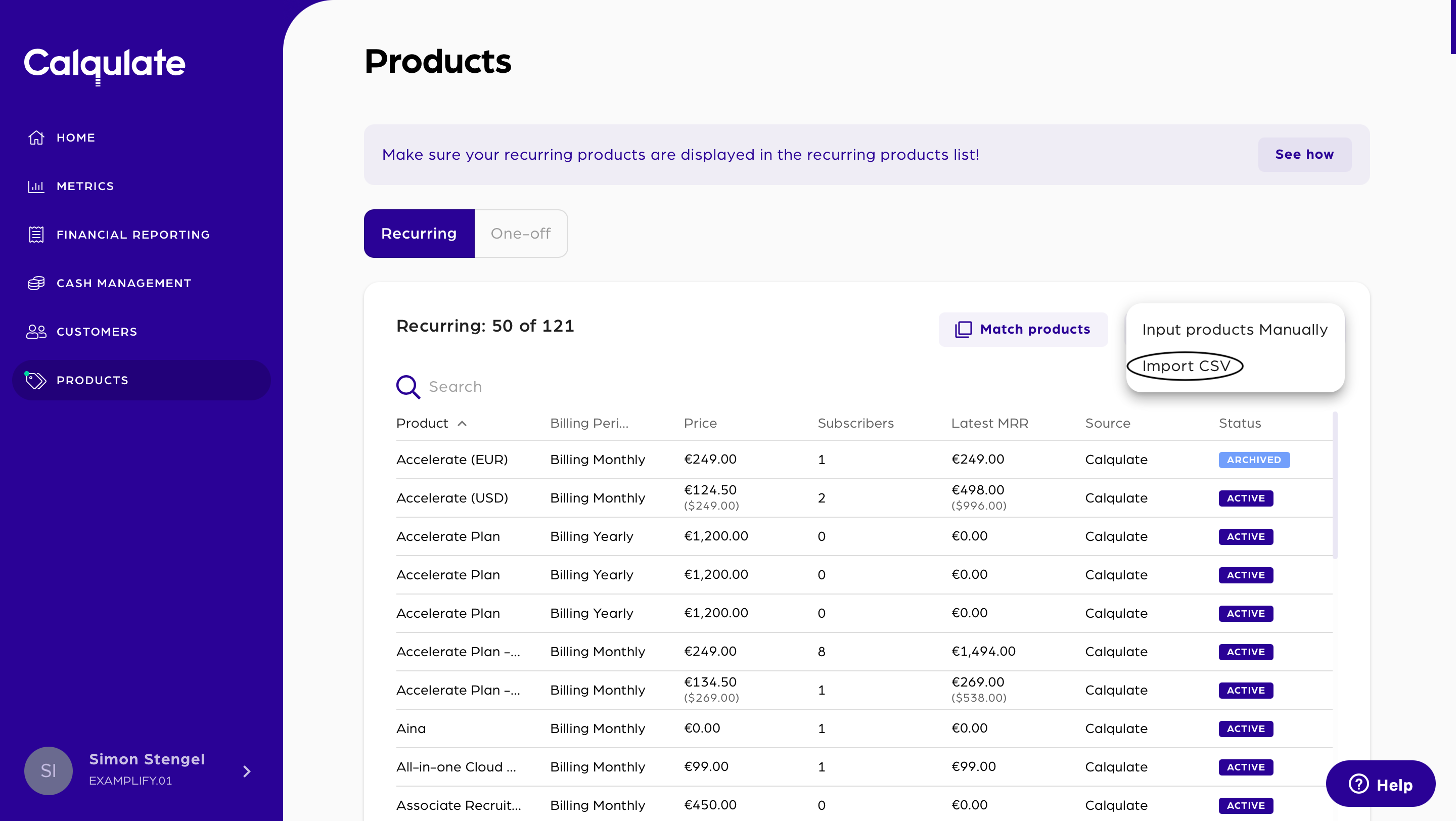
Drag and drop or browse for your CSV file and click Start Import. If you do not know how to set up a CSV file, check out our help article about it.
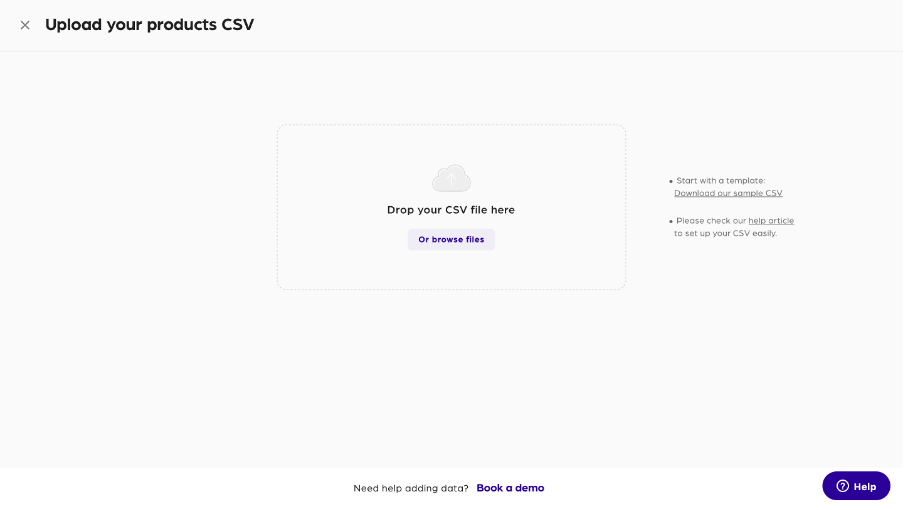
That’s it! You have now successfully added a new product.
You now know how to create a product manually. It's time to learn something new. Check out our articles below!
Updated over 3 years ago
