Sales Invoices
Customers and Subscriptions
Sales invoices are very important to monitor on a regular basis. Without invoicing your customers, you will not receive any income from them. We know it can be exhausting to keep track of it all the time and sometimes it can become chaotic. This page helps you to to keep track of your invoices and manage your customer payments.
Where to find your Sales invoices?
Firstly go to the left-hand menu CUSTOMERS > Sales Invoices. Then choose the Invoices tab on the left side of the page.
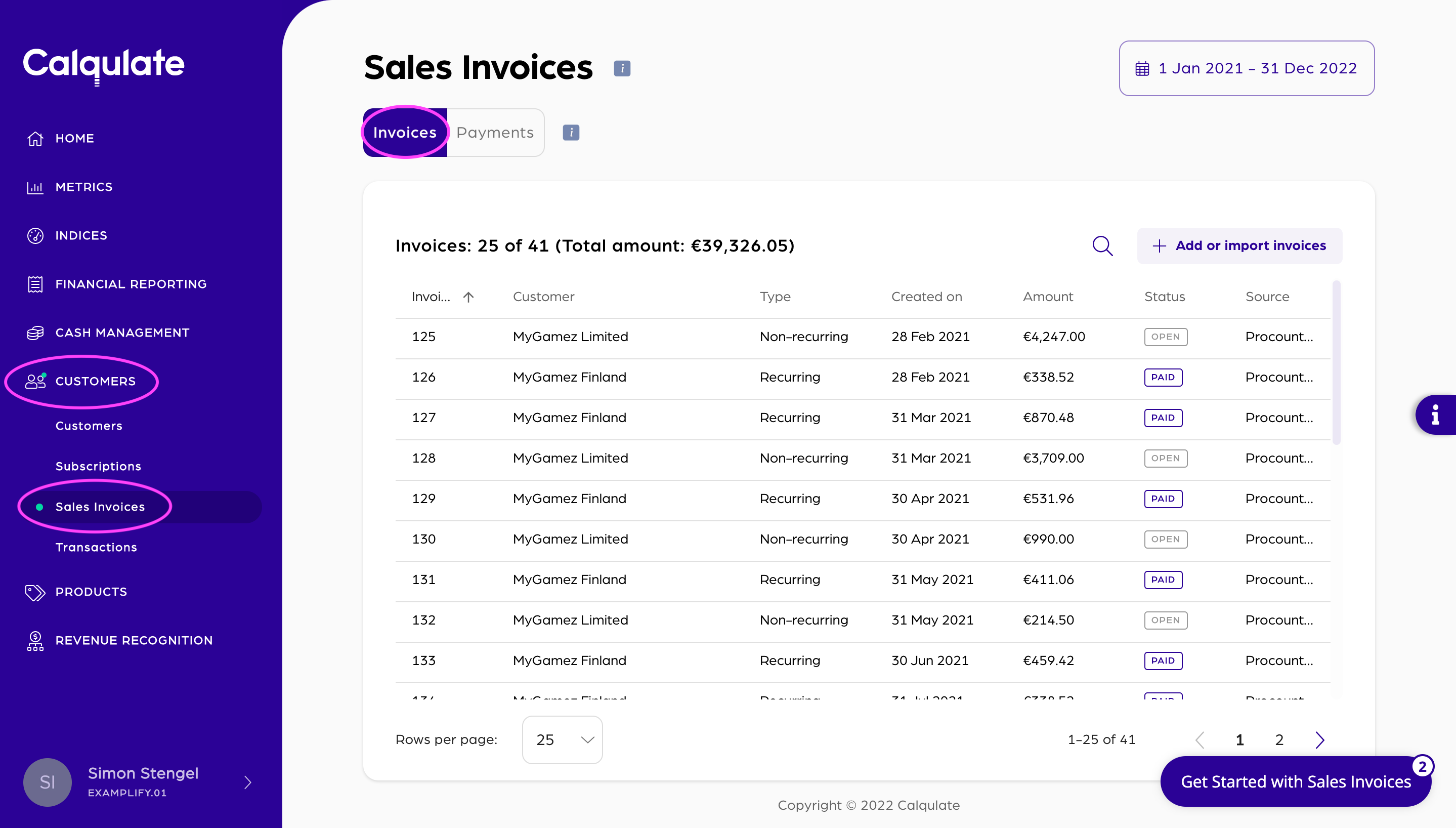
You can now see a list of all your sales invoices. To make the navigation easier for you, you can sort the list according to:
- Invoice number
- Customer name
- Type
- Creation date
- Amount
- Status
- Source
Click on the respective category to sort it according to type. If you click twice it sorts it in reverse order.
Paid Invoices
If you want to know more about paid invoices, choose Payments.
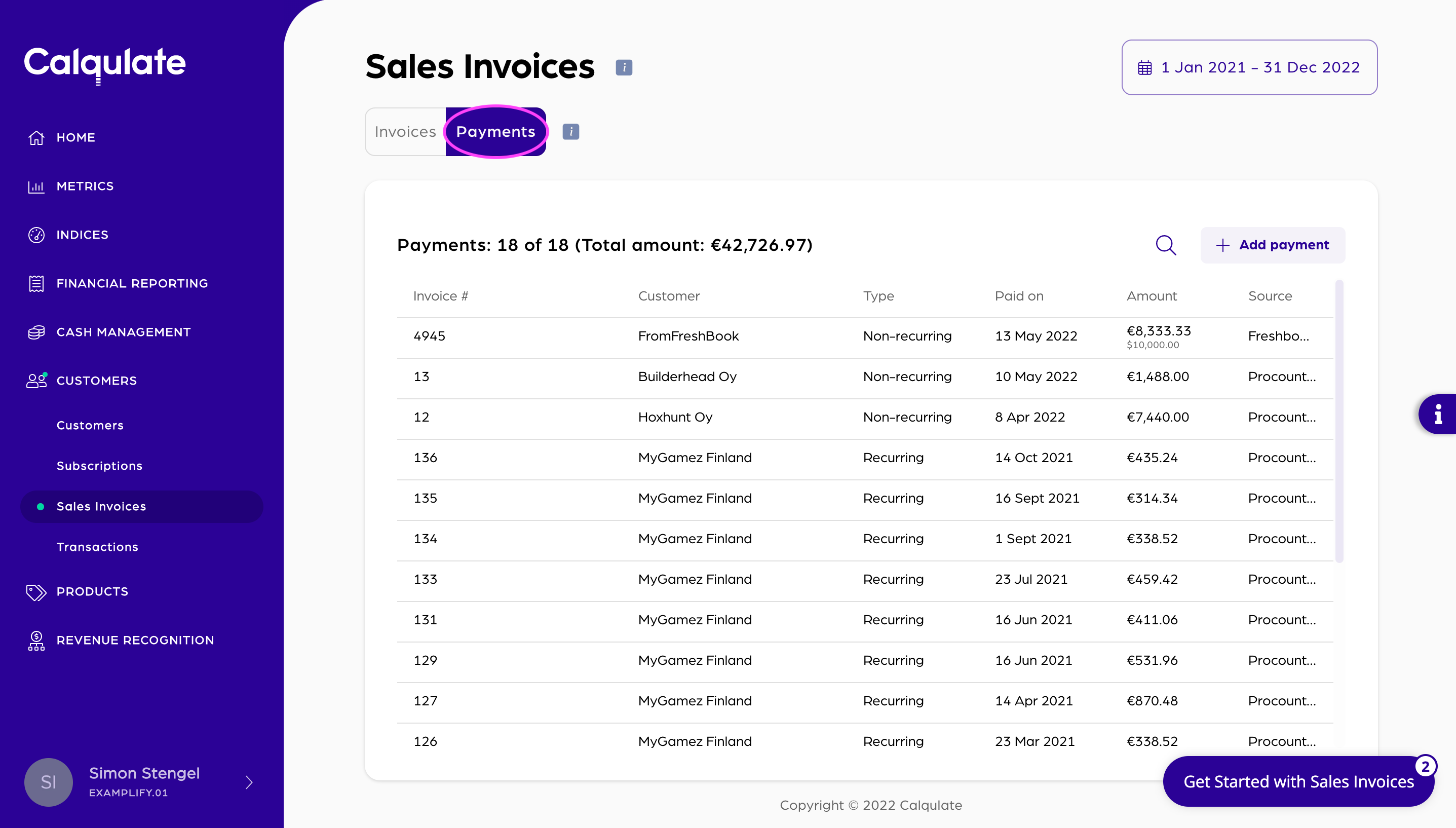
You can now see a list of all paid invoices, including the total sum of payments. To sort the list, click either:
- Invoice #
- Customer
- Type
- Paid on
- Amount
- Source
It will then be sorted according to the category you chose.
If you want to look for older invoices, use the calendar function to change the displayed time period. You can individually choose the Start Date and End Date according to your wishes.
Find out more about an Invoice
To find out more about a certain invoice or to edit one, simply click on it (for example on the Customer name).
Note: You can only edit invoices that are created in Calqulate. Invoices that are imported from an Accounting software such as Procountor for example are not editable.
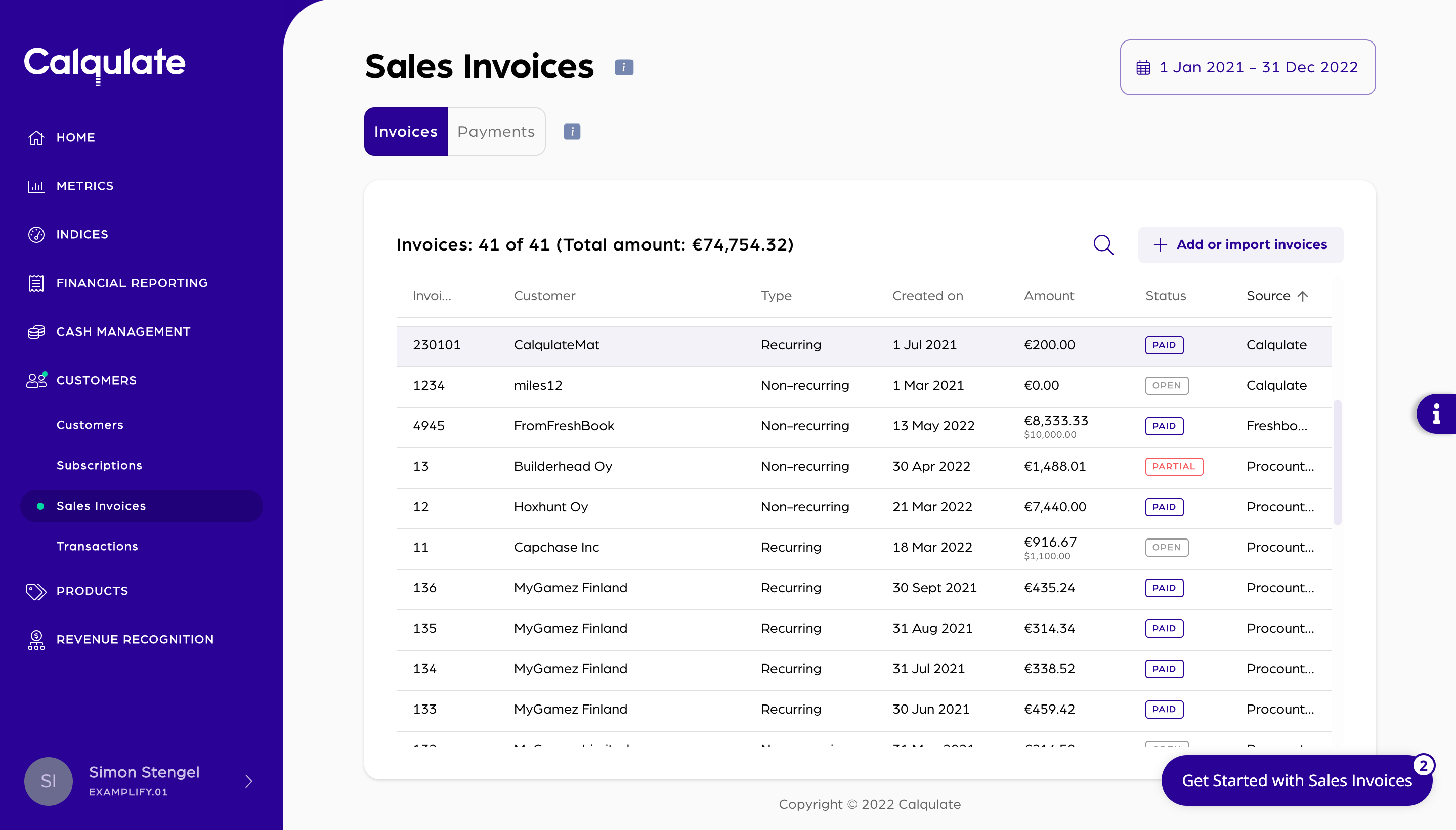
You can now see and edit the details of the invoice. Besides the Customer Profile and the Billing address you can also edit the Invoice details. To change or add something just press the Edit button in the corresponding seciton.
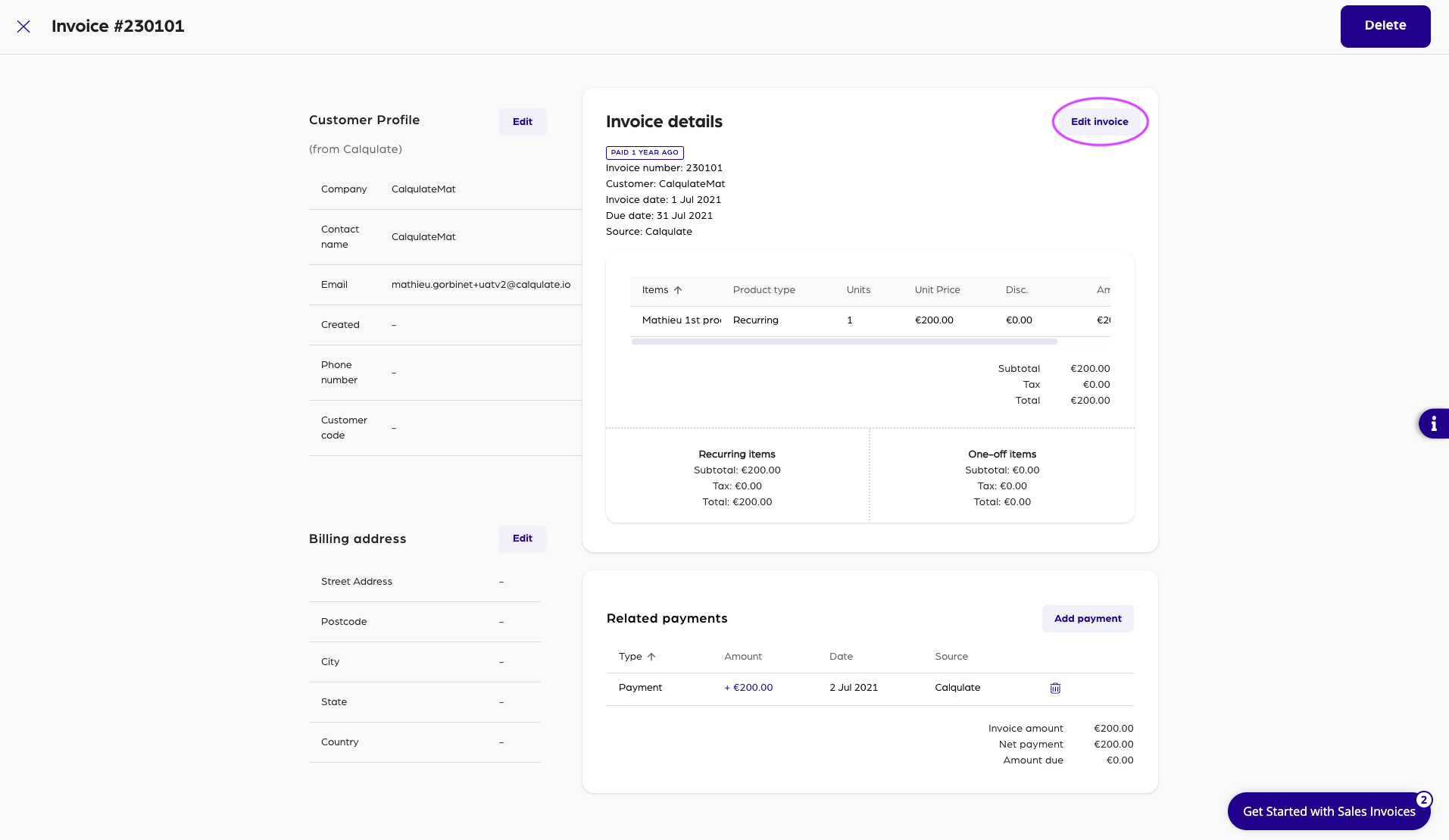
A window pops up in which you can edit Invoice details like the Invoice number, the Customer, the Dates, the Currency or the Product. To save the changes press Confirm.
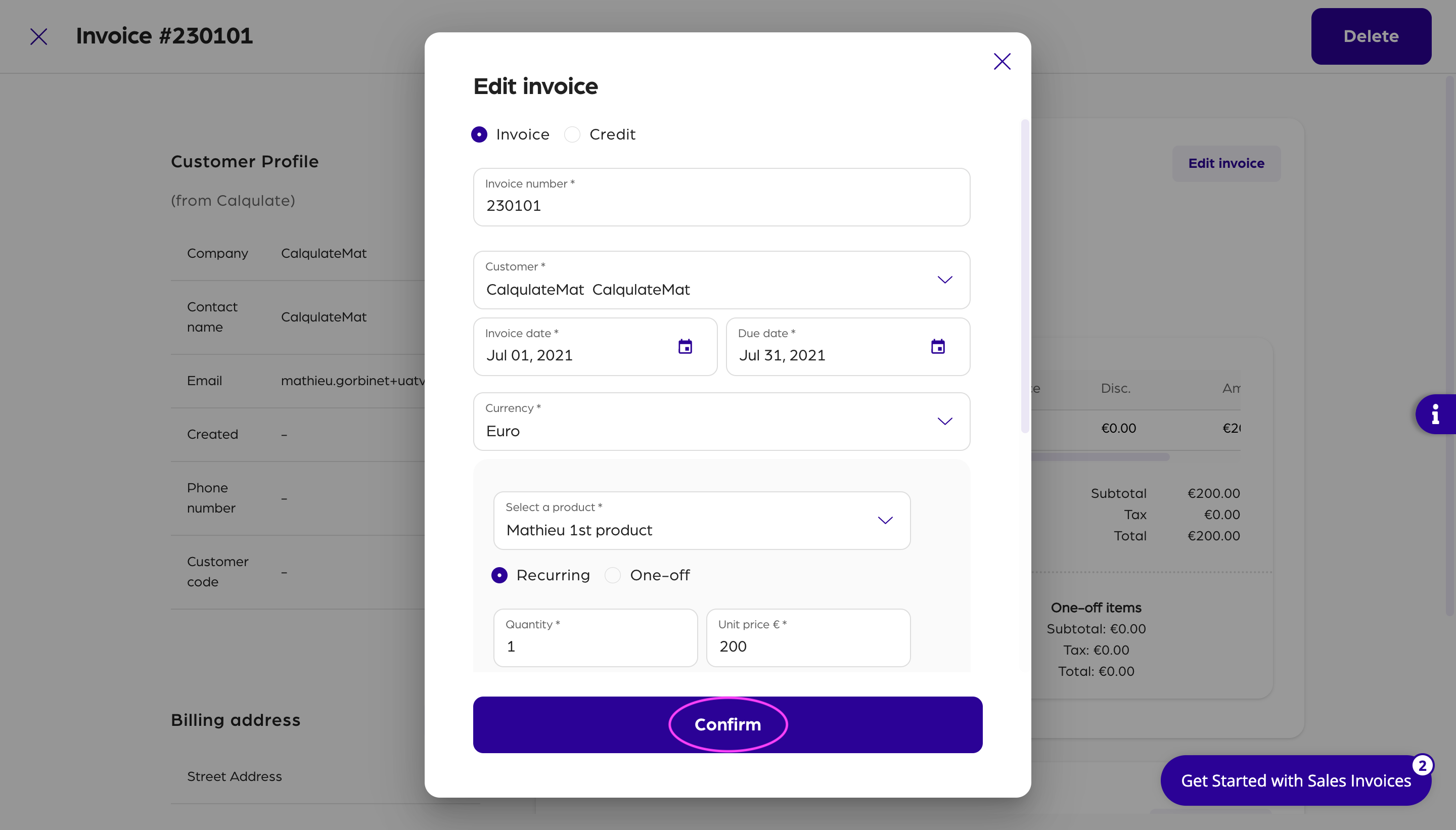
You can also add another product if the invoice belongs to a number of products. Therefore, click Add a product. You can then choose a product and fill in the needed information about the new product. Press Confirm when you have added all the required information.
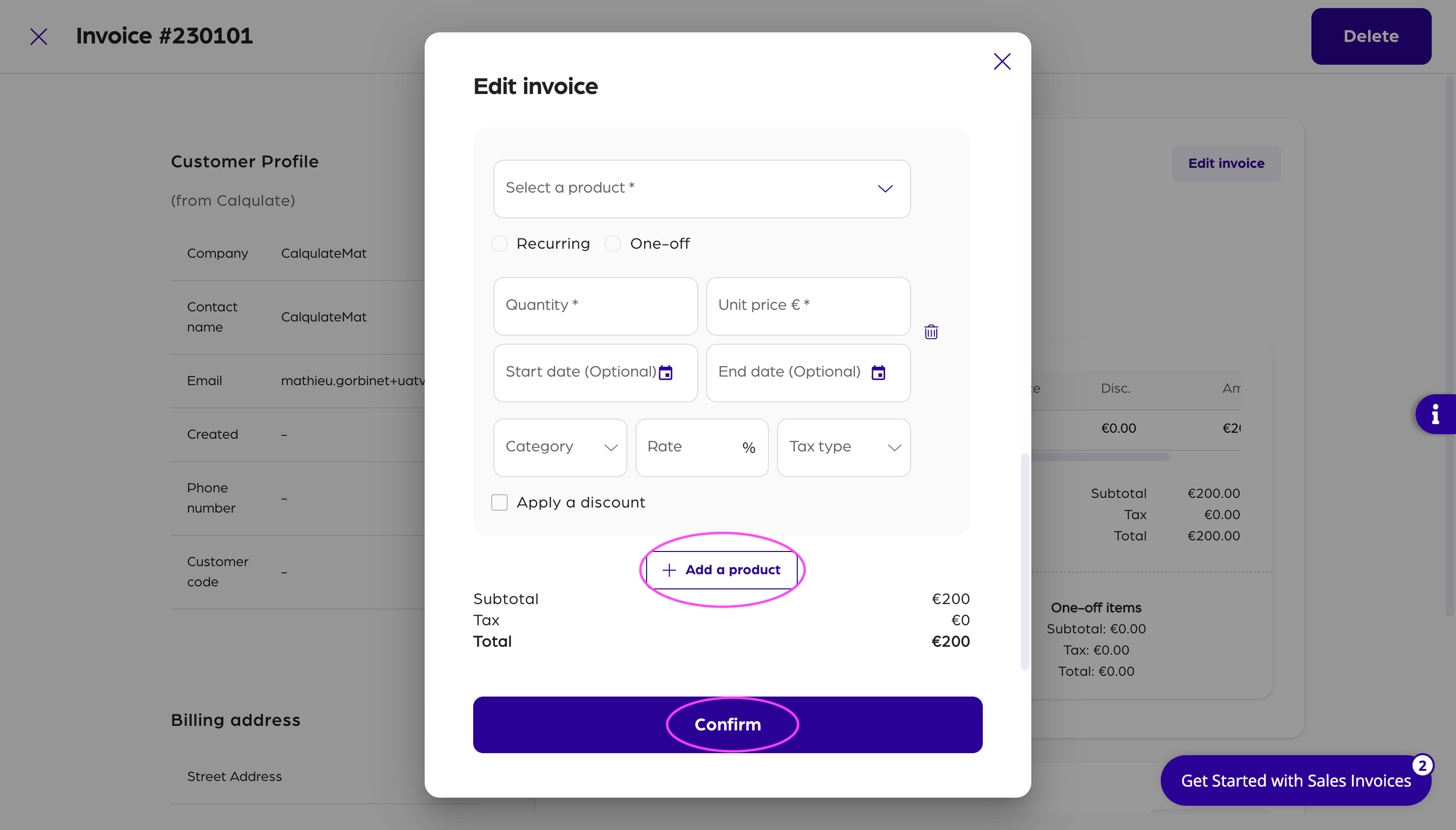
On the Editing Invoice page you can also Add a payment or make changes to the corresponding payment. You can link a certain payment to the invoice or change the Payment status to Partial payment or Full payment. Continue with Confirm.
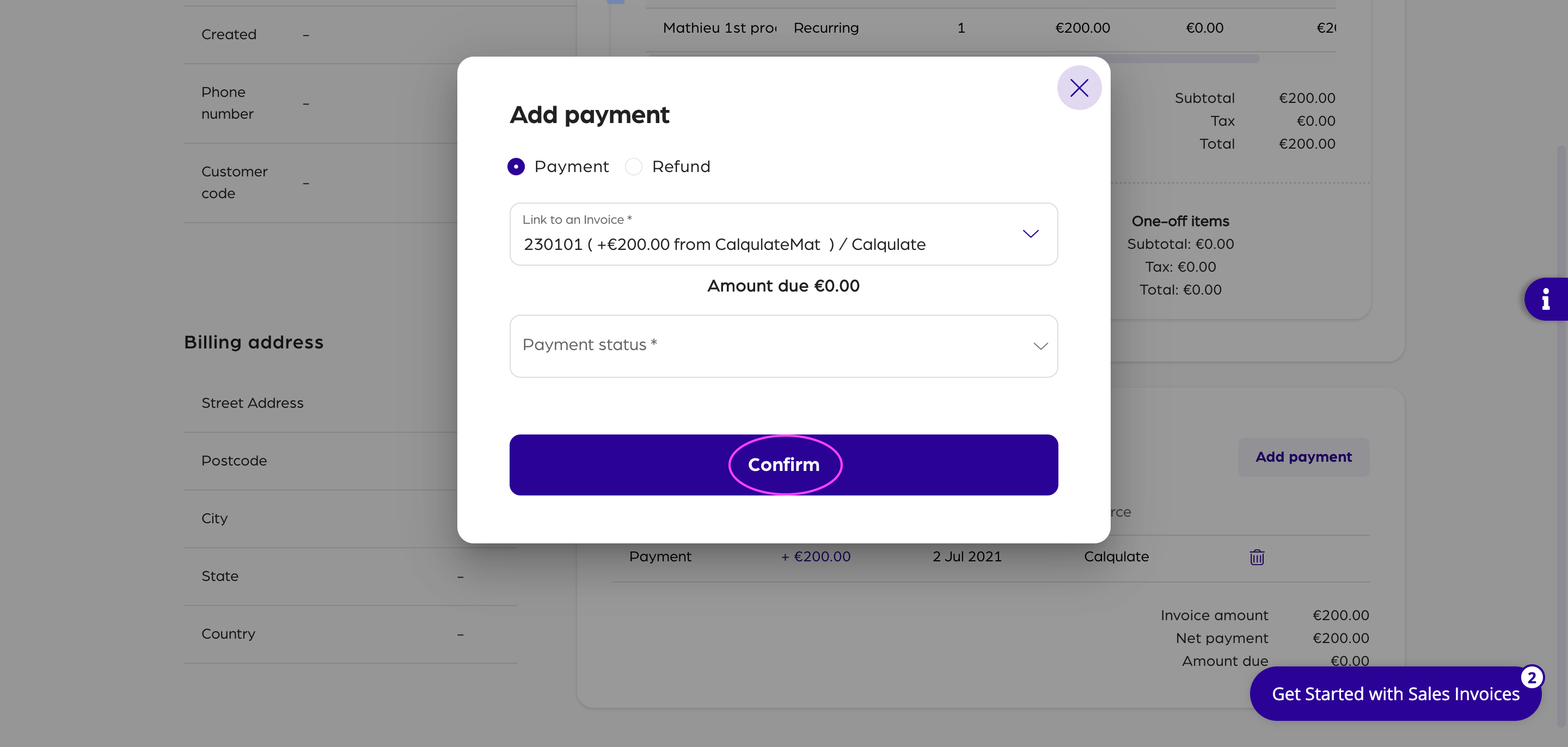
That's it! If you want to learn more about similar topics check the articles below.
Updated over 3 years ago
