Currencies
Basics of Calqulate App
Many organisations operate in more than one currency areas. This makes it difficult to keep track of the whole organisations finance stack. This is why Calqulate is not limited to one currency. If your business operates in various currency areas, Calqulate can exchange and manage all of them.
Where to find your currency settings?
You can find all currency related settings under the left-hand menu Settings in the Currencies tab.
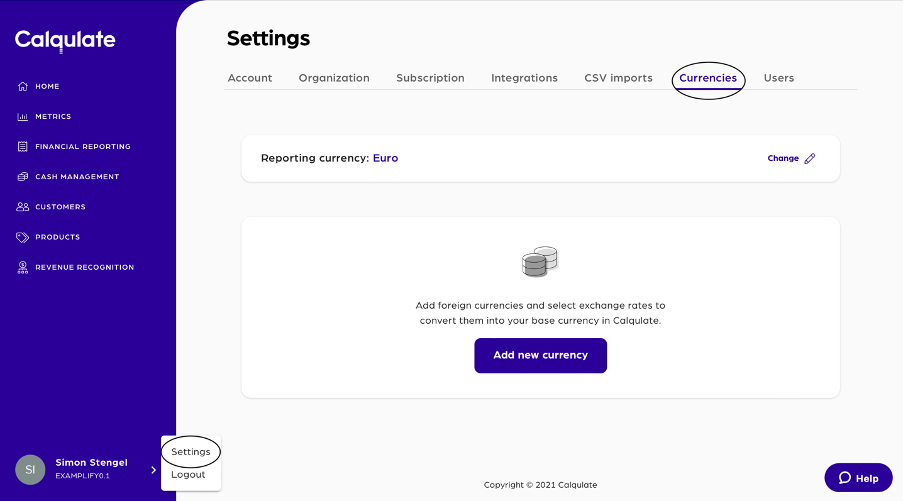
How to change the Reporting Currency
Your reporting currency is the currency in which you want Calqulate to operate. All metrics, calculations and data will be displayed in this currency.
Click on Change in the section Reporting currency. Calqulate informs you that changing the currency will reset all additional courses to 1:1. This cannot be undone. If you want to change the reporting currency, click Continue. Choose your new reporting currency and Confirm. All metrics will now be displayed in the new currency.
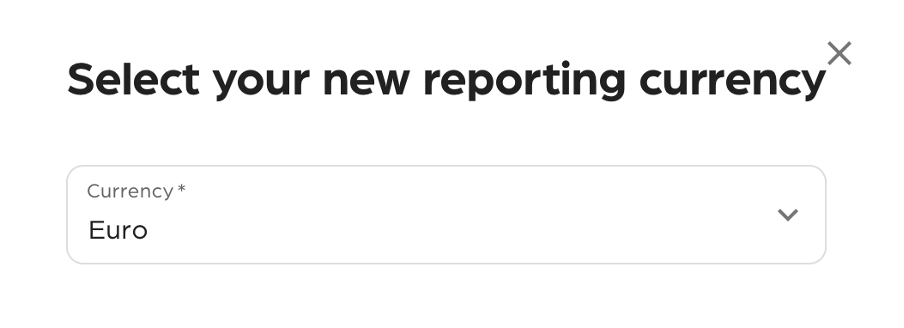
How to Add a new Currency
If you want to add a new currency, click Add new currency. Choose the currency you want to add and Confirm.
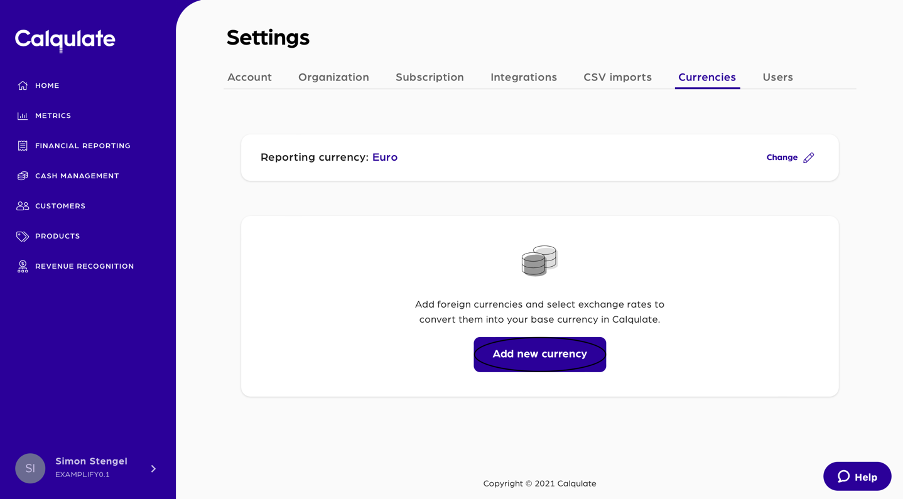
Insert the exchange rate and the date of the associated rate. With pressing Confirm you add the currency in Calqulate.
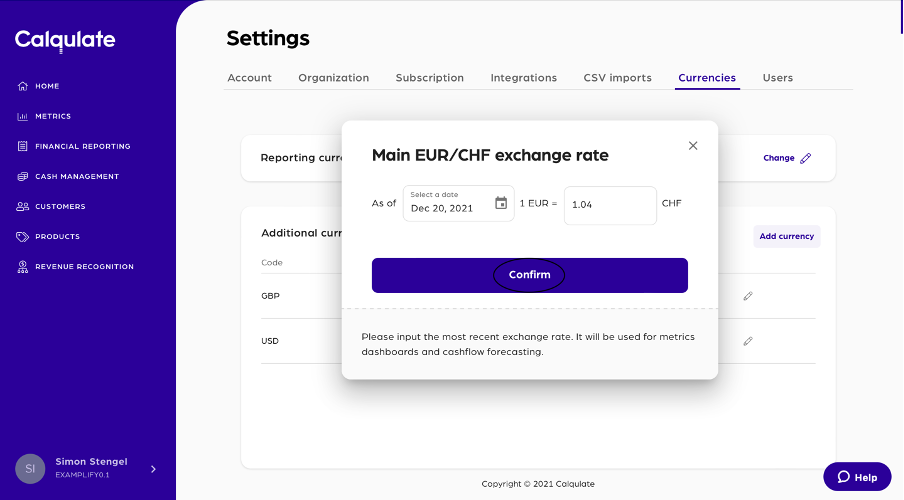
How to Adjust a Currency Rate
You can adjust exchange rates by pressing the pencil icon in the Additional currencies section.
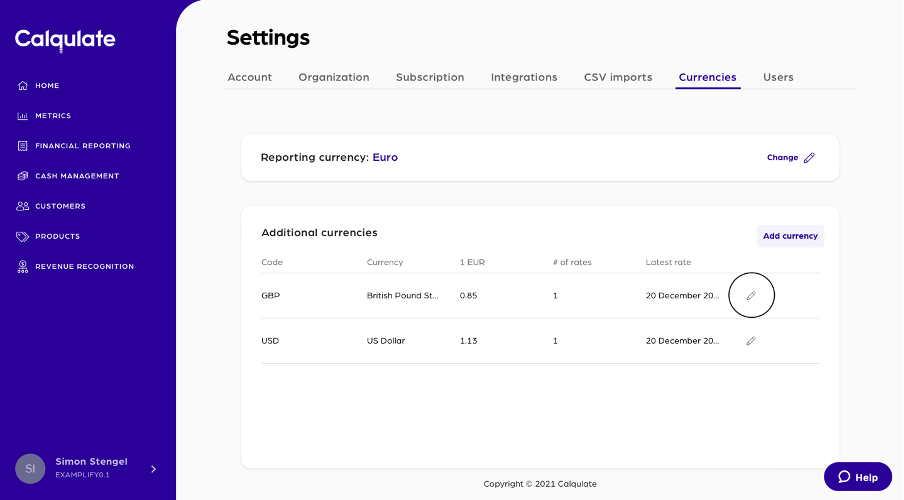
Insert the new exchange rate and click Add an exchange rate. Adding a new exchange rate instead of adjusting an old one will help Calqulate to introduce more exchange rate options for Profit & Loss and Balance Sheet. You can prepare for this by adding several historical exchange rates per currency.
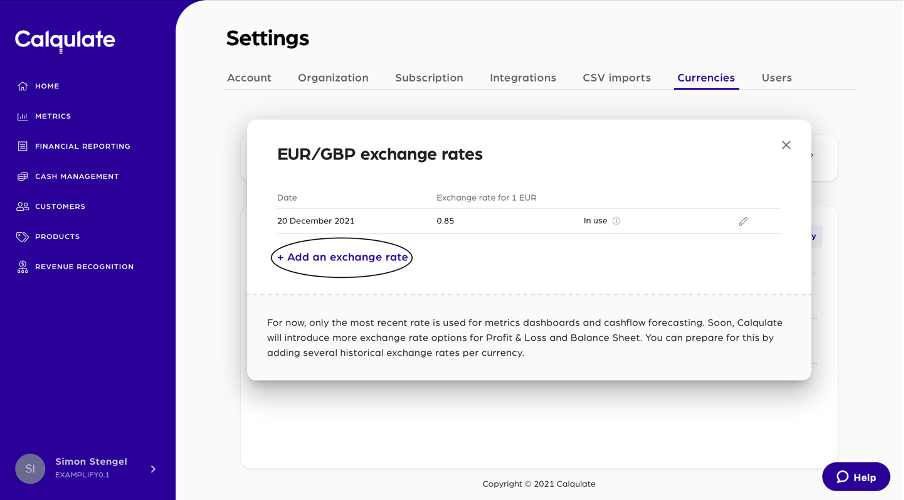
That's it you now know how to add and adjust your currency settings in Calqulate.
Updated over 3 years ago
