Rippling Integration
Payroll and HR Integration
Integrations are data sources that you can connect through Calqulate to automate the process of financial reporting. Calqulate has a plug-and-play integration with Rippling, which imports all your Staff Costs, taxes and head-count data.
Once connected, the data from your Rippling account will be displayed in the Staff Costs Dashboard and help us to calculate your growth metrics, headcount, CAC and cash runway.
How to set up the Rippling integration
Let's get your integration set up. Firstly, go to the left-hand menu and click the right-arrow icon next to your name > Settings.
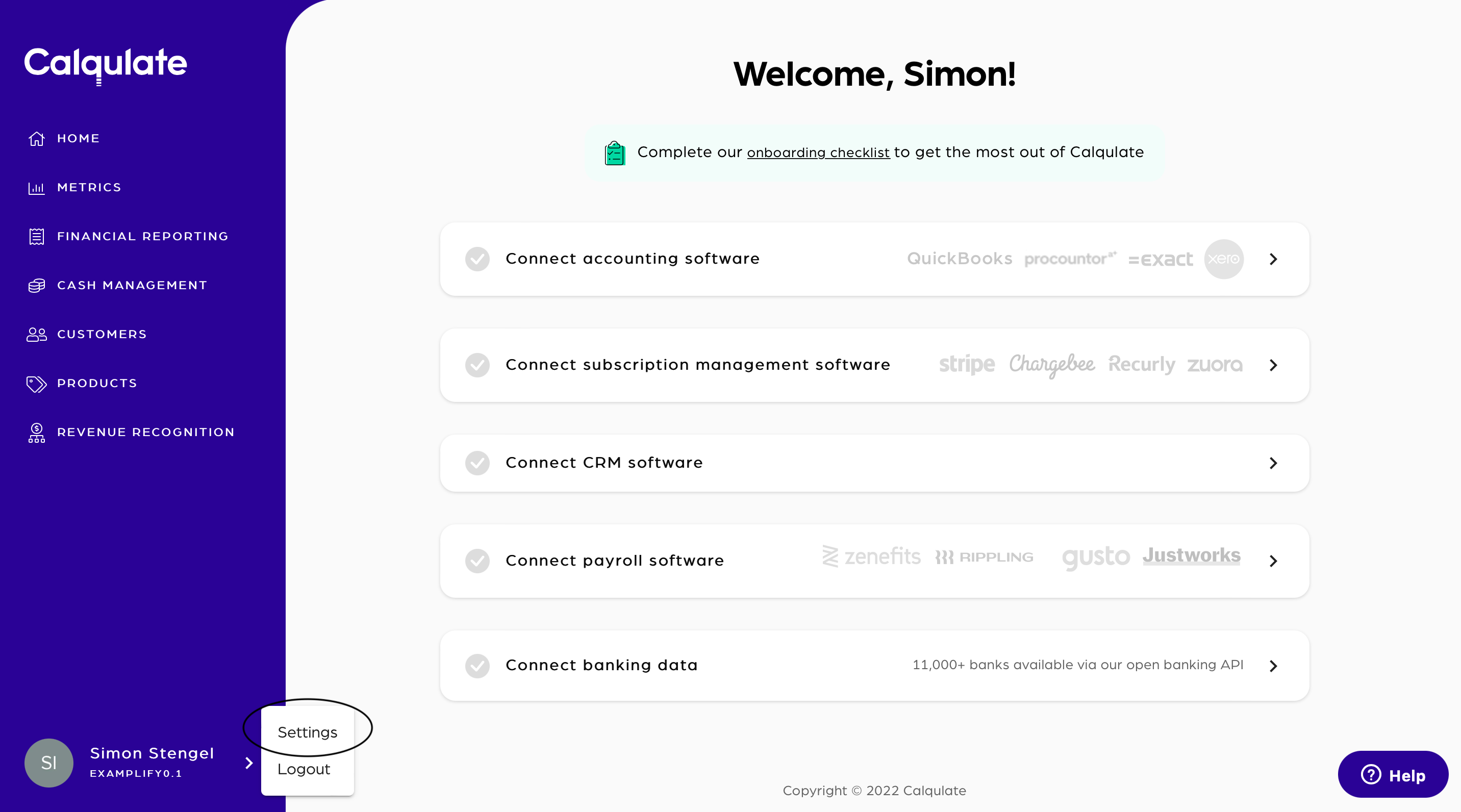
Under Settings you'll find the Integrations tab, and then Xero.
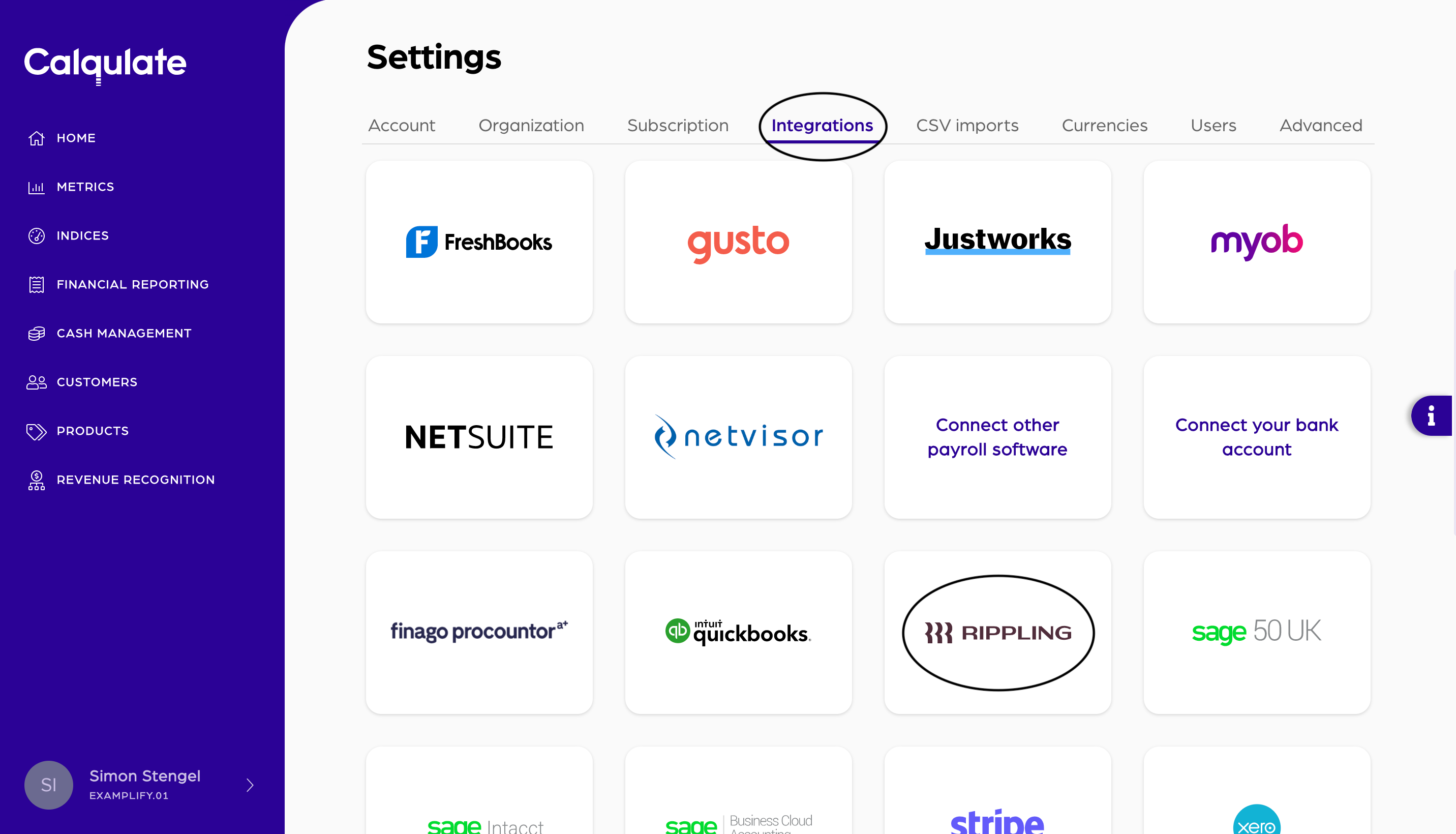
For your 14-day free trial, we won't charge you for integrating Rippling as a thank you for trying out Calqulate.
When your free trial ends, you'll still be able to see the data you imported. However, you'll need to subscribe to one of our plans to continue to import data from Rippling. Upgrade to one of our plans anytime in Settings > Subscription.
Note: It is possible to add two or more of the same type of integration. For instance, you might have two Rippling accounts associated with your company which each serve a different region (EU vs. US). Therefore, please create a unique Name for each integration you add.
Click Connect now, you will then be redirected to Finch, our integration partner. There you will need to add Calqulate as

You will next be taken to an external connection workflow. The first stage is giving Finch, who is our integration partner for Rippling, access to connect your account. Check out more about the Finch integration on the bottom of the page, we have linked you a detailed article about it.
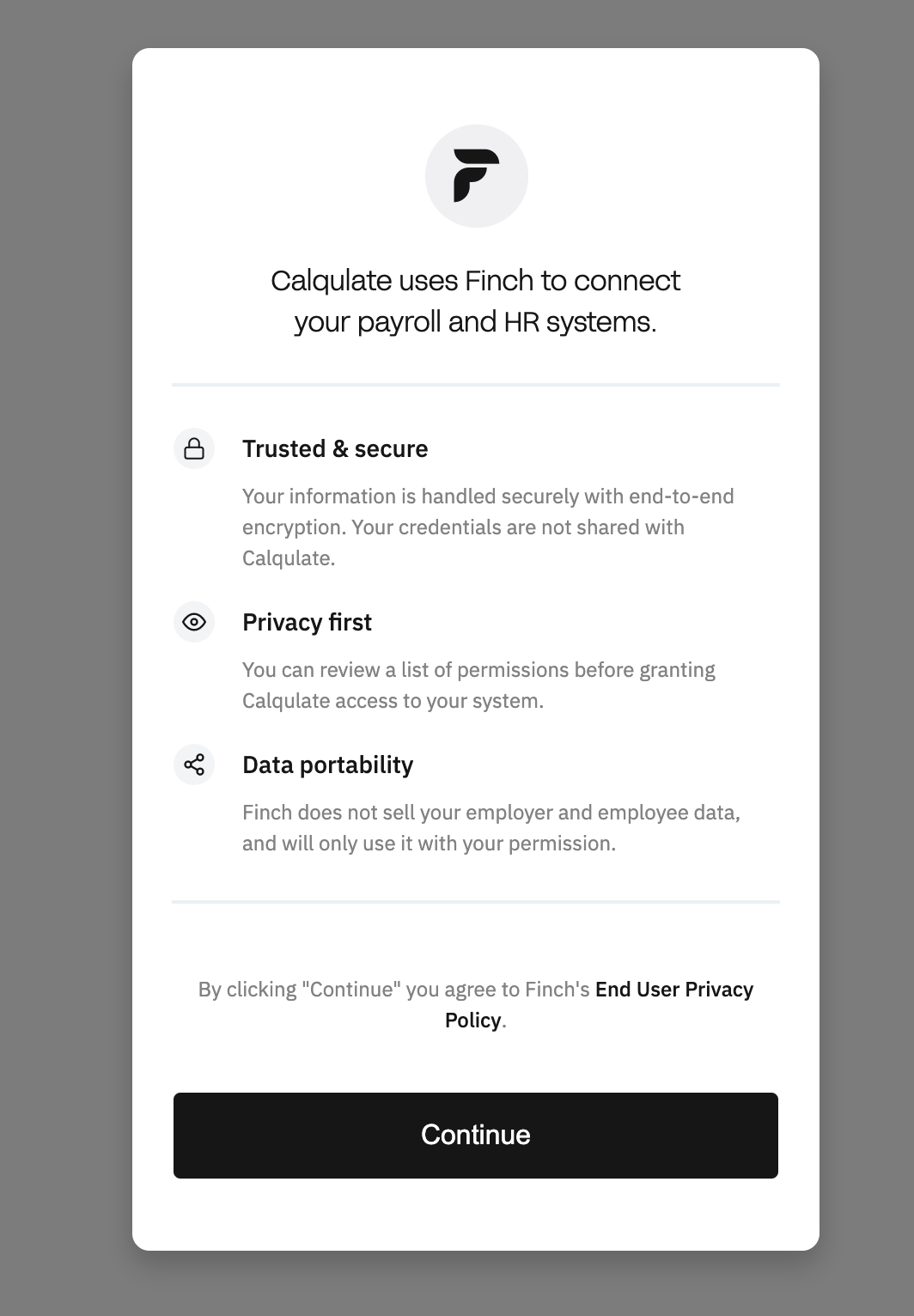
Calqulate will request permission to read company directory, employment data, payroll, and pay statements.
The next step is to add Calqulate as an admin to your payroll system. The steps will be provided on screen, as well as below.
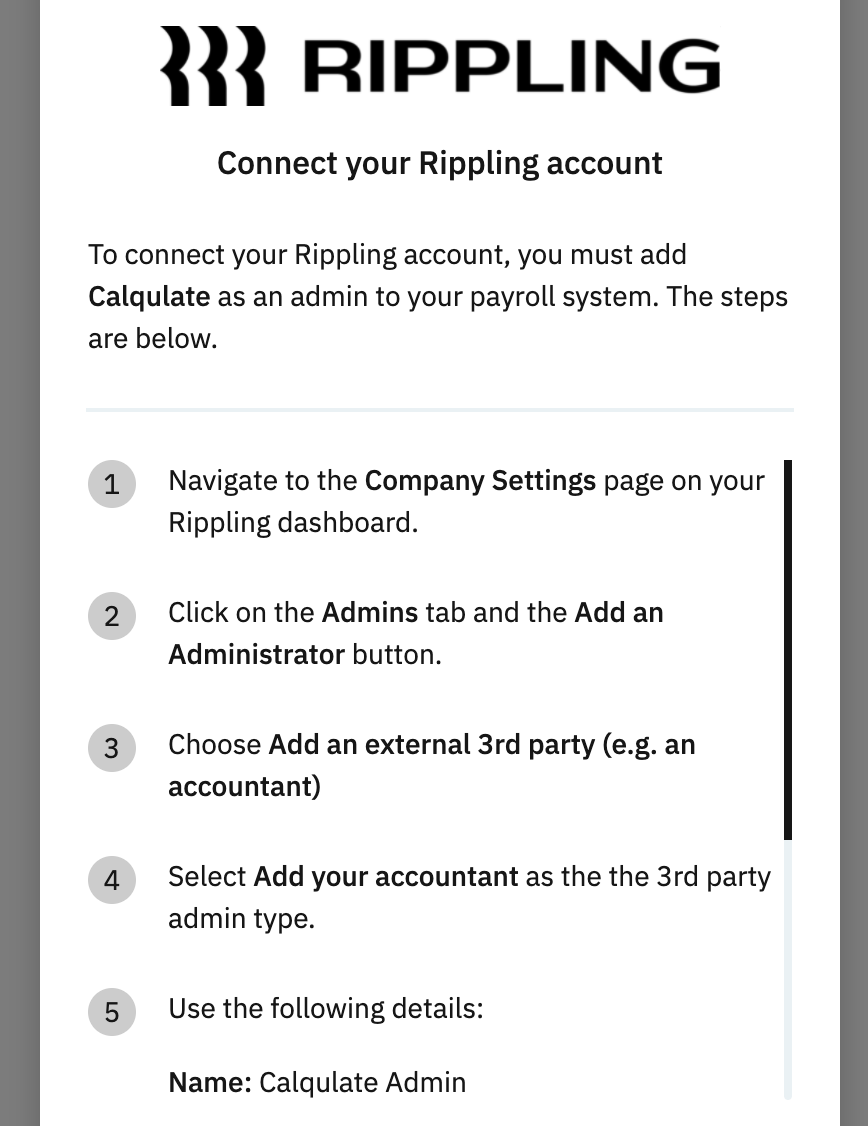
Adding Calqulate as an admin
- Navigate to the Company Settings page on your Rippling dashboard.
- Click on the Admins tab and the Add an Administrator button.
- Choose Add an external 3rd party (e.g. an accountant)
- Select Add your accountant as the 3rd party admin type.
- Use the following details:
Name: Calqulate Admin
Email: [email protected]
If you are not able to follow the instructions above, please contact your account representative and share that you would like to add Calqulate Admin as an External Administrator. CC [email protected] so we can see all communications and help troubleshoot.
Finally, you will be asked to sign in to your Rippling account to complete the connection. Once completed, you will see the word Active next to the Rippling logo on the integrations page.
Note: You might need to refresh your browser in order to see your integration as Active.
Where to see the data from your Rippling Integration
Once your account is connected, check out the Staff Costs dashboard. Therefore, go to the left-hand menu FINANCIAL REPORTING > Staff Costs. Here you will find the most important data, imported from your Payroll and HR account. If you have more Payroll and HR integrations, you can also display only the data from one Data Source. Therefore go to Data Source and choose the wants you want to display.
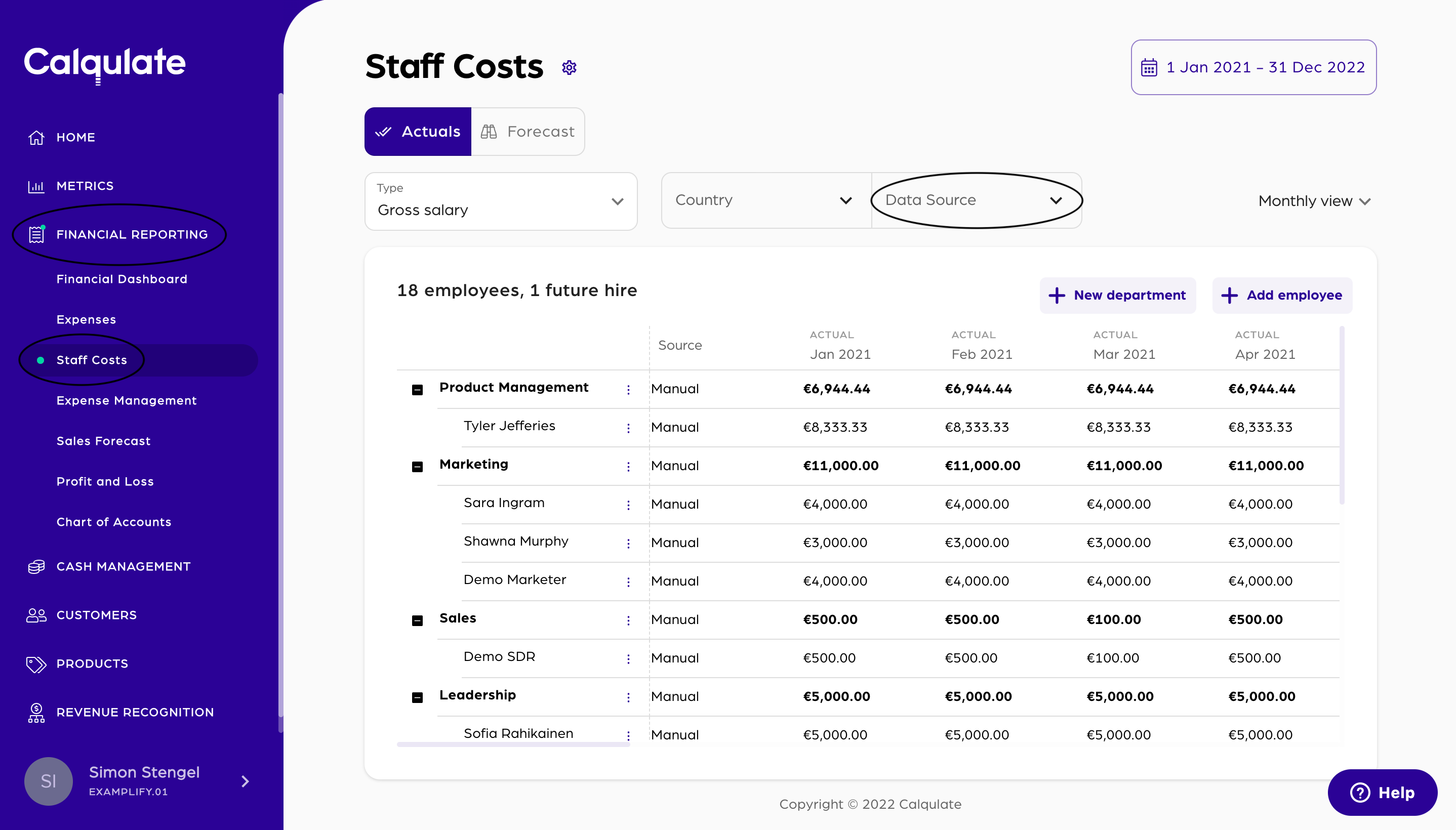
💡 Calqulate Tip: Now that you have integrated your Payroll and HR software, try adding an Accounting Software integration such as QuickBooks, Xero, Procountor & Exact to get all your financial data to one place and get the most out of Calqulate.
Updated about 3 years ago
After setting up your integrations you might want to check the following pages:
