Importing Customer CSV data
Financial Reporting
Comma Separated Values or CSV files are data sources that can be used to import customer data into Calqulate.
Once you upload your data in CSV format, Calqulate will automatically propagate the CUSTOMERS menu with the information from your chosen file. This will allow you to enter data directly into Calqulate without having to perform any manual entry.
How to import a Customer CSV file
To begin navigate to the left-hand menu and click on your account > Settings.
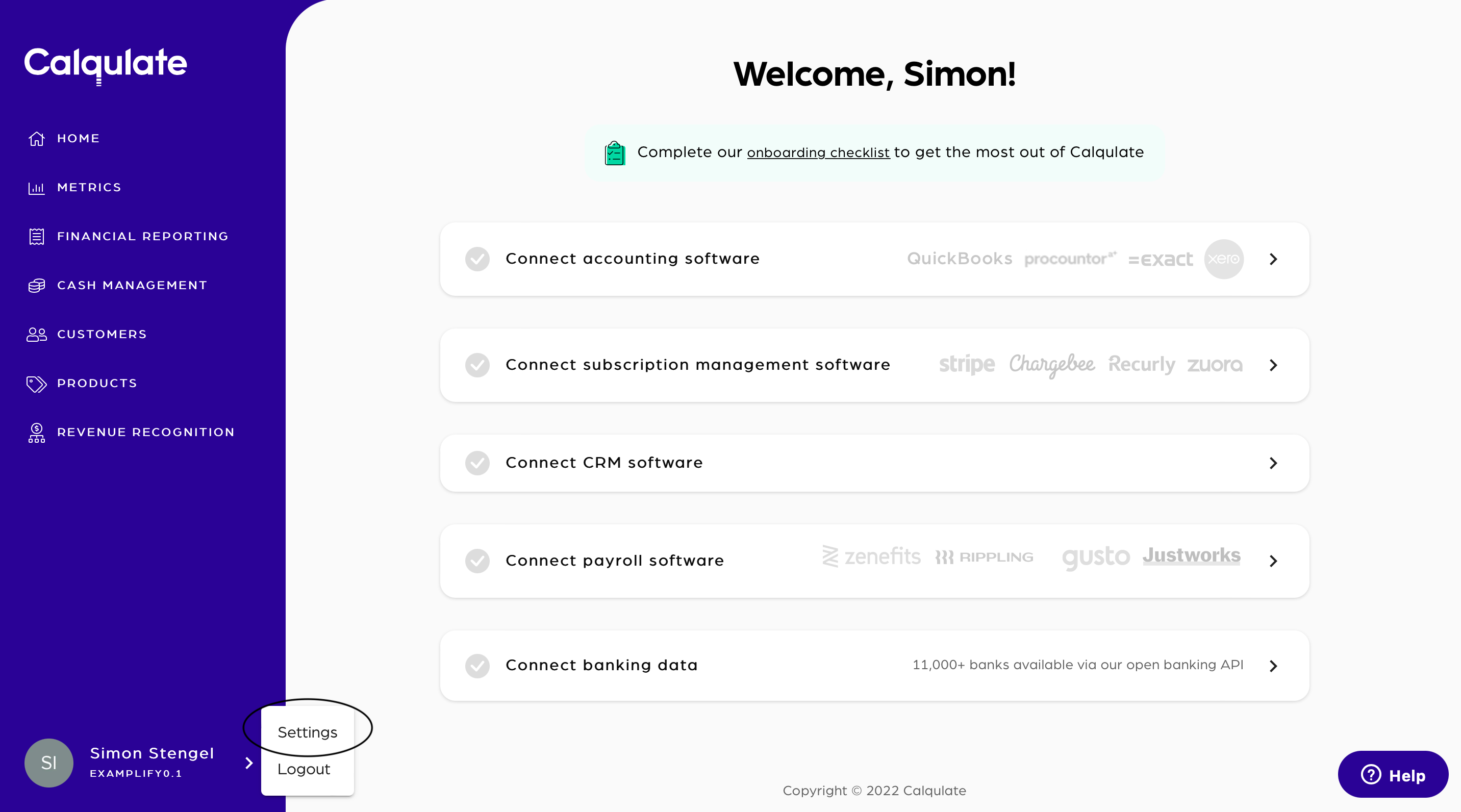
To upload your customer data choose the CSV imports tab first. There you can decide if you want to upload Customers, Products or Invoice data. For uploading Customer data click Upload new file in the Customers section.
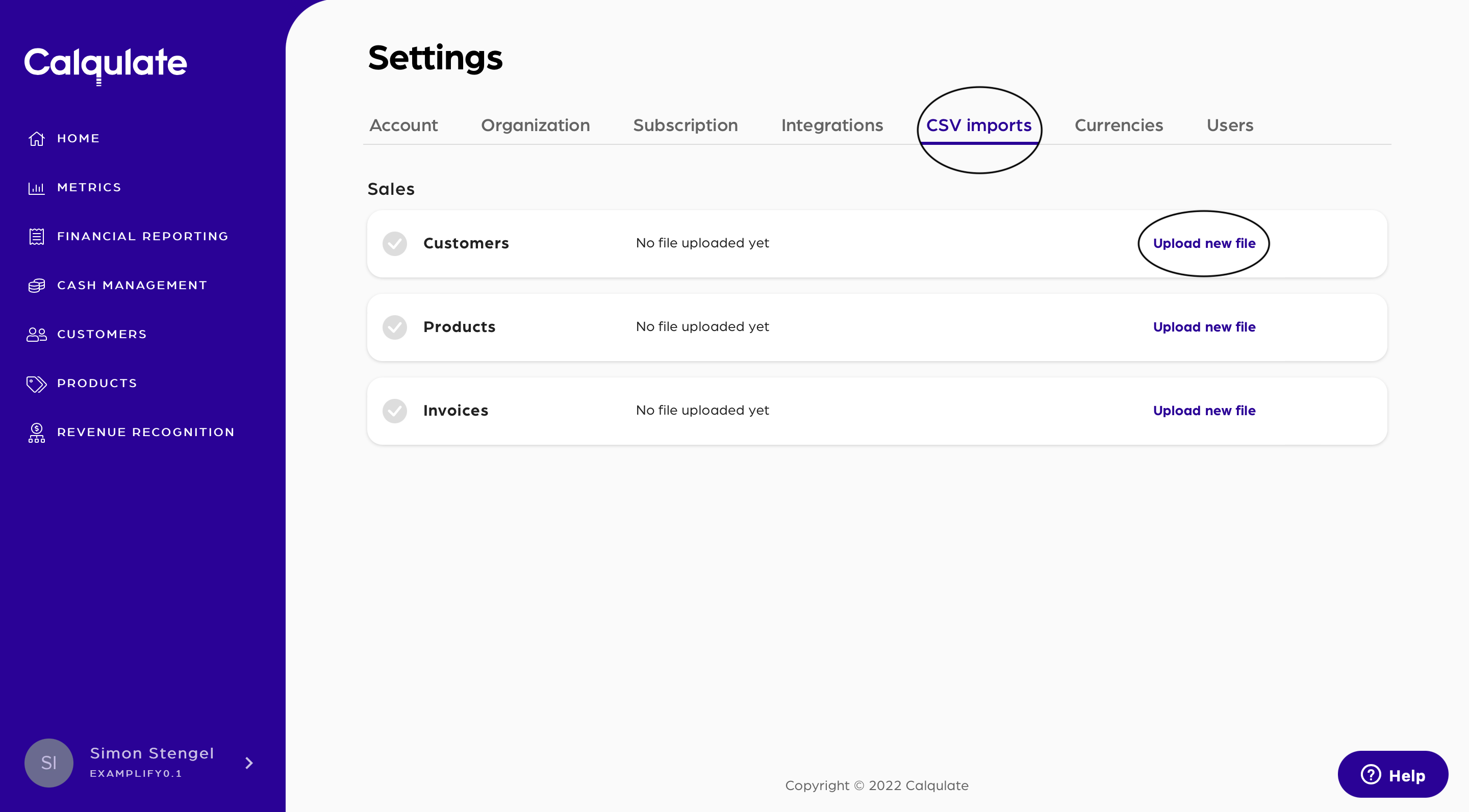
Then go to Download our sample CSV. The template there will make your life much easier. Fill in your customer-related data and save the file.
After downloading and filling out the template with your customer information, you can upload the file to Calqulate by dropping it into the box in the middle of your screen. Alternatively, you can also browse for the file.
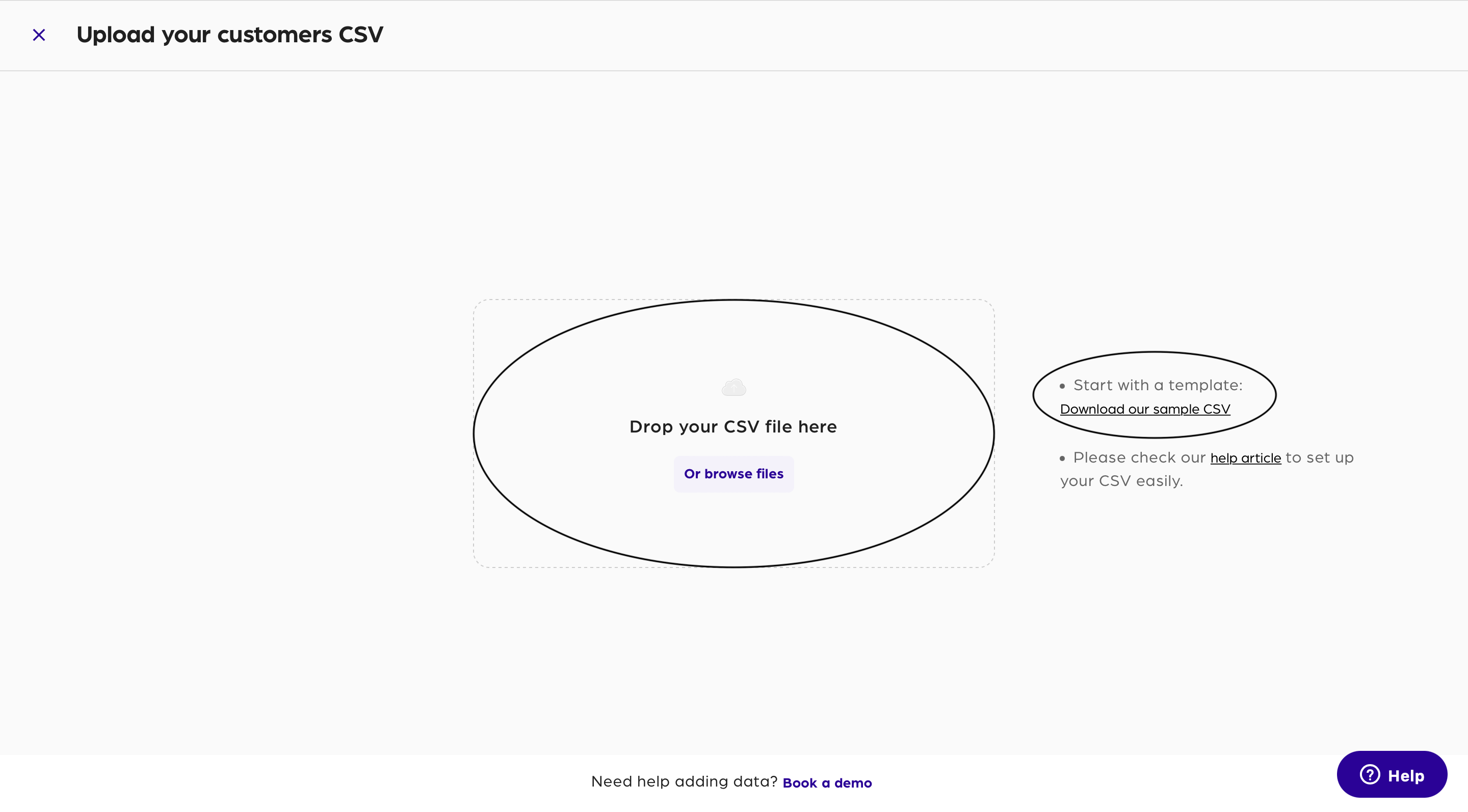
Where to see the data from an imported CSV file
When this is complete, the data from the file will appear in the left-hand menu CUSTOMERS tab.
If you choose to upload an updated CSV file, Calqulate will recognize the data that was already put into the system and update it, even if no changes were made. This will allow you to continuously add to and update the CSV file you use without the risk of having repeated data points.
Data requirements
In order to ensure the data is entered correctly, there are some requirements for headings on the CSV files you upload. The following list displays requirements for some data entries:
- creation_date must be in the format YYYY-MM-DD
- country must be 2 alphabetic characters representing a country (according to ISO 3166-1 Alpha-2, 2-digits); example: FI, US, UK
- postal_code must be written only with numbers, without spaces or special characters
- phone_number must be written only with numbers, without spaces or special characters
- all other fields must be written as text
Updated about 3 years ago
