Sage Integration
Accounting Integration
Integrations are data sources that you can connect through Calqulate to automate the process of financial reporting. Calqulate has a plug-and-play integration with Sage Intact, Sage 50 UK and Sage Business Cloud Accounting, which imports all your customers, products, sales invoices and payments. The connection process is the same for Sage Intact, Sage 50 UK and Sage Business Cloud Accounting.
Once connected, the data from your Sage account will be displayed in the Financial Reporting Dashboard and help us to calculate your growth metrics and cash runway. Calqulate also saves your customer data, sales invoices and payments in the Customers and Products menus and automatically detects subscriptions from Sage sales invoices.
How to set up the Sage integration
Let's get your Sage integration set up. Firstly, go to the left-hand menu and click on your account > Settings.
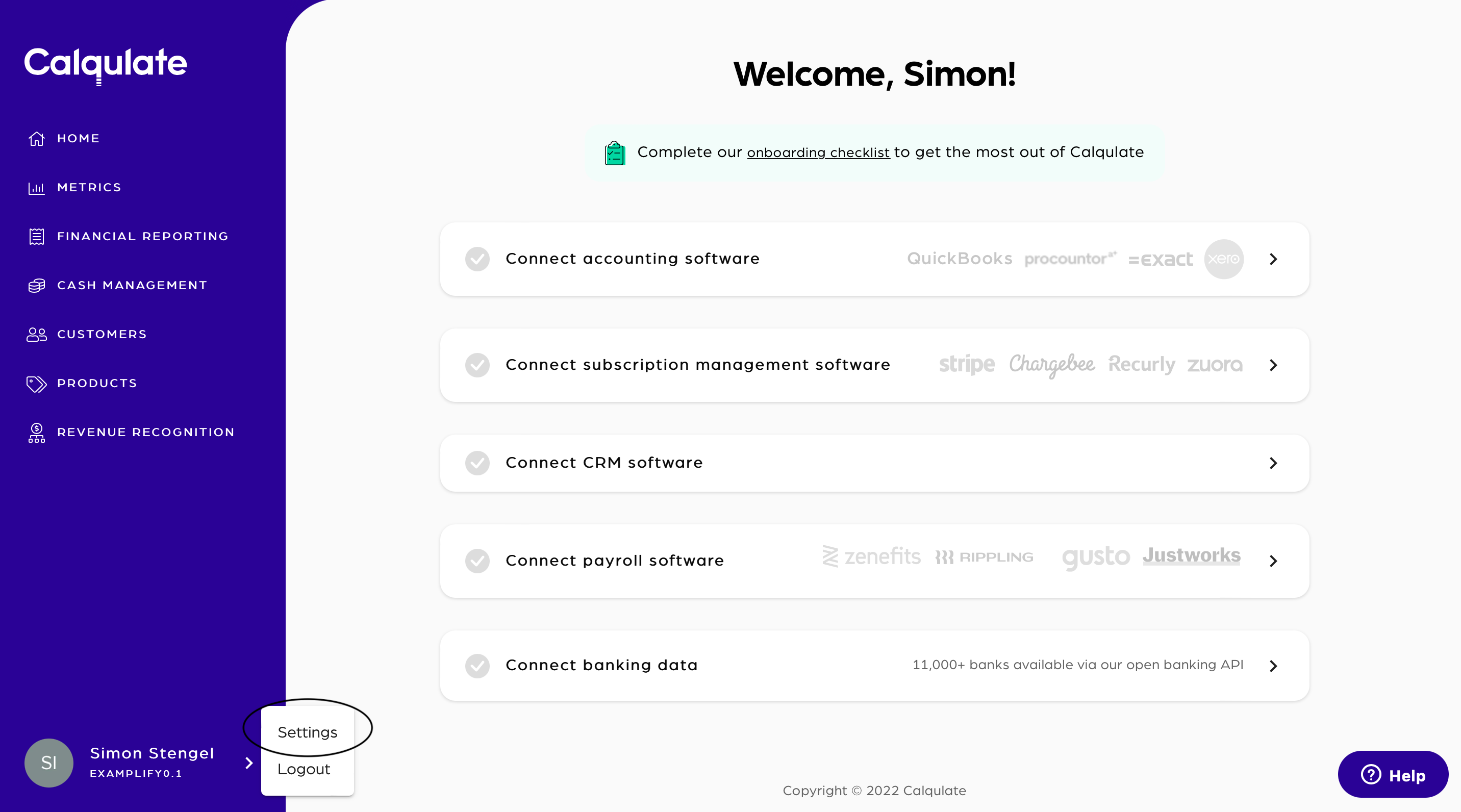
Under Settings, you'll find the Integrations tab and then Sage 50 UK, Sage Intact and Sage Business Cloud Accounting.
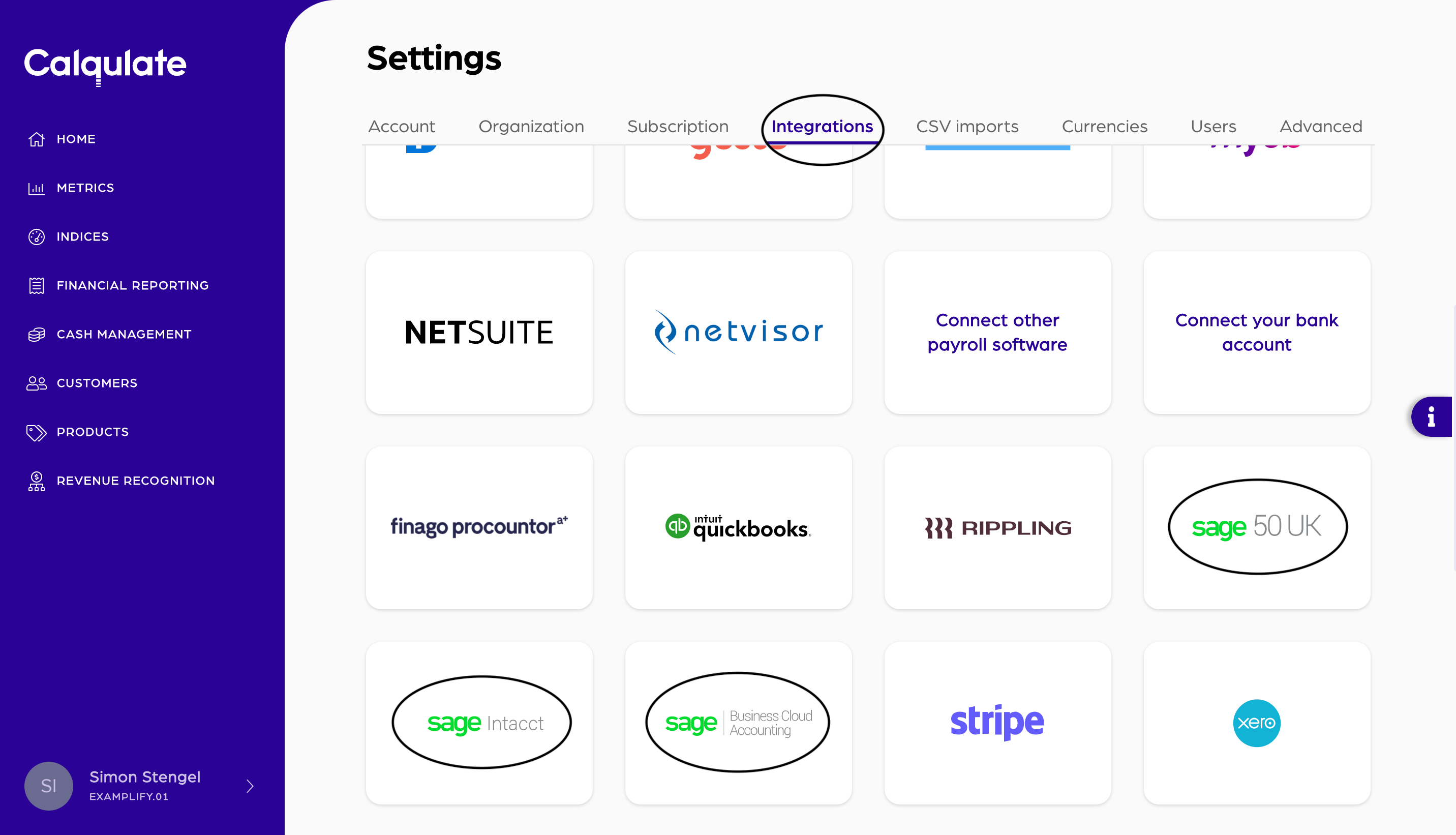
For your 14-day free trial, we won't charge you for integrating Sage as a thank you for trying out Calqulate.
When your free trial ends, you'll still be able to see the data you imported. However, you'll need to subscribe to one of our plans to continue to import data from Sage. Upgrade to one of our plans anytime in Settings > Subscription.
Note: It is possible to add two or more of the same type of integration. For instance, you might have two Sage accounts associated with your company which each serve a different region (EU vs. US). Therefore, please create a unique Name for each integration you add.
Click Connect now and Connect to Sage.

Next, you'll be taken to an external page where you need your details ready to log in to Sage. Depending on the volume of your data, syncing can take up to 15 minutes.
When directed back to Calqulate, you'll see a list of your current integrations. Check that the Status for your Sage integration reads Active.
Note: You might need to refresh your browser in order to see your integration as Active.
That’s it, you’re done, and your integration is now added.
Where to see the data from your Sage integration
Once your account is connected, check out the Financial Reporting Dashboard and Cashflow Dashboard. Here you'll find most of the data imported from your Sage account.
There are also a few places to check your data is coming through successfully:
💡 Calqulate Tip: Now that you've integrated Sage, try adding a Subscription Management Software integration such as Stripe or Chargebee, to pull all your financial data to one place and get the most out of Calqulate.
Updated about 3 years ago
After setting up your integrations you might want to check the following pages:
