Mapping Parameters for Chart of Accounts
Financial Reporting
In Calqulate, you can connect accounting software, such as QuickBooks, Xero, Netvisor, Procountor or Exact, to create data sources and automate the process of financial reporting.
After connecting your accounting software, Calqulate imports your Chart of Accounts. Mapping your Chart of Accounts enables you to direct each account from your accounting software to the right places in Calqulate. For instance, mapping an account as:
- Type: Expense
- Sub-type: Operating Expenses
- Expense Group: General & Admin
means that it will appear in the right place in the Profit & Loss, Expenses, and Cashflow forecast. In case you are wondering about the Types, Sub-types or Expense Groups, this article will help you to understand and manage them.
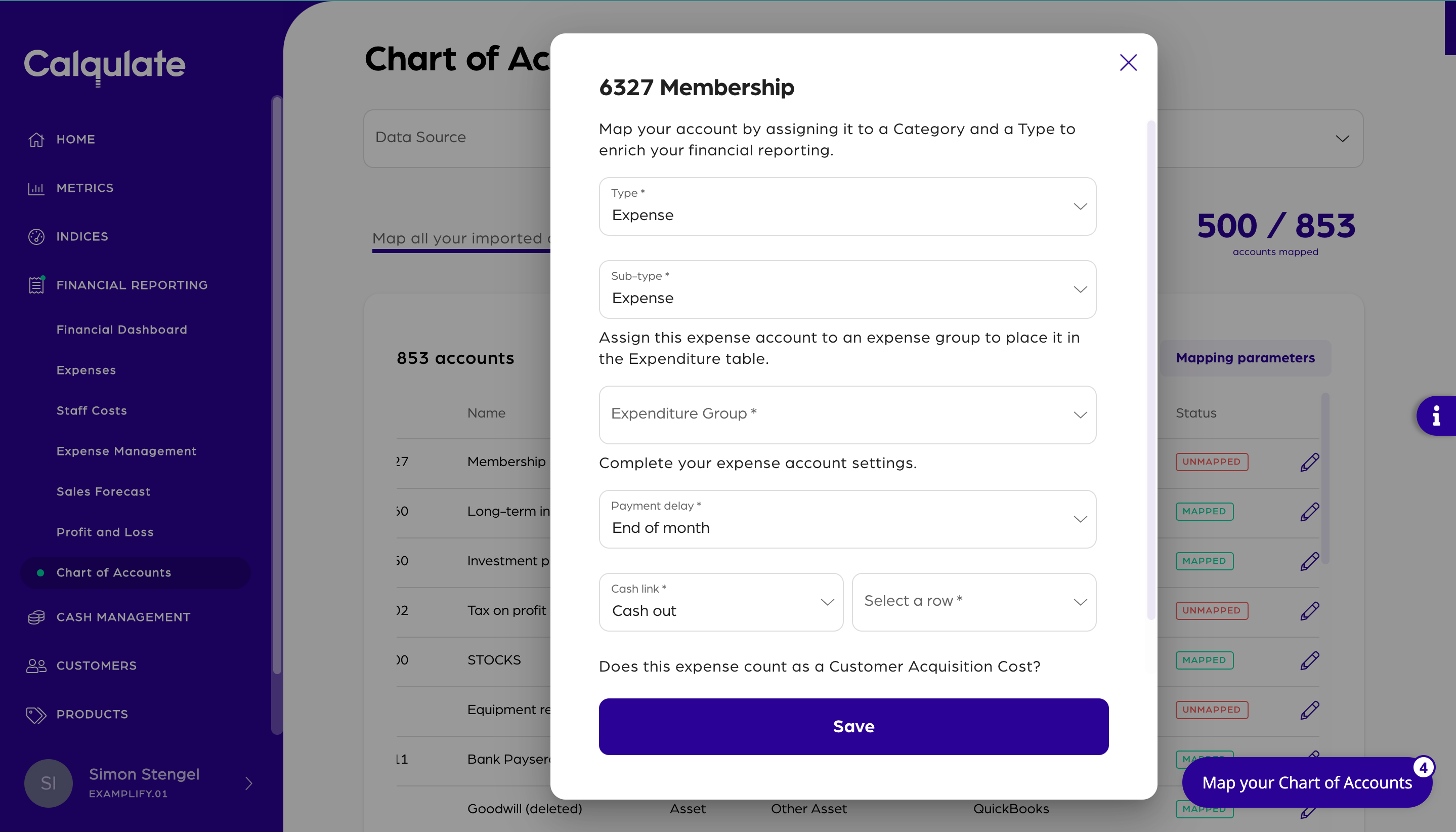
Expense groups are labels that are assigned to different expenditures within Calqulate in order to properly categorize and organize your companies expense data. Within Calqulate, this feature allows you the ability to create a grouping of expenses for your profit and loss report using any software regardless of where it comes from.
Where to find the Mapping Parameters Section?
Let's begin on the Chart of Accounts page. Therefore, go to FINANCIAL REPORTING and Chart of Accounts. From here, click on Mapping parameters on the right side of the screen.
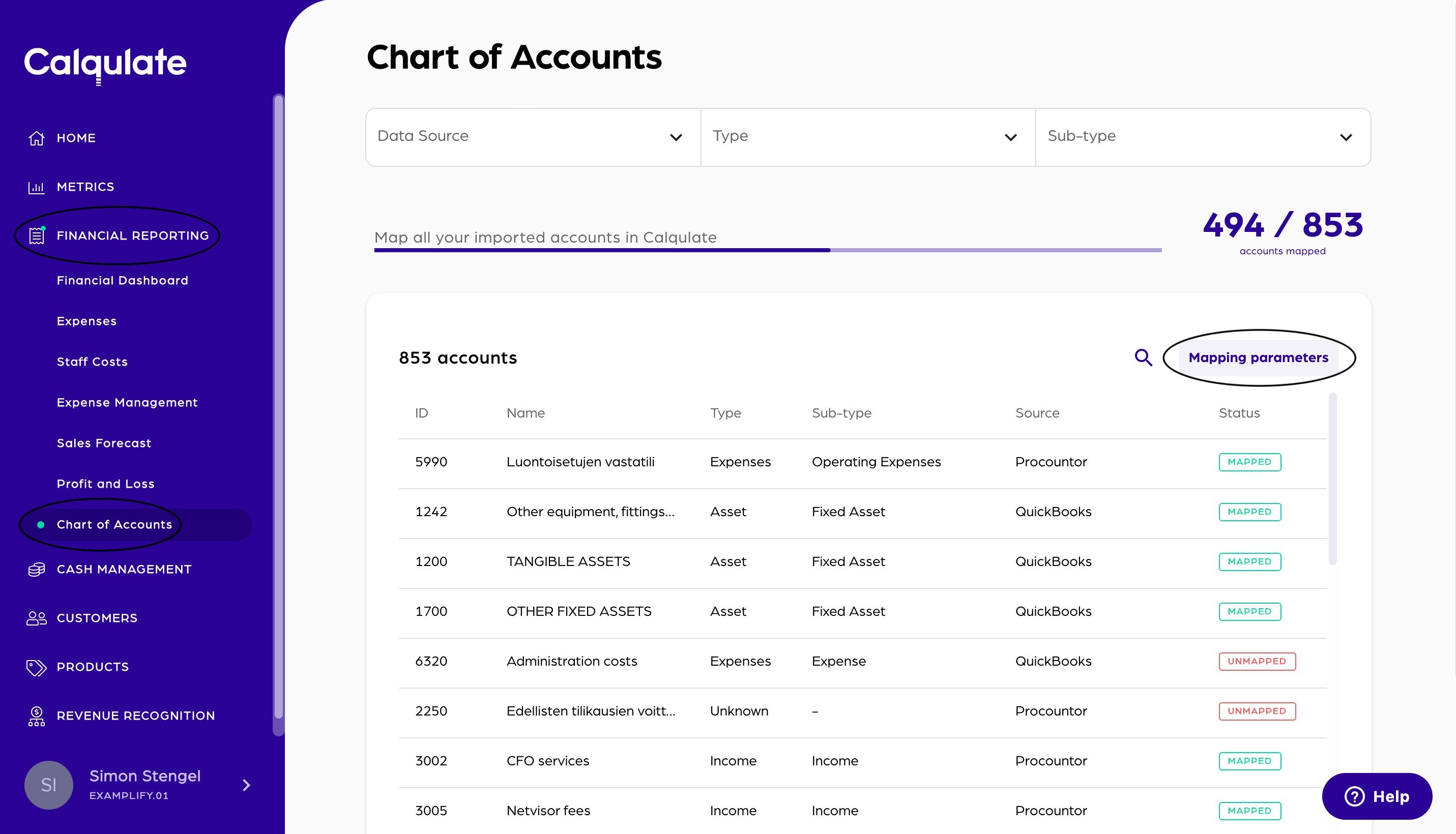
What is an Account Type?
You can allocate each account to a Type.
- Accounts mapped as Expense or Income feed directly to the Profit & Loss in Calqulate.
- Accounts mapped as Asset, Liability and Equity feed directly to the Balance sheet (coming soon).
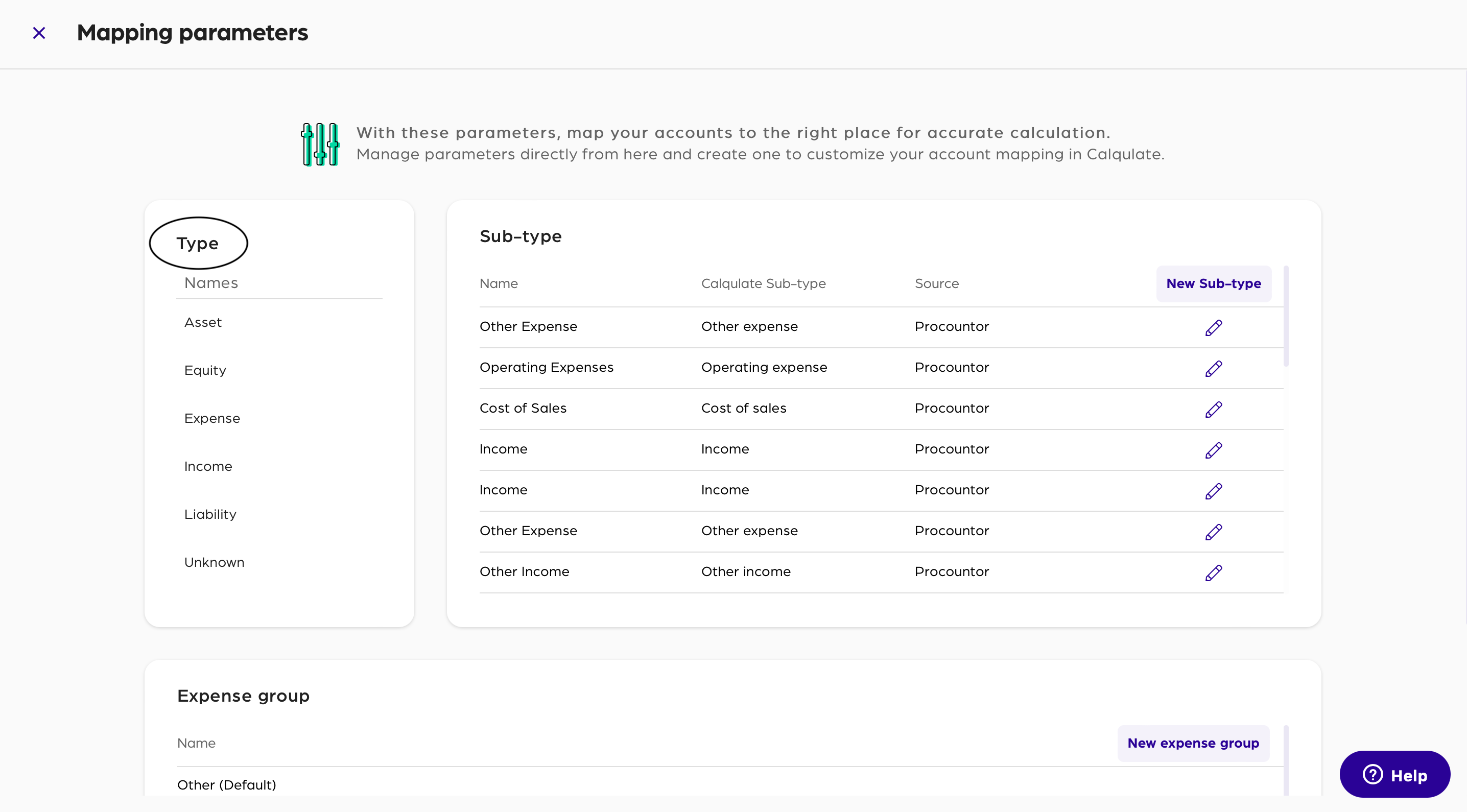
What is an account Sub-type?
There are 5 pre-determined Calqulate Sub-types:
- Cost of Sales
- Operating expenses
- Other expenses
- Income
- Other income
However you can also add more Sub-types in Calqulate. Therefore, click New Sub-type, and an empty line will appear at the top. Name it and choose one of the Sub-types in which category it fits. To save it, press on the save icon or cancel it with the green x. There is no limit of the number of Sub-Types you can add.
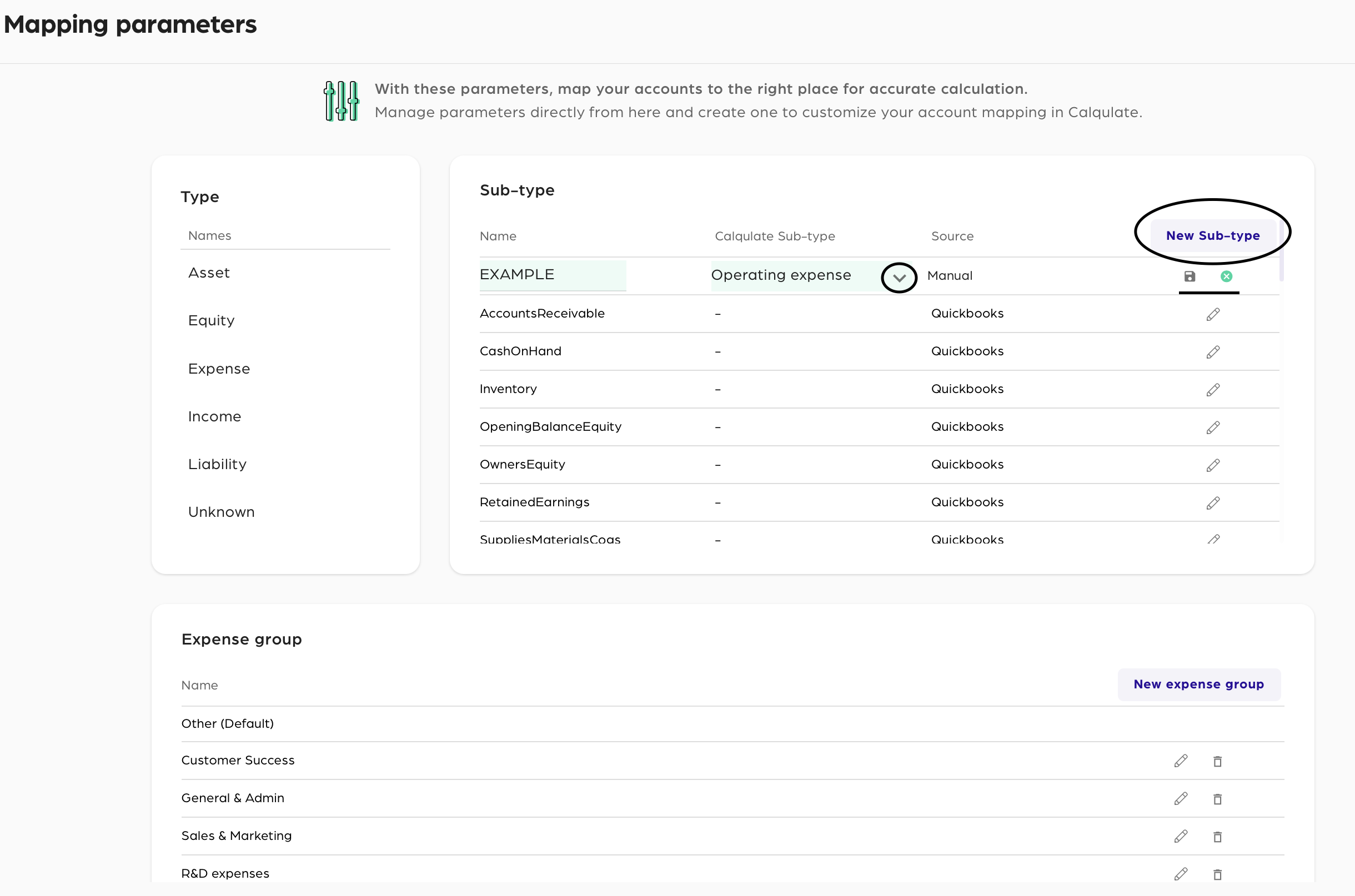
To edit a Sub-type, press the pencil icon on the right side and an arrow will appear.
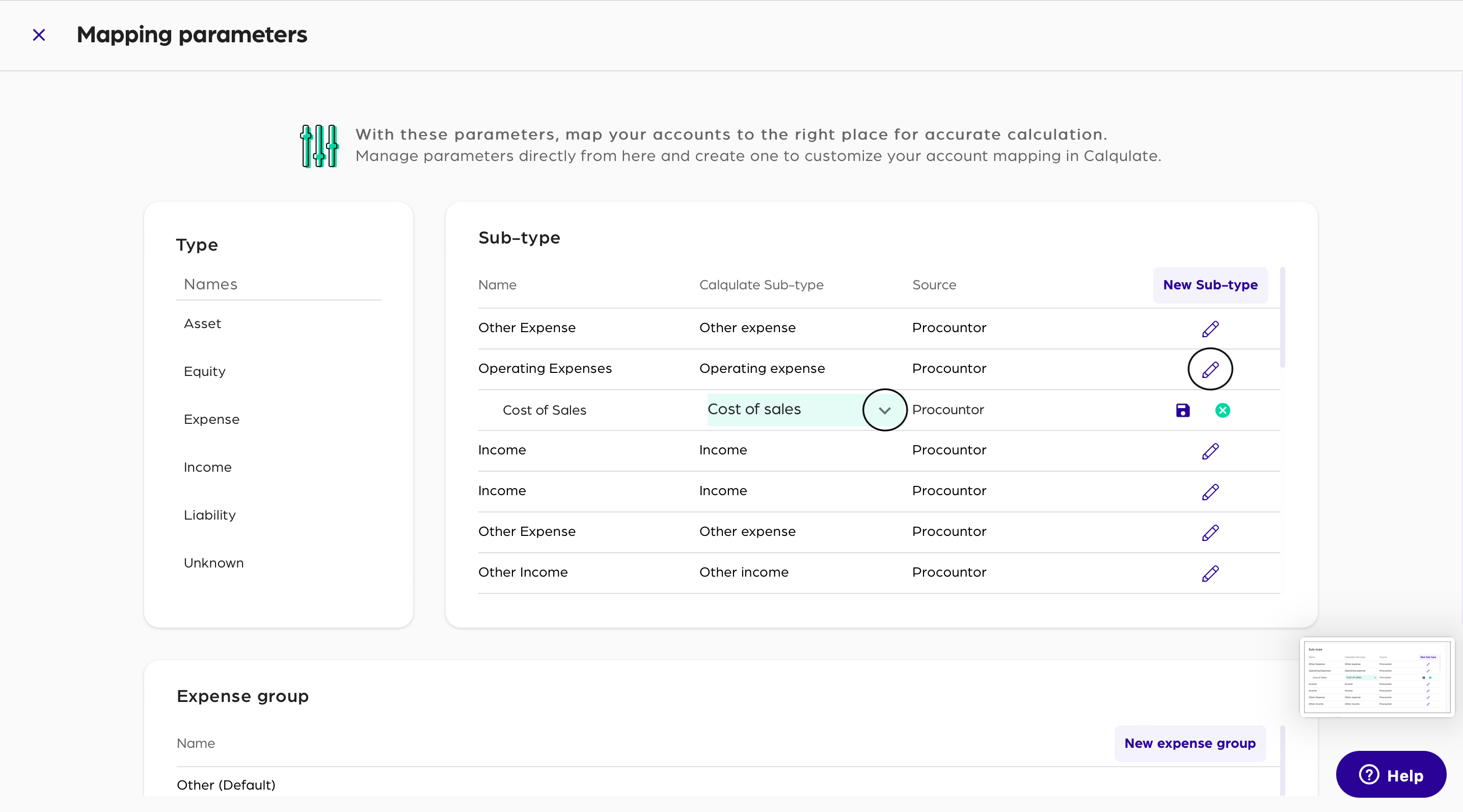
You can now choose the sub-type and save it by pressing the memory card icon.
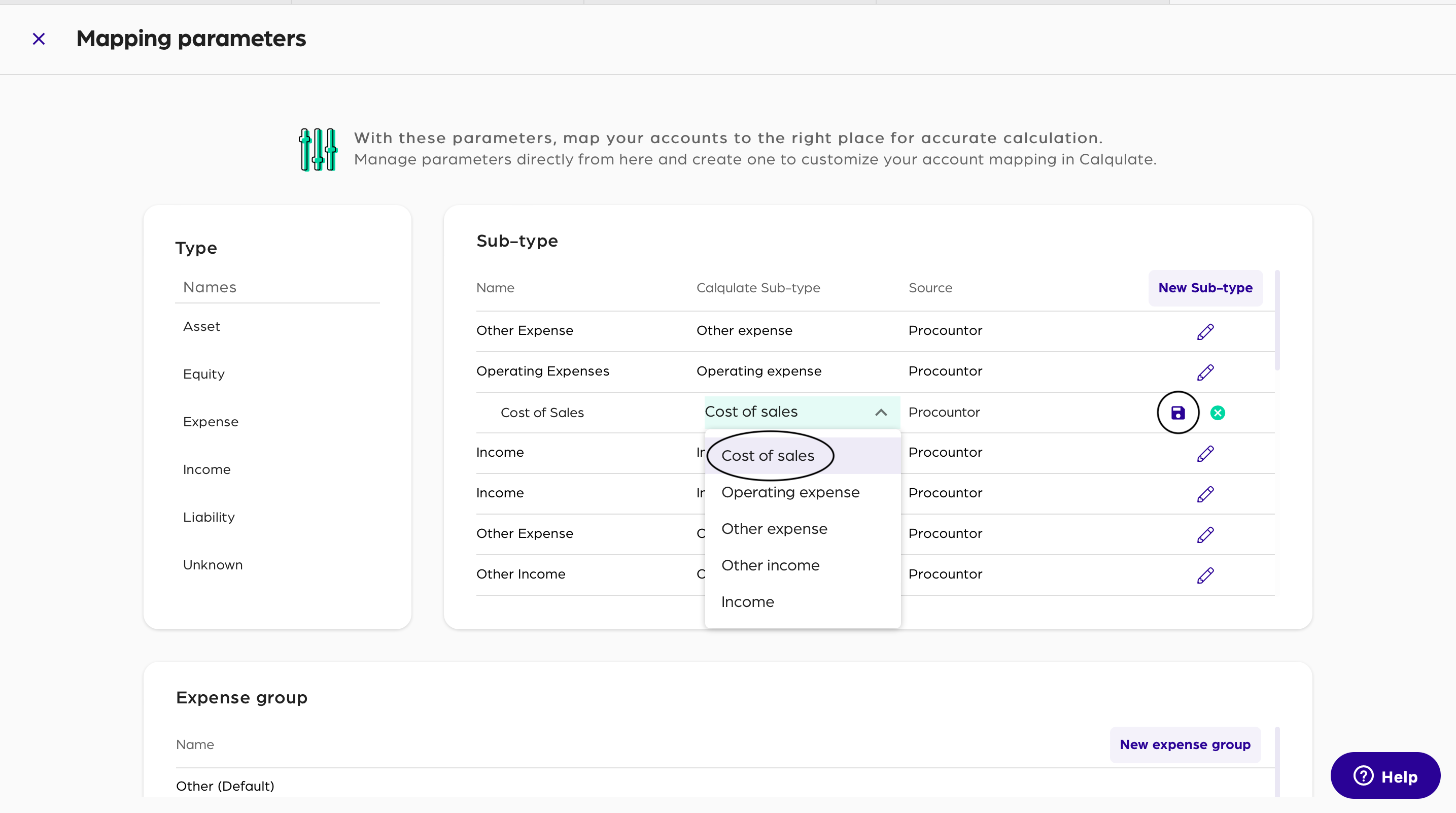
How to add a new Expense Group?
The third section in Mapping parameters is the Expense group. To add a new one, click New expense group. Name the Expense group and save it with the memory card icon on the right side.
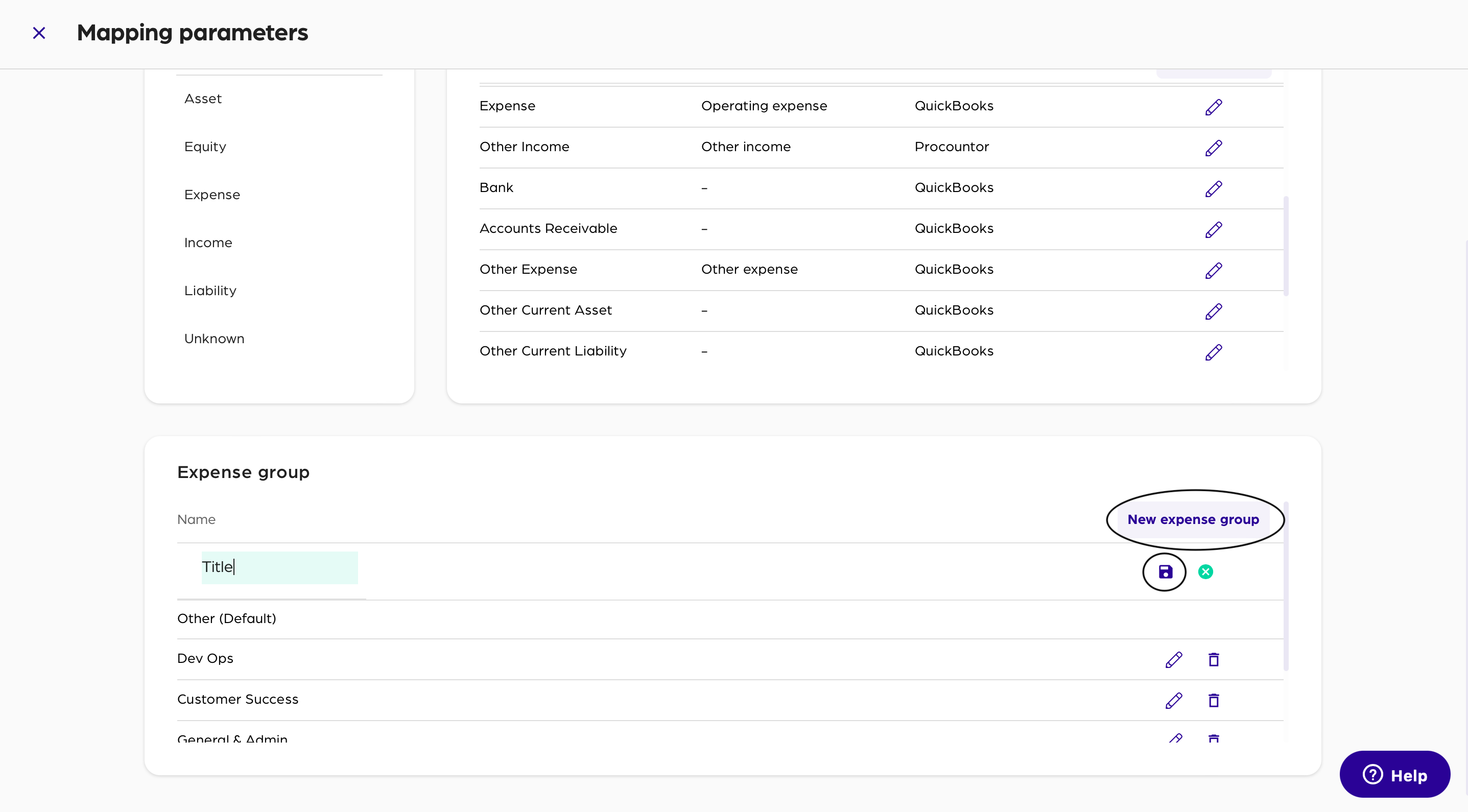
If you want to edit the expense group, simply click the pencil icon. After renaming or editing it confirm the process by pressing the memory card icon.
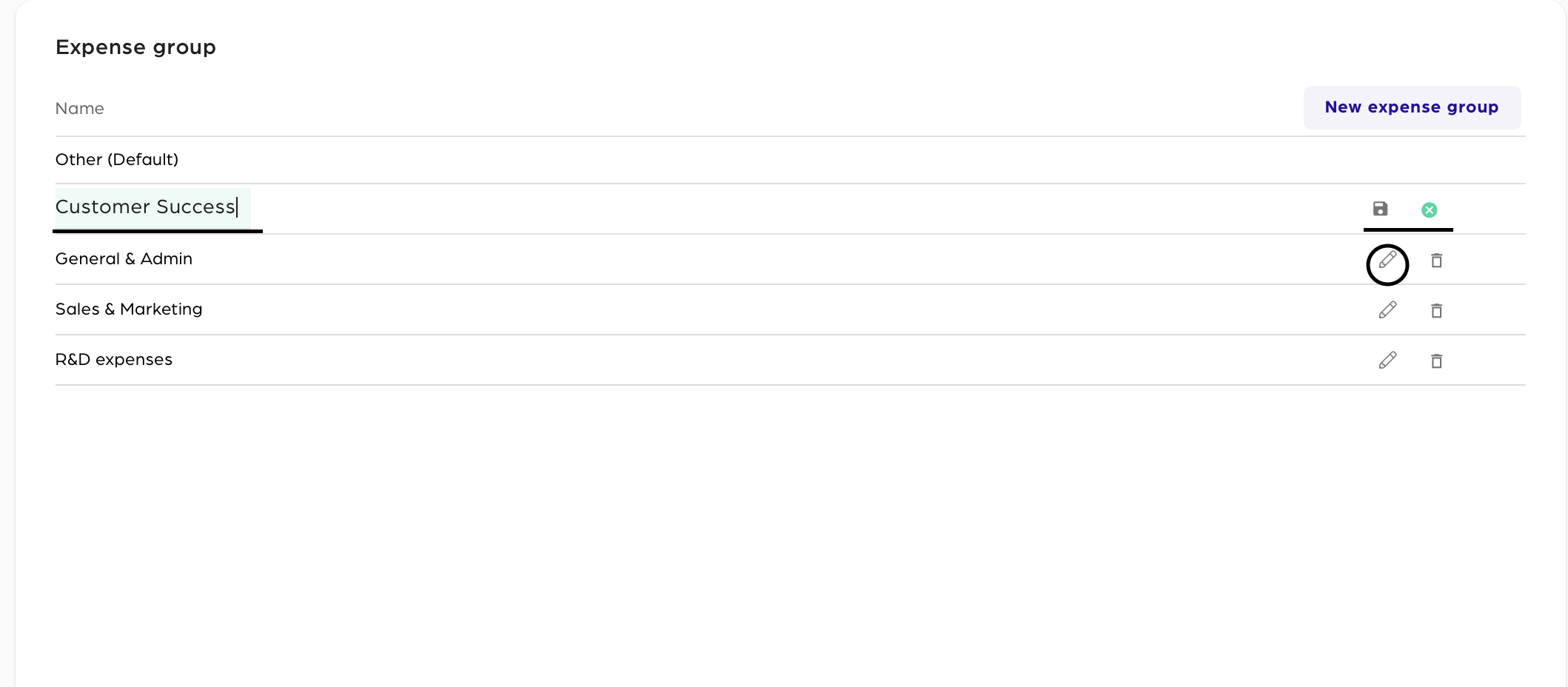
Where do the mapped accounts appear in the Profit & Loss?
After mapping your chart accounts, go to FINANCIAL REPORTING < Profit and Loss. In the Profit and Loss statement you can see mapped accounts. For example, Income and Cost of Sales.
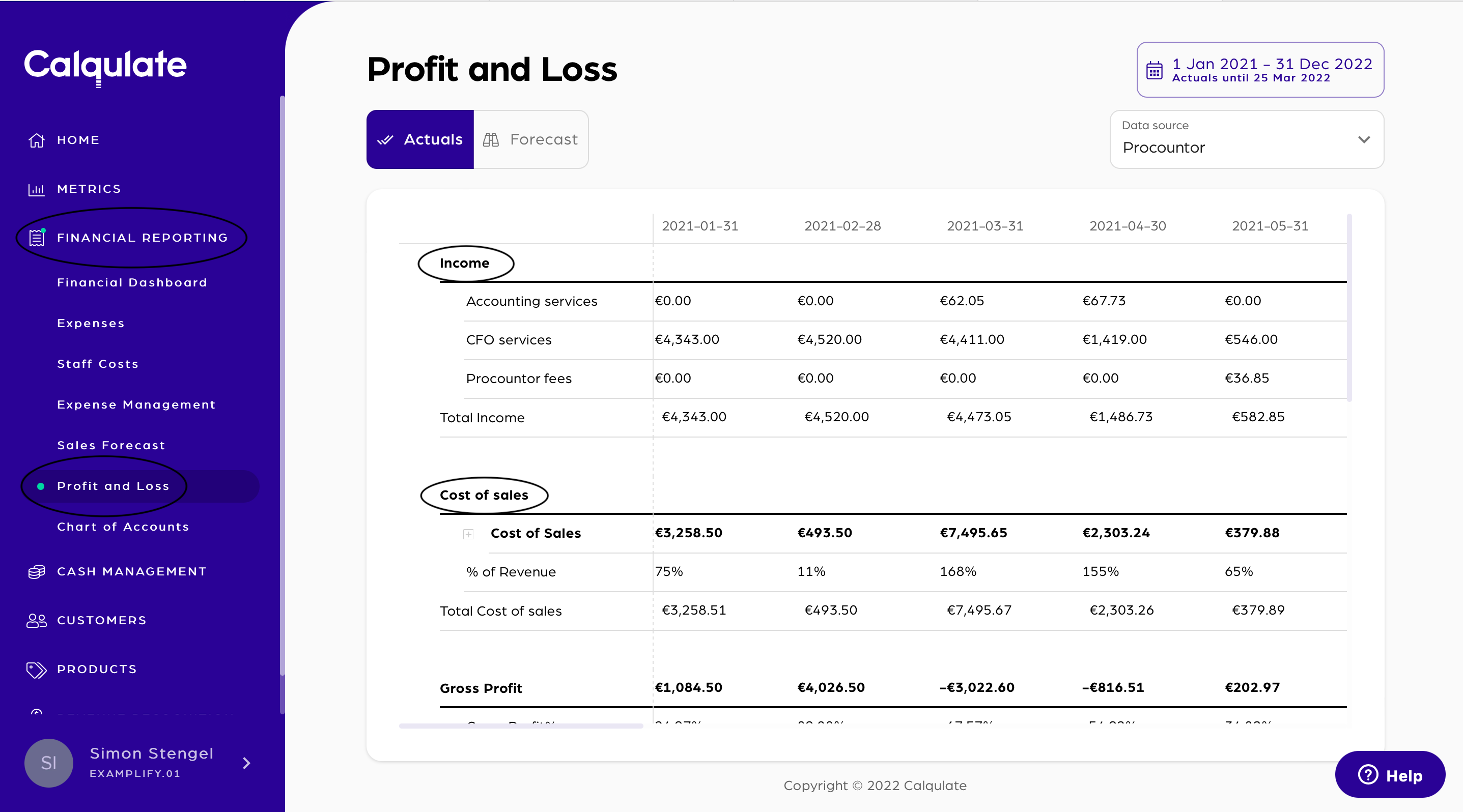
Where do the Expense Groups appear?
After you have edited your Expense group, click FINANCIAL REPORTING and select Profit and Loss. Your expense groups will appear in the Profit and Loss report.
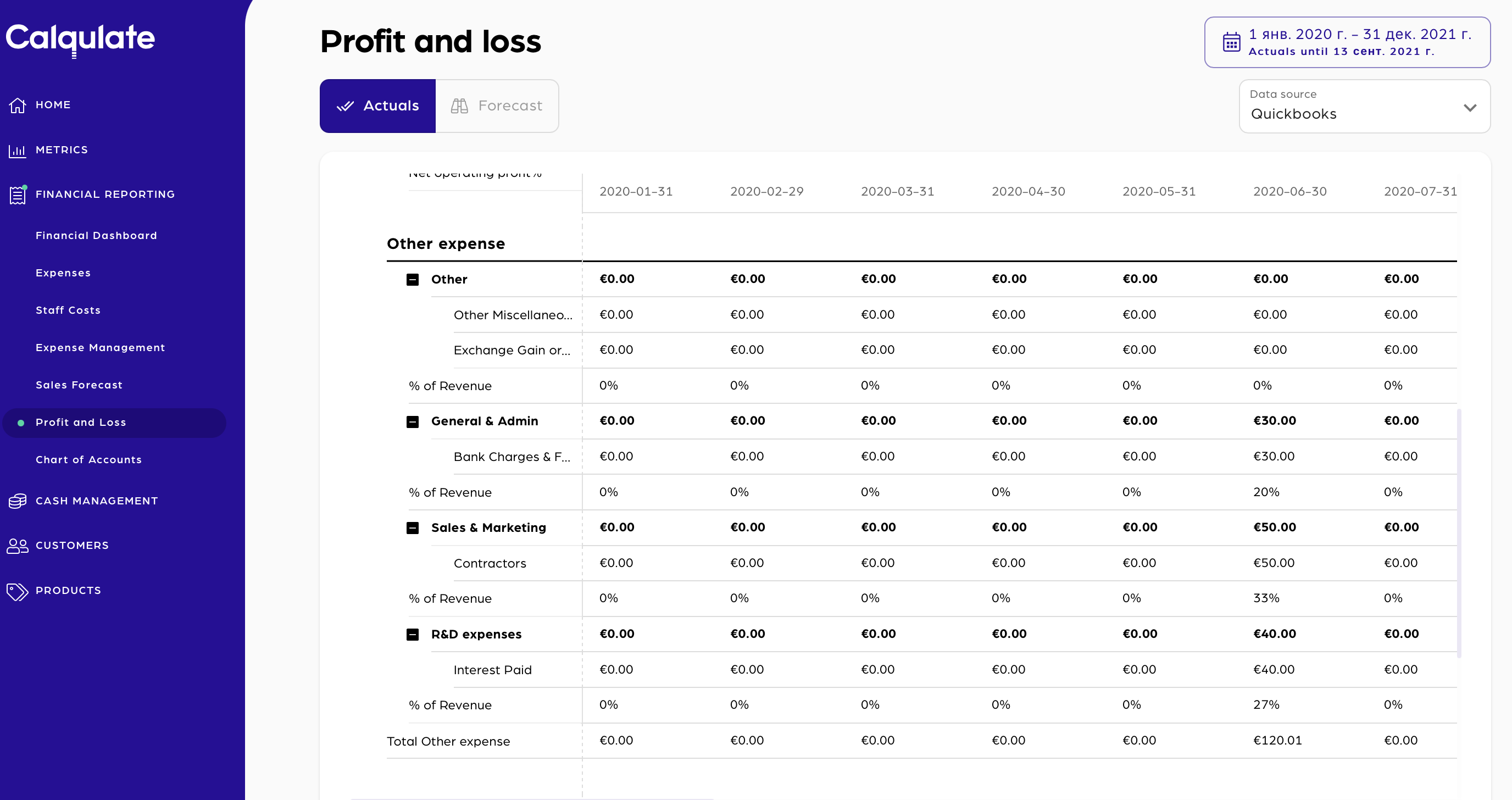
Updated over 3 years ago
