Gusto Integration
Payroll and HR Integration
Integrations are data sources that you can connect through Calqulate to automate the process of financial reporting. Calqulate has a plug-and-play integration with Gusto which imports all your Staff Costs, taxes and head-count data.
Once connected, the data from your Gusto account will be displayed in the staff costs Dashboard and help us to calculate your growth metrics, headcount, CAC and cash runway.
How to set up the Gusto integration
Let's get your Gusto integration set up. Firstly, go to the left-hand menu and click the right-arrow icon next to your name > Settings.

Under Settings, you will find the Integrations tab and then Gusto.
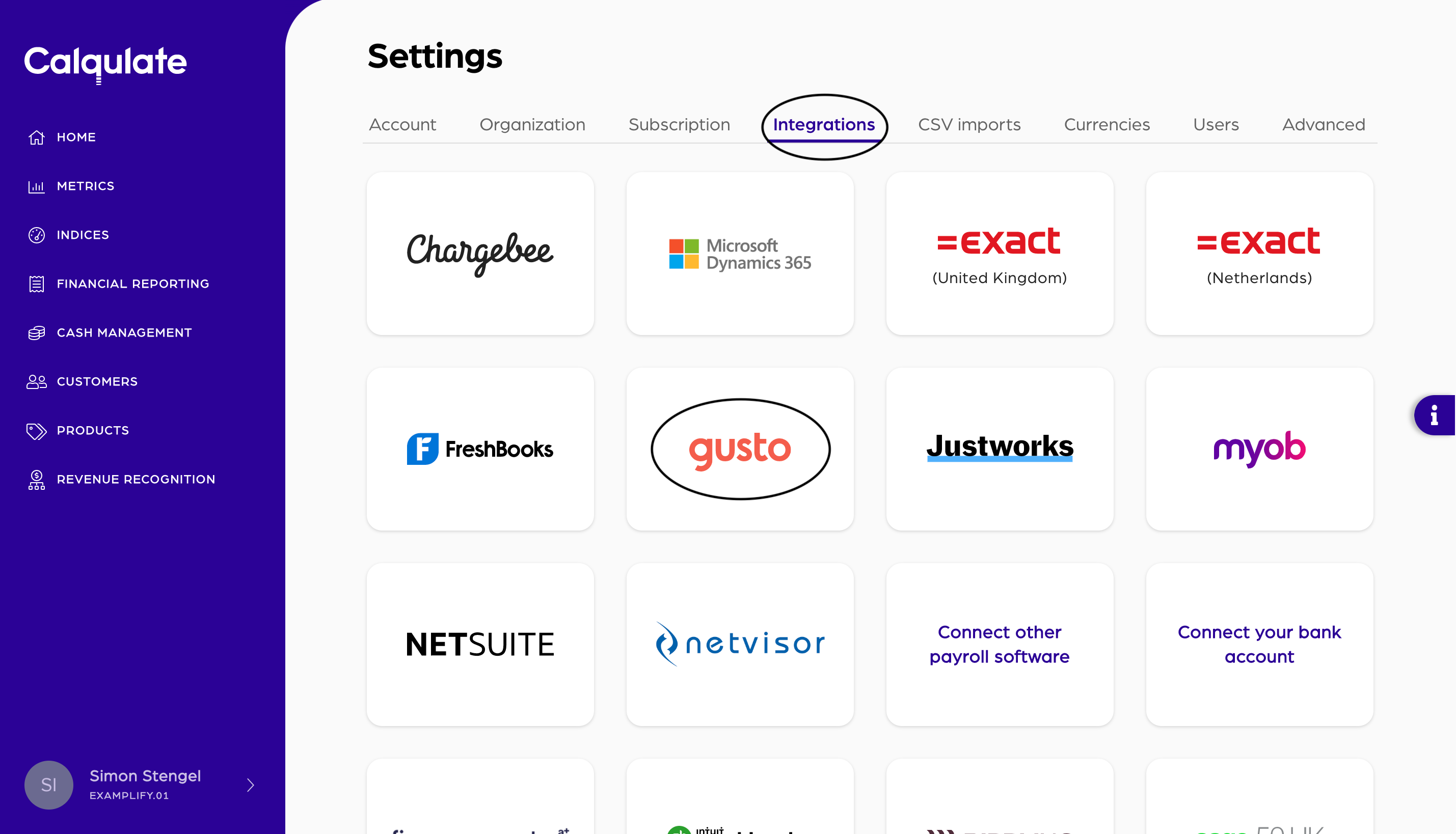
For your 14-day free trial, we won't charge you for integrating Gusto as a thank you for trying out Calqulate.
When your free trial ends, you'll still be able to see the data you imported. However, you'll need to sign up to one of our plans to continue to import data from Gusto. Upgrade to one of our plans anytime in Settings > Subscription.
Note: It is possible to add two or more of the same type of integration. For instance, you might have two Gusto accounts associated with your company which each serve a different region (EU vs. US). Therefore, please create a unique Name for each integration you add.
Click Connect now.

You will next be taken to an external connection workflow. The first stage is giving Finch, who is our integration partner for Gusto, access to connect your account. Check out more about the Finch integration on the bottom of the page, we have linked you a detailed article about it.
You will be asked to agree to Finch's End User Privacy Policy. Finch will also ask your permission for certain data. Press Continue to carry on the integration process.
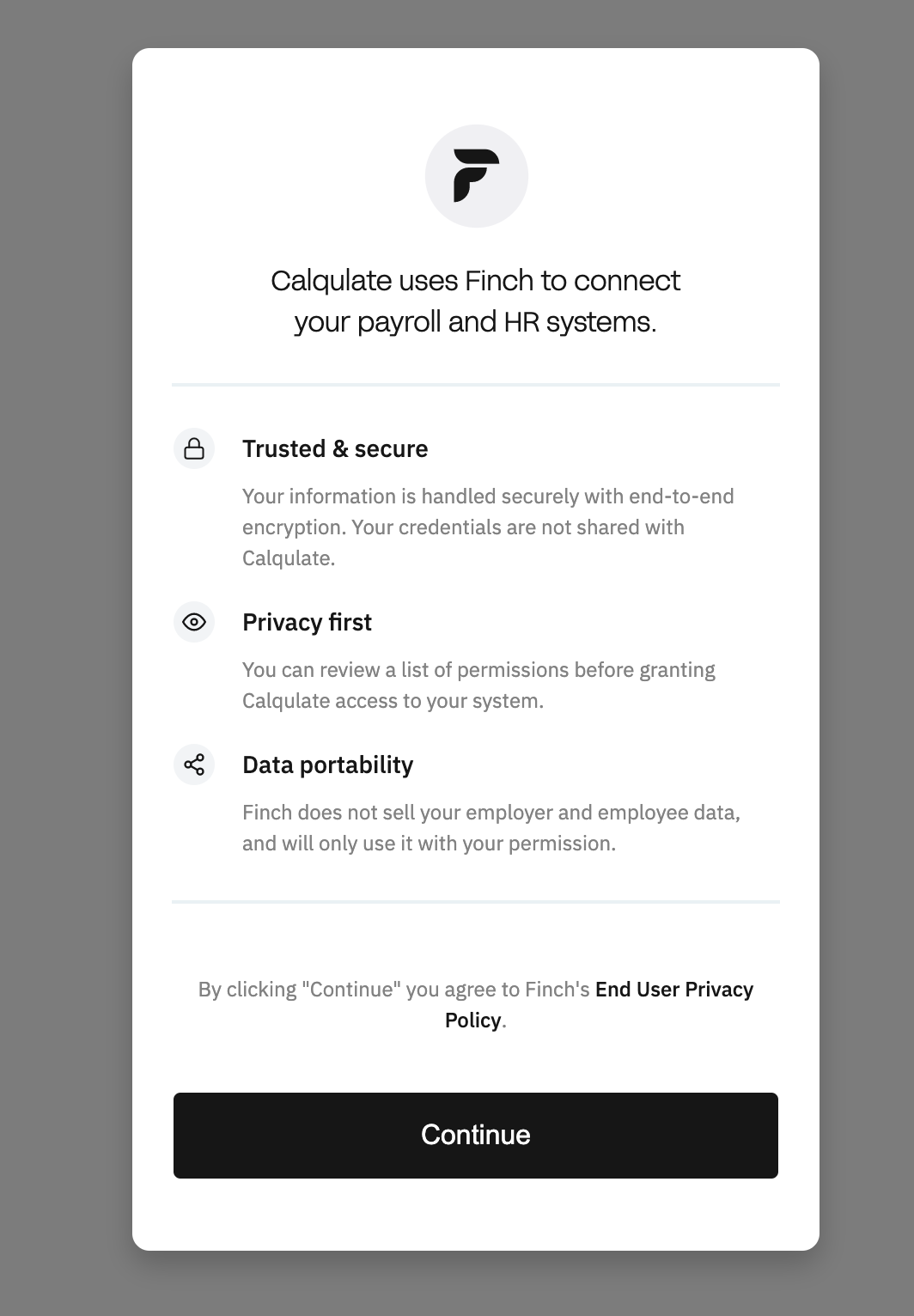
You will then be asked to sign in to your Gusto account to complete the connection. It might take a couple of minutes, depending on the quantity of data to be transferred.
Once completed, you will see the word Active next to the Gusto logo on the integrations page.
Note: You might need to refresh your browser in order to see your integration as Active.
Where to see the data from your Gusto integration
Once your account is connected, check out the Staff Costs dashboard. Therefore, go to the left-hand menu FINANCIAL REPORTING > Staff Costs. Here you will find the most important data, imported from your Gusto account.
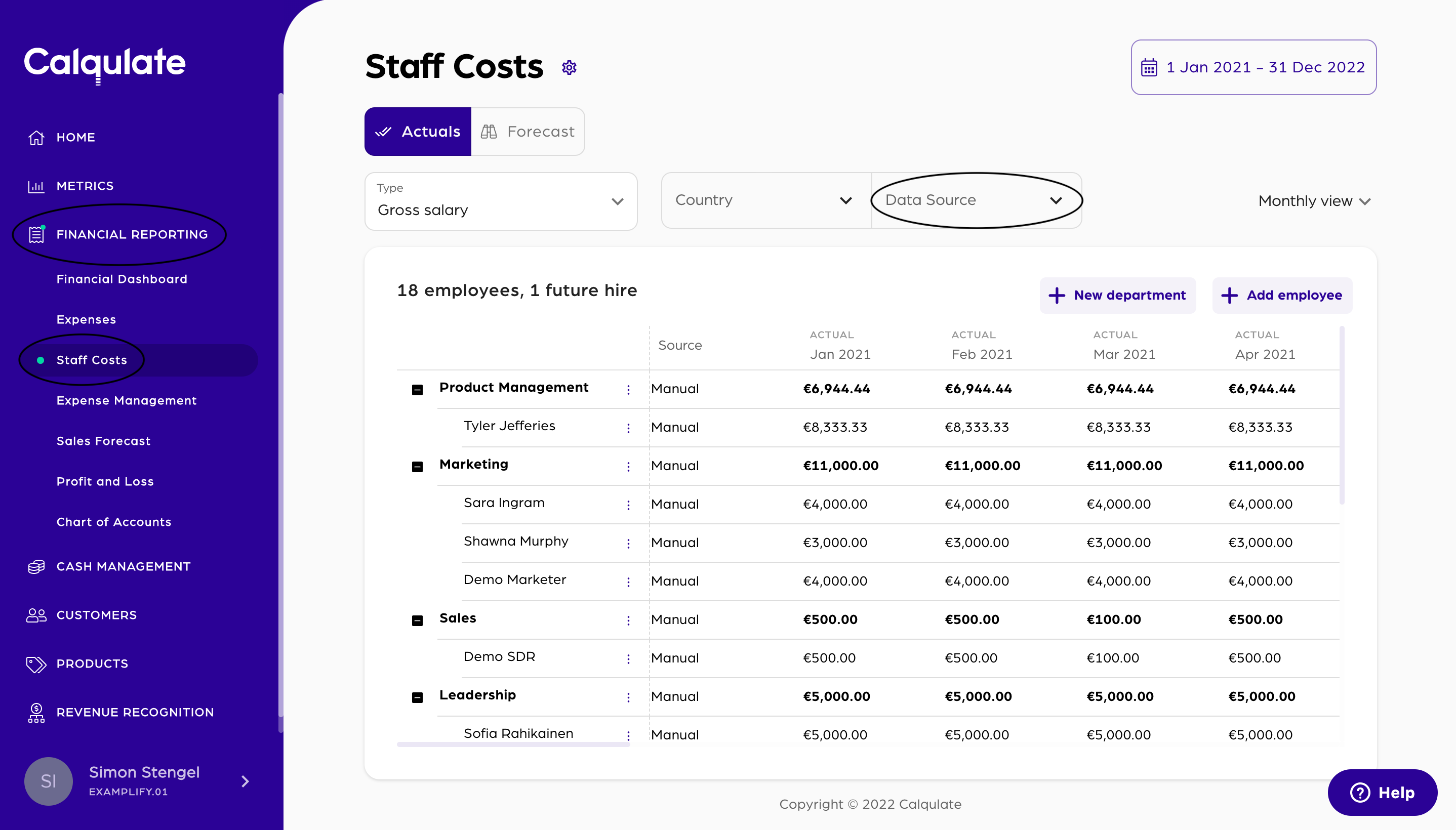
💡 Calqulate Tip: Now that you have integrated Gusto, try adding an Accounting Software integration such as QuickBooks, Xero, Procountor & Exact to pull all your financial data to one place and get the most out of Calqulate.
Updated about 3 years ago
After setting up your integrations you might want to check the following pages:
