Procountor Integration
Accounting Integration
Integrations are data sources that you can connect through Calqulate to automate the process of financial reporting. Calqulate has a plug-and-play integration with Procountor which imports all your customers, products, sales invoices and payments.
Once connected, the data from your Procountor account will be displayed in the Financial Reporting Dashboard and help us to calculate your growth metrics and cash runway. Calqulate also saves your customer data, sales invoices and payments in the Customers and Products menus, and automatically detects subscriptions from Procountor sales invoices.
How to adjust Procountor user right settings
To set up your Procountor integration, Calqulate needs the permission to import data from Procountor. Therefore, please adjust the user right settings of Procountor.
Login to Procountor and click >Management > Setting up users and privileges. Choose now your user profile and ensure that it reads All rights for the following sections:
- Management
- Sales
- Purchases
- Salaries
- Payment transactions
- Financial Management (until Archive)
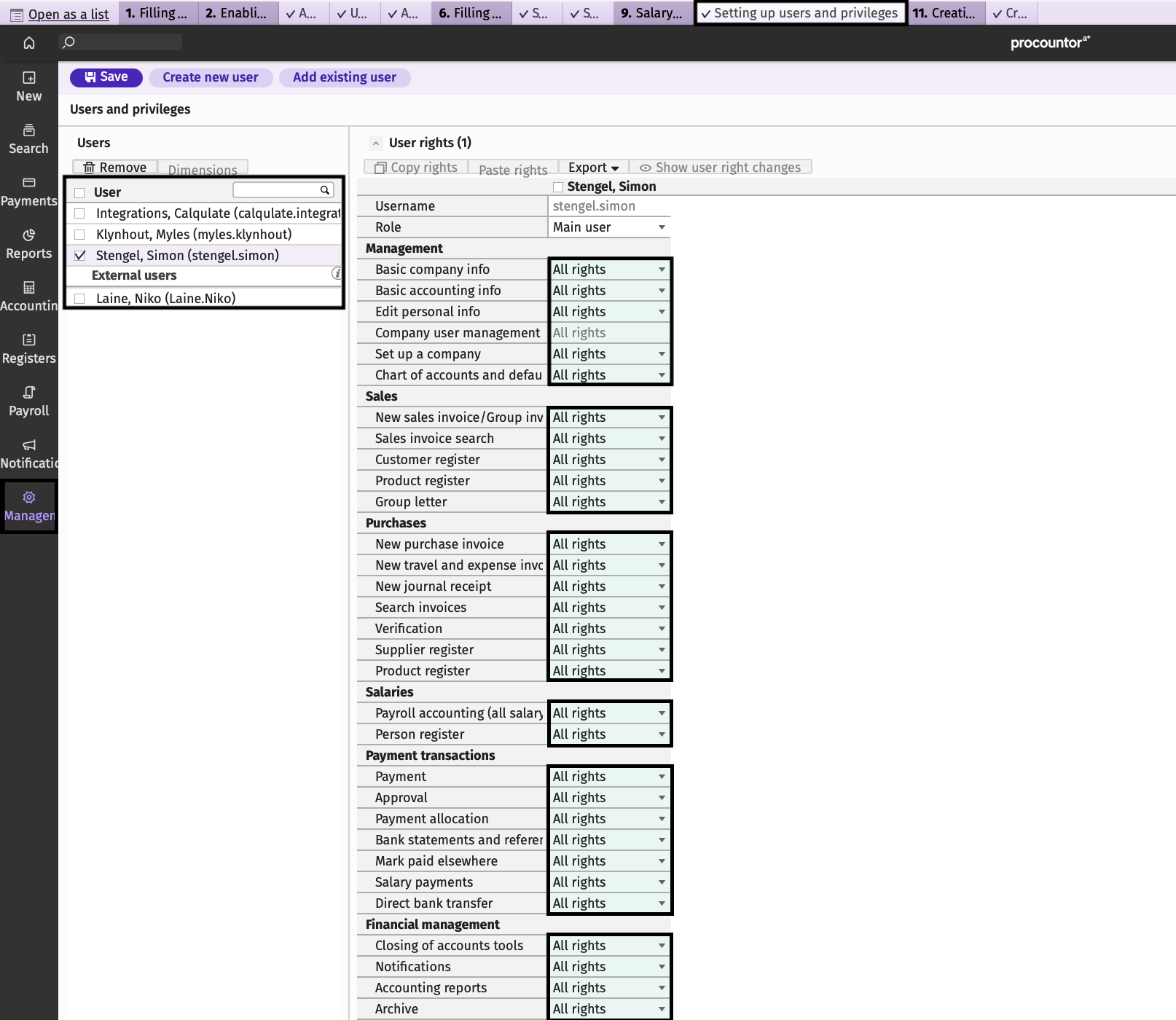
Please also ensure the rights for the Allowance of APIs.
Click >Management > Usage Settings. Go to Integration settings and make sure to Allow the usage of invoice able API clients.
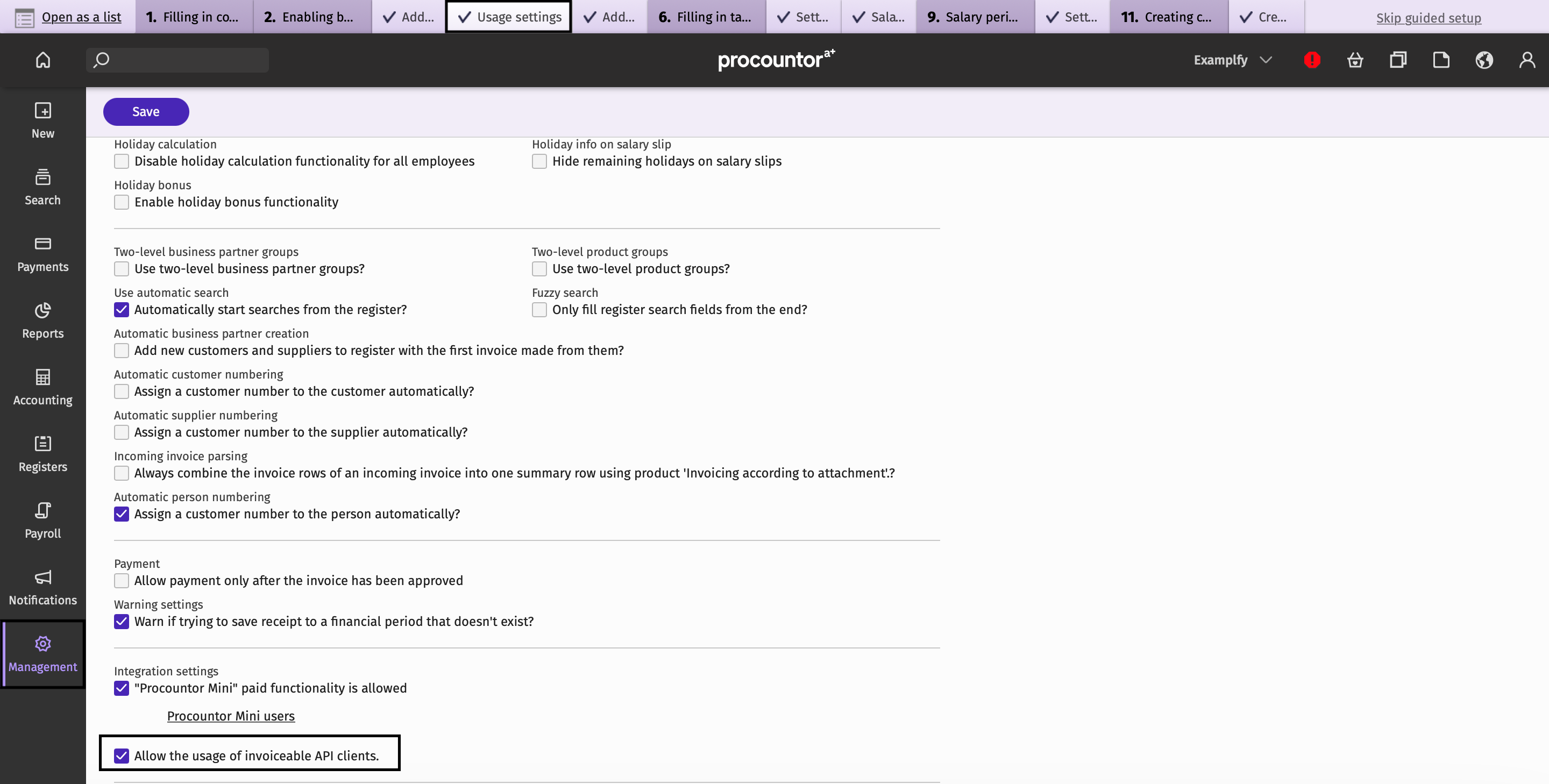
How to set up the Procountor integration
After adjusting the procountor user right settings, let's get your Procountor integration set up. Firstly, go to the left-hand menu and click on your account > Settings.
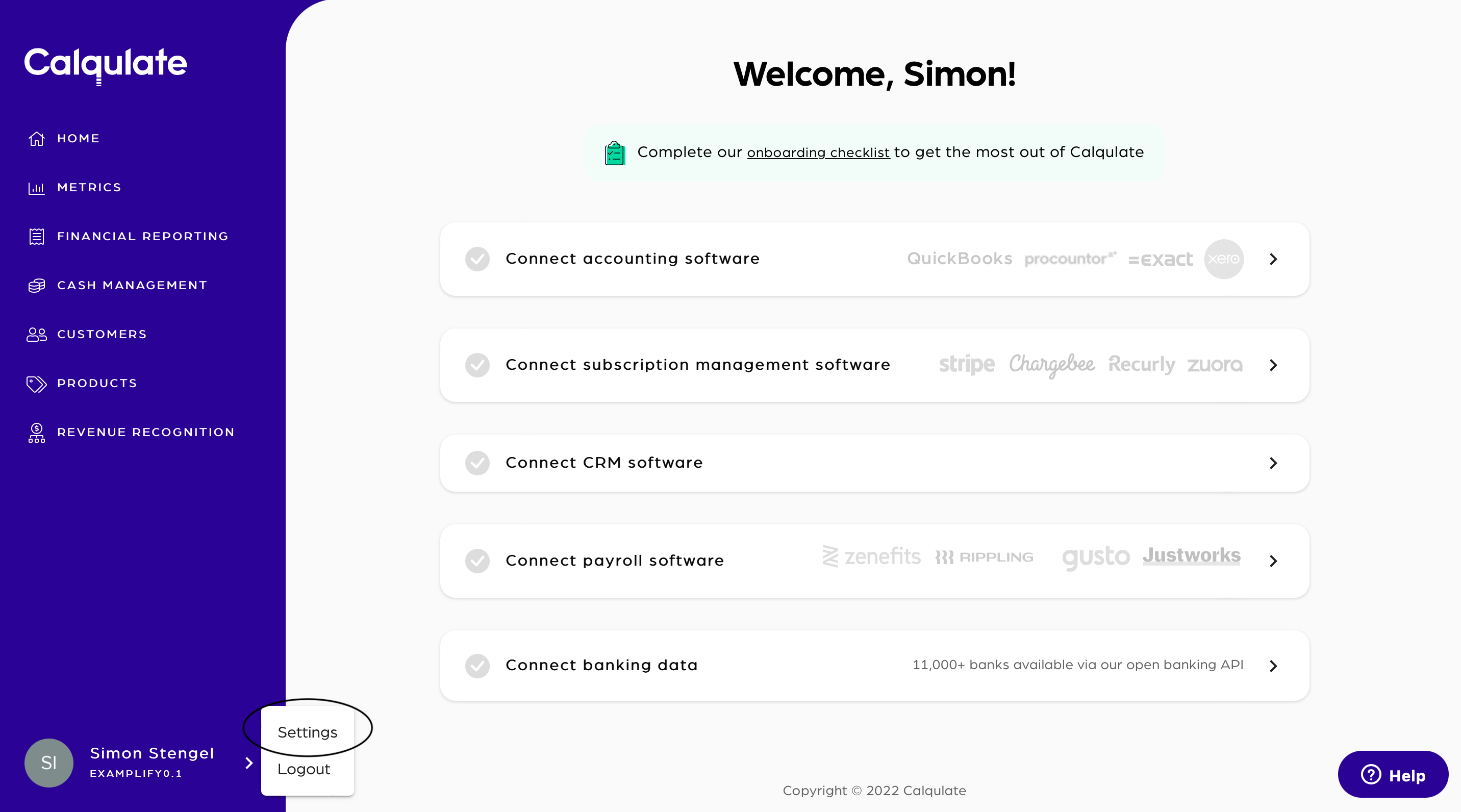
Under Settings you'll find the Integrations tab, and then Procountor.
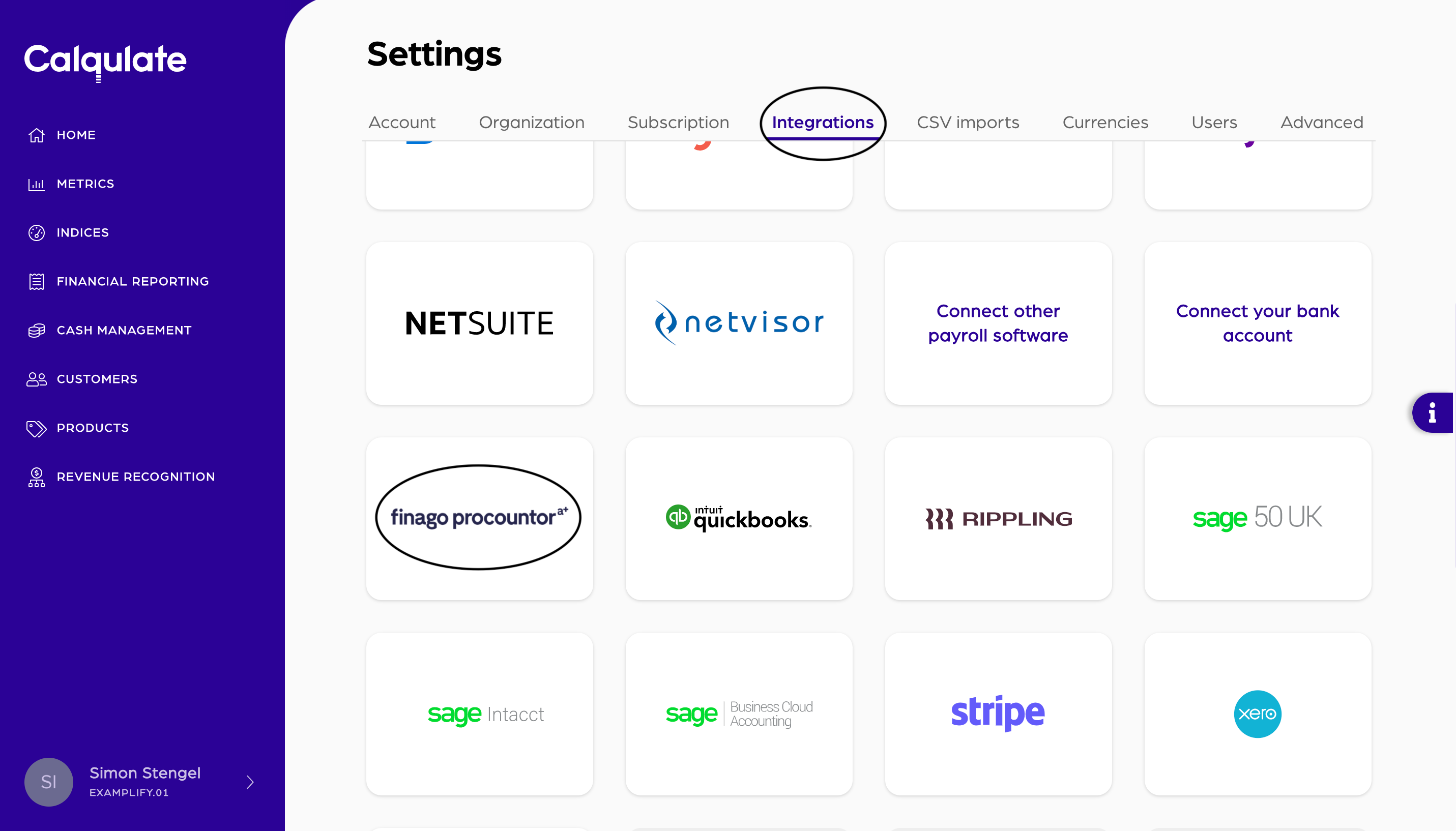
For your 14-day free trial, we won't charge you for integrating Procountor as a thank you for trying out Calqulate.
When your free trial ends, you'll still be able to see the data you imported. However, you'll need to subscribe to one of our plans to continue to import data from Procountor. Upgrade to one of our plans anytime in Settings > Subscription.
Click Connect now and Connect to Procountor.

Note: It is possible to add two or more of the same type of integration. For instance, you might have two Procountor accounts associated with your company which each service a different region (EU vs. US). Therefore, please create a unique Name for each integration you add.
Next you'll be taken to an external page where you need your details ready to log in to Procountor. Depending on the volume of your data, syncing can take up to 15 minutes.
Note: You might need to refresh your browser in order to see your integration as Active.
When directed back to Calqulate, you'll see a list of your current integrations. Check that the Status for your Procountor integration reads Active.
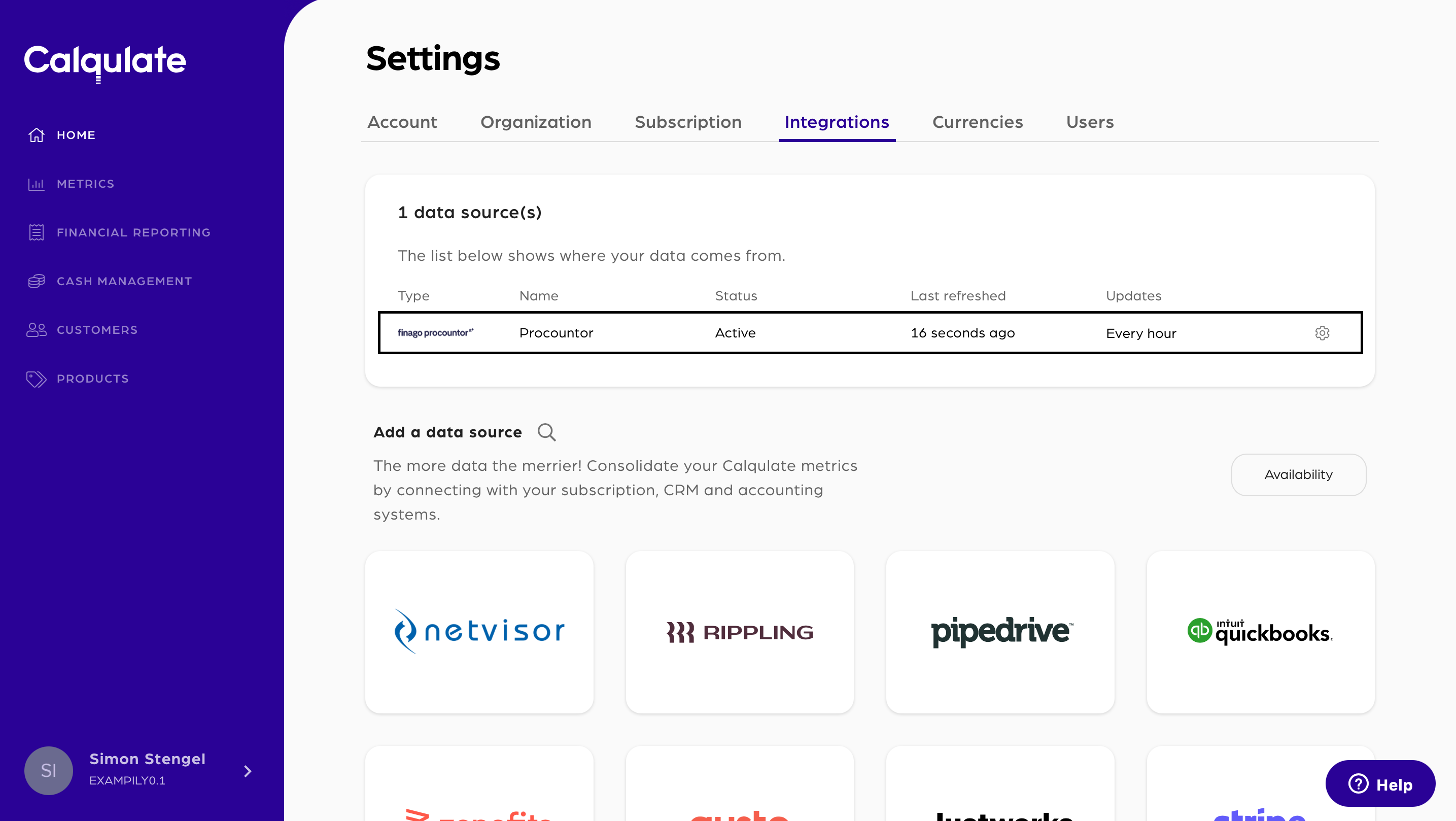
That’s it, you’re done, and your integration is now added.
Where to see the data from your Procountor integration
Once your account is connected, check out the Financial Reporting Dashboard and Cashflow Dashboard. Here you'll find most of the data imported from your Procountor account.
There are also a few places to check your data is coming through successfully:
💡 Calqulate Tip: Now that you've integrated Procountor, try adding a Subscription Management Software integration such as Stripe or Chargebee, to pull all your financial data to one place and get the most out of Calqulate.
Updated about 3 years ago
After setting up your integrations you might want to check out the following pages
