Manually adding an Invoice and creating a Subscription
Customers and Subscriptions
Collecting money from your customers is essential to keep your business running. It does not matter if the money is generated by a subscription or a one-off product. For both, you need to invoice the customer. But how do you get the invoice data into Calqulate?
There are three different ways Calqulate receives invoice data. Either via your accounting or subscription management software, a so-called Integration which is connected to Calqulate, a CSV file uploaded to Calqulate or through manual input of the data. The latter option is described in this article. Let's get started!
How to add an Invoice manually?
Go to your left-hand menu CUSTOMERS > Sales Invoices. You can now see a list of all your issued invoices. They can either be created manually, imported via CSV file or imported from your accounting software.
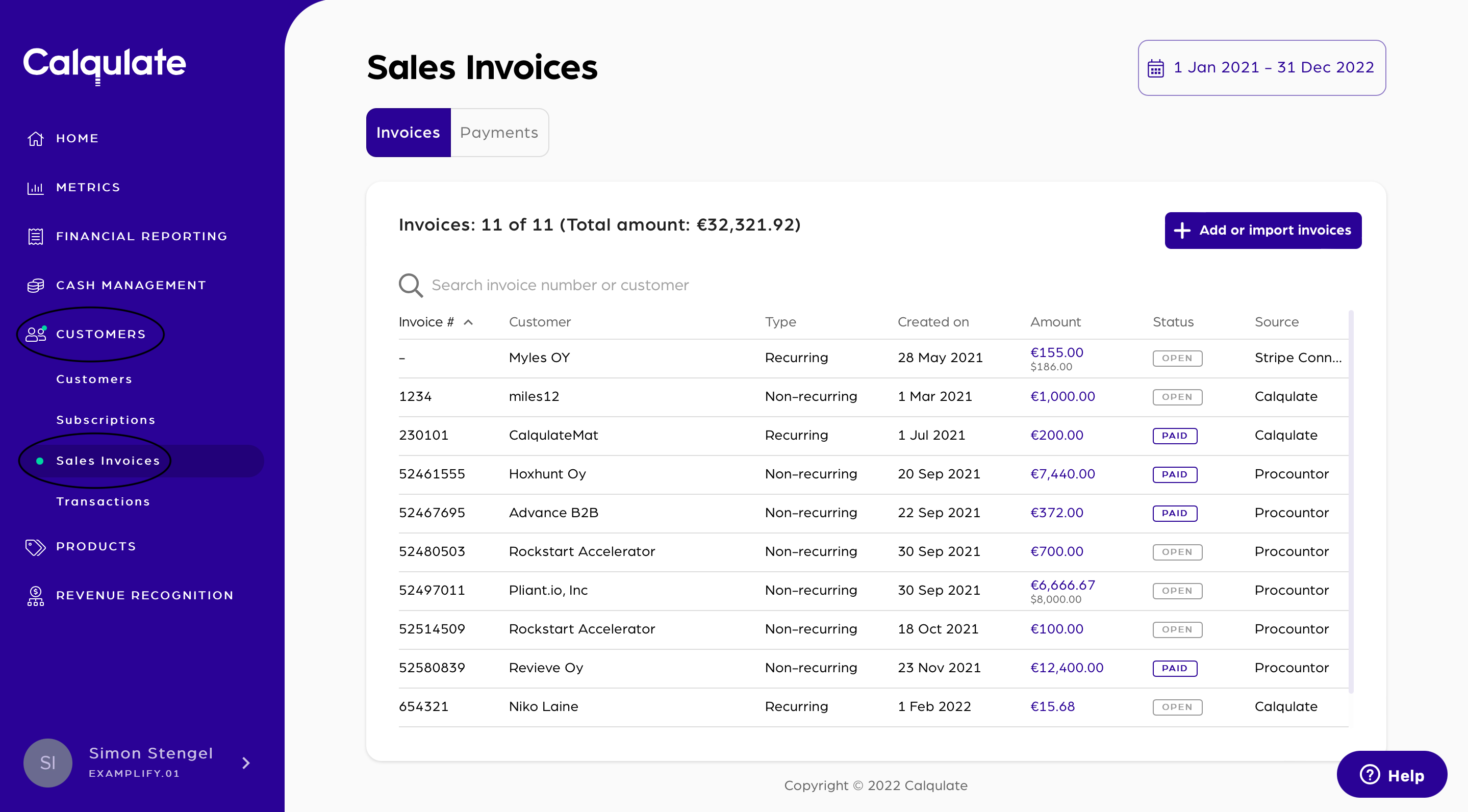
If you want to learn more about importing invoices via CSV file, check out this article. It explains what data you need, how it works and the most common issues with importing CSV files.
If you want to add an invoice manually, click Input invoices manually.

In the window that pops up insert the relevant data:
- An Invoice Number
- The name of the Customer
- If the invoice belongs to a Subscription, enter the Customers name or the name of the product
- Add the Invoice date and the Due date of the invoice
- Enter the Currency of the invoice
- Select the Product that is invoiced
- Choose if the invoice is Recurring or One-off
- Input the Quantity of products that are invoiced and the Unit price
- Enter the Start date and End date if it is recurring
- Choose the kind of Tax category, the Tax rate and it's Type
- If you want to include more then one product in the invoice click *Add a product
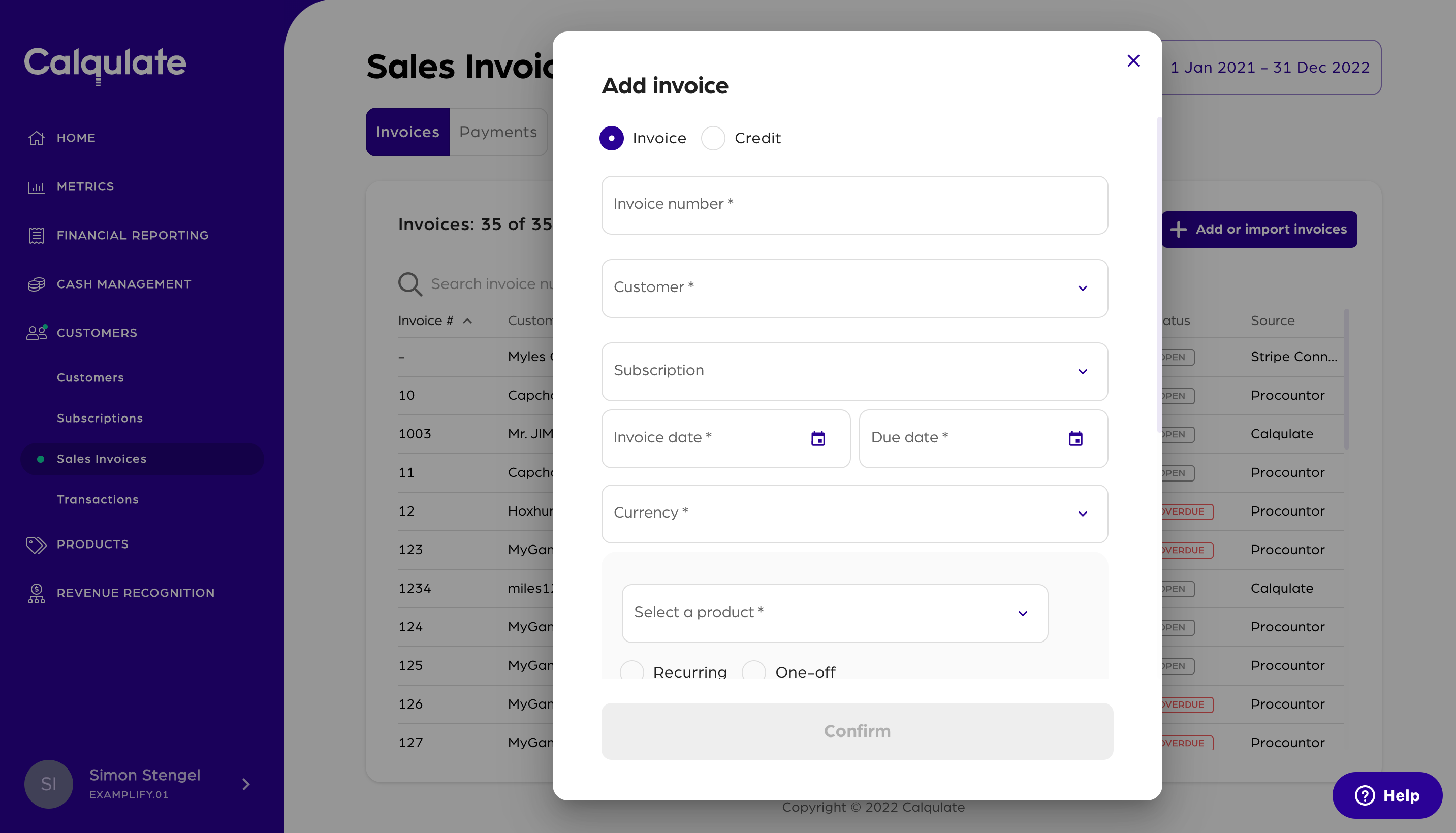
Check if the Subtotal, Tax and Total display the correct amounts and Confirm.

That's it you now know how to create a subscription and an invoice manually in Calqulate.
Updated over 3 years ago
