Importing your Staff Costs from Procountor
Financial Reporting
In Calqulate, Staff Costs is the place to record your employee salaries and link them to your CAC. This article will show you how to import employee salaries from your payroll in Procountor, which are automatically linked to your Expenses, Cashflow Forecast and Profit & Loss in Calqulate.
Configuring staff costs settings in Calqulate for Procountor
Go to the left-hand menu and click on your account Settings > Integrations.
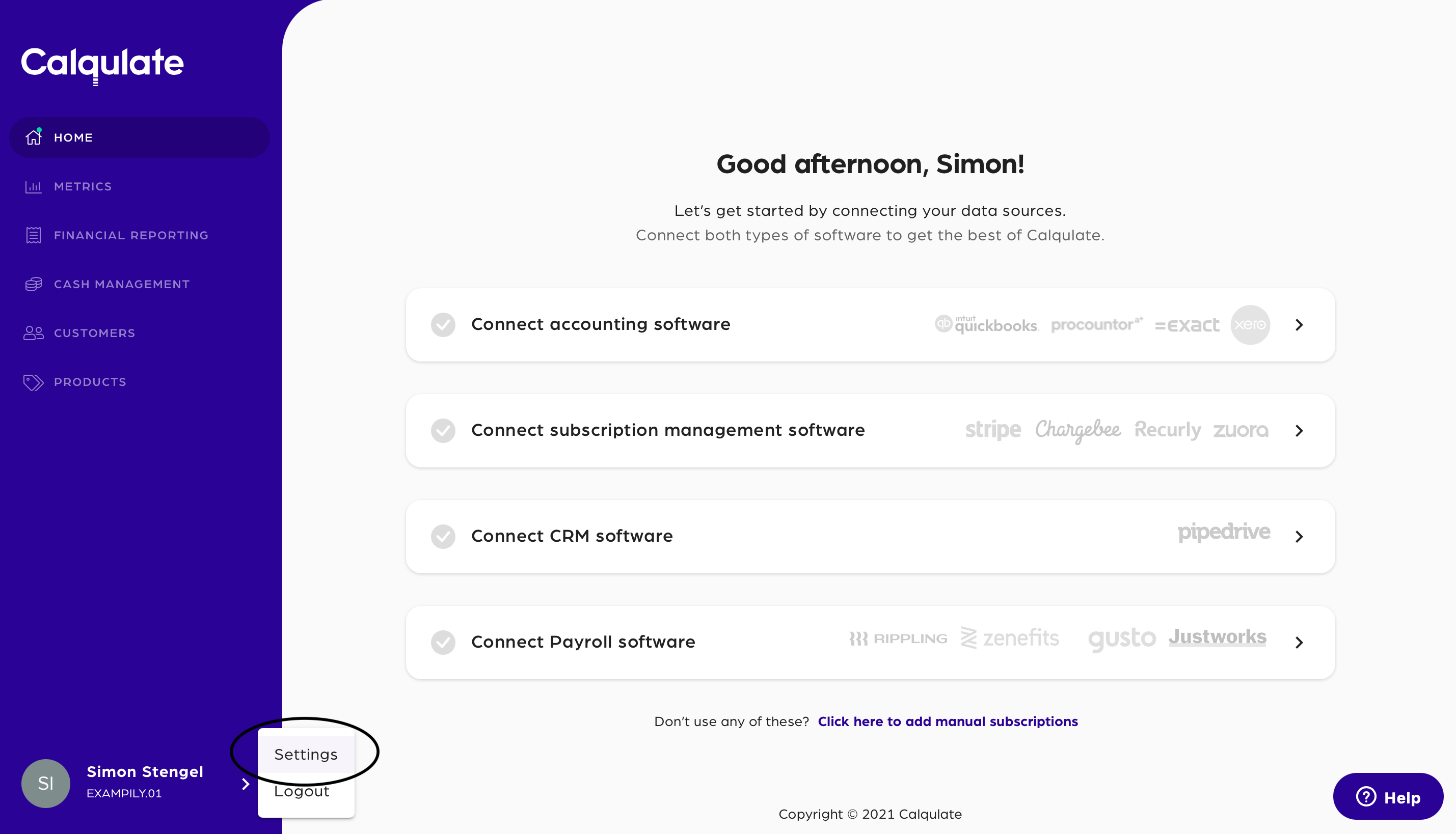
In the Integrations tab, you can see your Procountor integration. To import your Staff Costs click Manage.
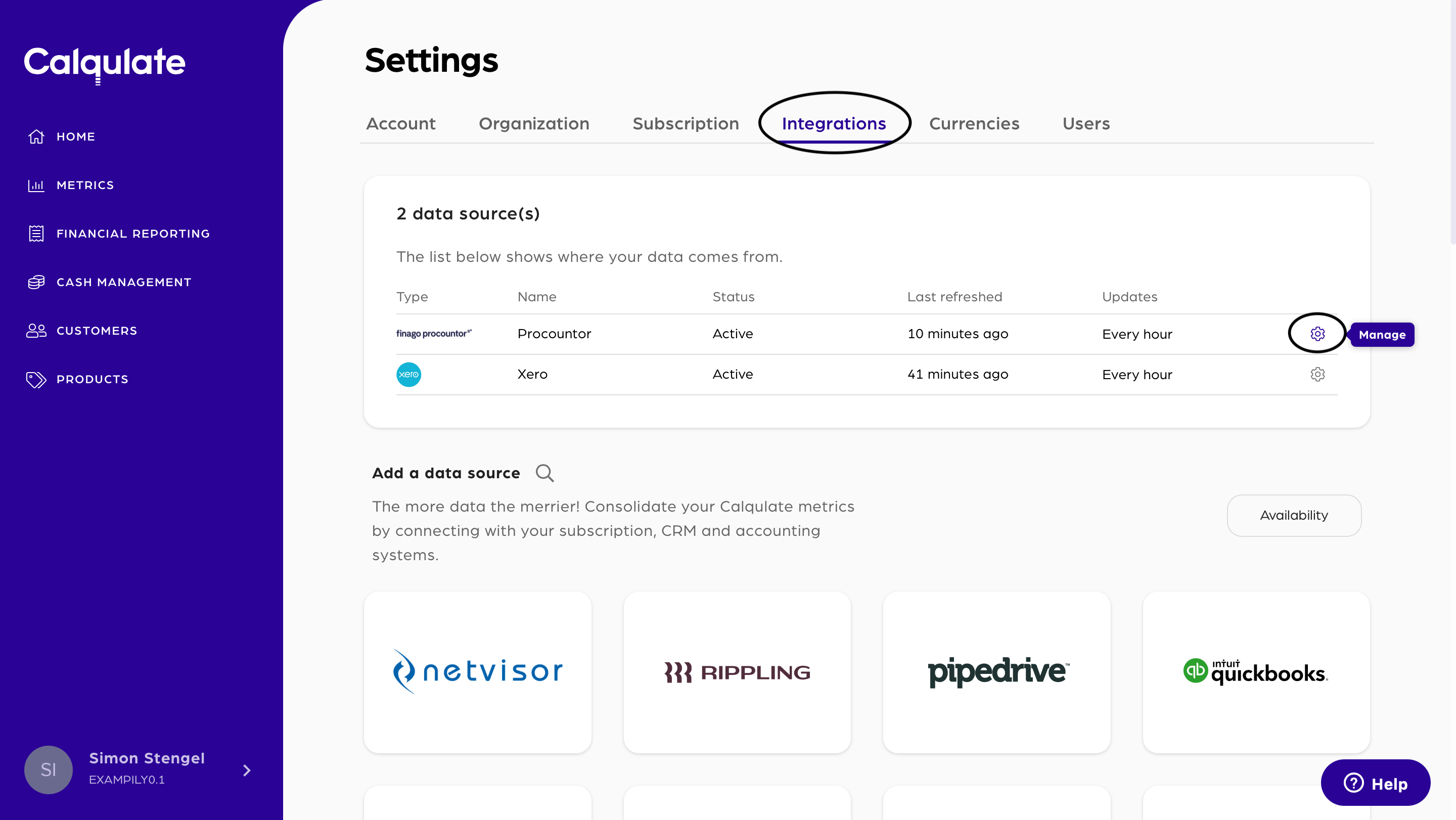
Calqulate imports your chart of accounts from Procountor. There are accounting journals for each employee and their salary information which needs to be mapped as follows:
Gross Salaries
| 5000 | Normal wages during working hours | Työssäoloajan normaalipalkat |
| 5100 | Additional payments and compensations | Lisät ja korvaukset |
| 5200 | Fees | Palkkiot |
| 5300 | Holiday pay and social security payments | Loma-ajan ja sosiaalipalkat |
| 5400 | Fringe benefits | Luontoisedut |
| 5470 | Received compensations for wages and salaries | Saadut korvaukset palkoista |
| 5600 | Management salaries and fees | Johdon palkat ja palkkiot |
| 5700 | Fringe benefits of management | Johdon luontoisedut |
| 5770 | Received compensations for management wages and salaries | Saadut korvaukset johdon palkoista |
| 5800 | Salaries and fees of shareholders and relatives | Osakkaiden ja omaisten palkat ja palkkiot |
| 5900 | Fringe benefits, shareholders/relatives | Osakkaiden ja omaisten luontoisedut |
| 5960 | Received compensations for salaries, shareholders/relatives | Saadut korvaukset osakkaiden ja omaisten palkoista |
Employee Social charges
| 6000 | Paid pensions | Maksetut eläkkeet |
| 6100 | Pension insurances fees, YEL | Eläkevakuutusmaksut |
| 6290 | Accrual during accounting period | Tilikauden aikainen jaksotus |
| 6300 | Social security payments | Sosiaaliturvamaksut |
| 6400 | Obligatory insurance fees | Pakolliset vakuutusmaksut |
| 6500 | Other insurance fees of personnel | Muut henkilöstön vakuutusmaksut |
Employer Social charges
| 6000 | Paid Pensions | Maksetut eläkkeet |
| 6100 | Pension insurance fees, YEL | Eläkevakuutusmaksut |
| 6290 | Accrual during accounting period | Tilikauden aikainen jaksotus |
| 6300 | Social security payments | Sosiaaliturvamaksut |
| 6400 | Obligatory insurance fees | Pakolliset vakuutusmaksut |
| 6500 | Other insurance fees of personnel | Muut henkilöstön vakuutusmaksut |
Taxes
| 2920 | Pay as you earn (PAYE) liabilities | Ennakonpidätys- ja stm-velka |
Net Salaries
| 2950 | Accrued salary expenses | Palkkojen siirtovelat |
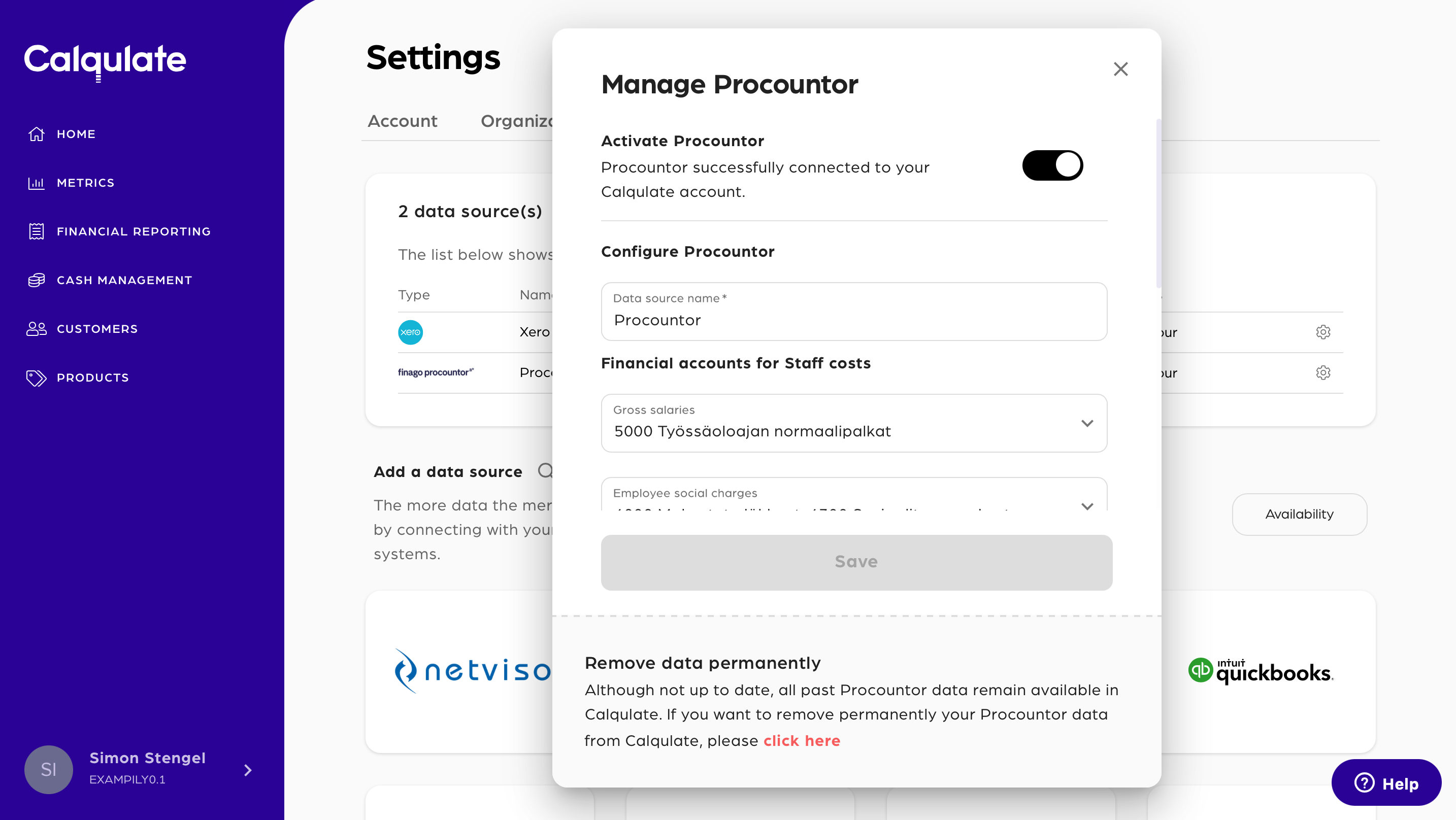
In the same window, select the dates for the Integration settings for Staff costs. This date indicates how far in the past you wish Calqulate to import the employee and salary information from Procountor.
Select the dates for the Integration settings for Customer and Subscription data. This date indicates how far in the past you wish Calqulate to import the customer and subscription data from Procountor. Whilst this is not directly related to staff costs, it is a good time to set this up now.
Continue by clicking Save.
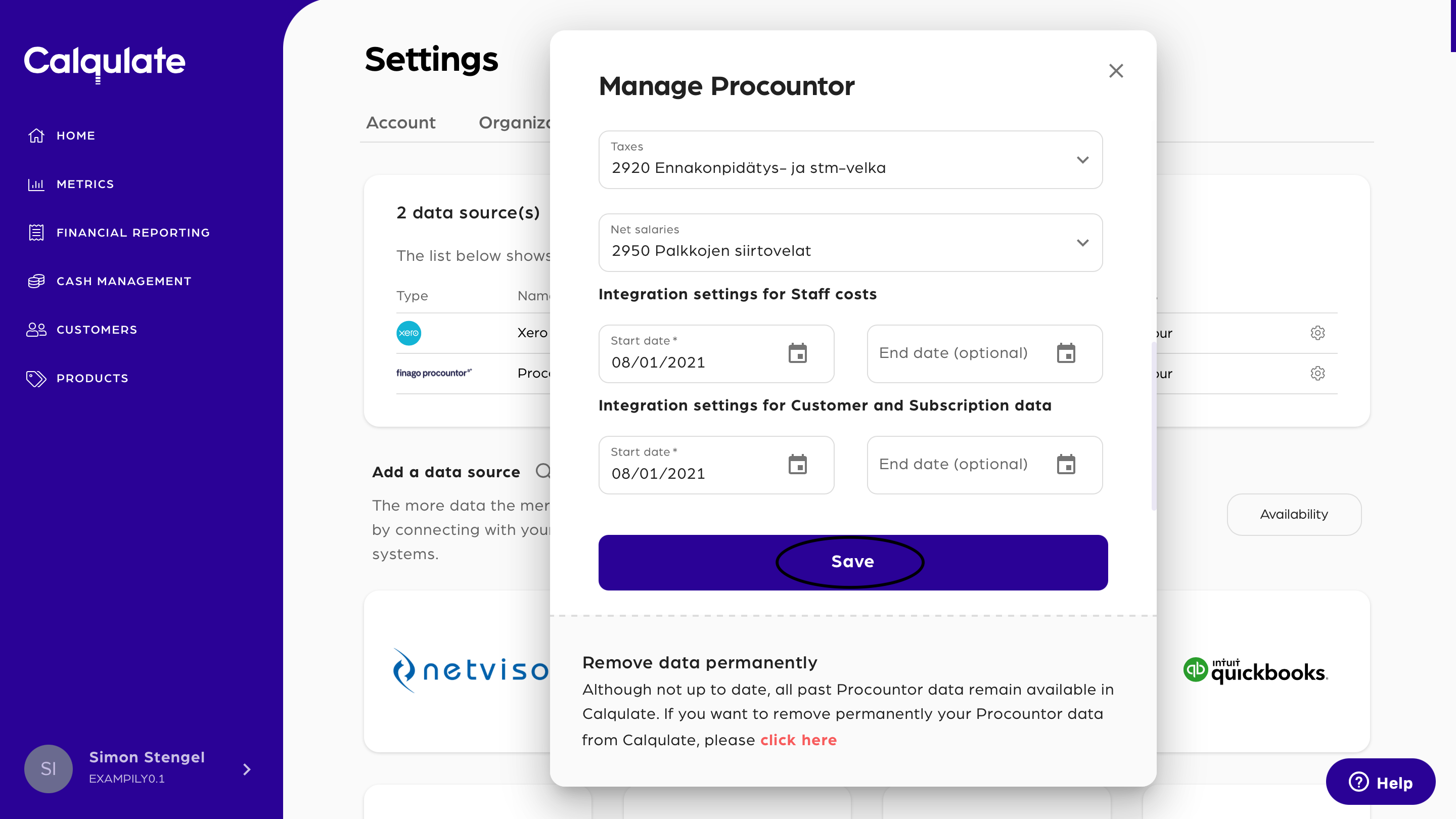
Note: Your employees’ salaries will be imported from Procountor on the next sync. Your Procountor data source updates every hour on the hour in Calqulate. To see when your data source was last refreshed, go to Settings > Integrations.
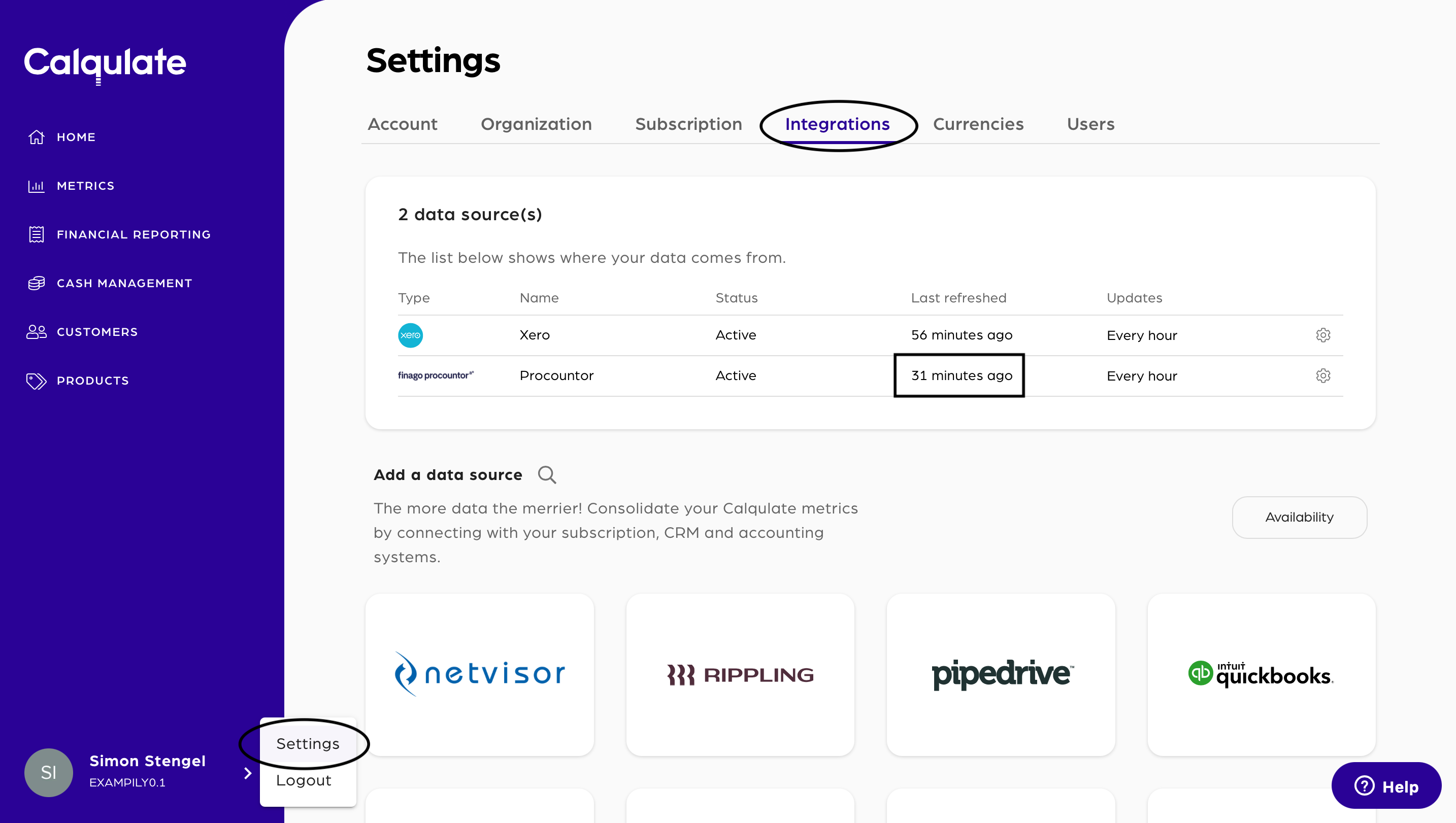
Creating new departments in Staff Costs
Calqulate imports the employees’ names and salary information and automatically moves them into a department called Default. The following steps are to create the necessary departments for your team and edit each employee to move them to their department.
💡 Calqulate Tip: Your staff costs are usually the biggest single item in your CAC. That’s why you need to set up and analyse your staff costs by country, department, and employee.
Go to the left-hand menu and click on FINANCIAL REPORTING > Staff Costs. Click New Department and a new window appears.
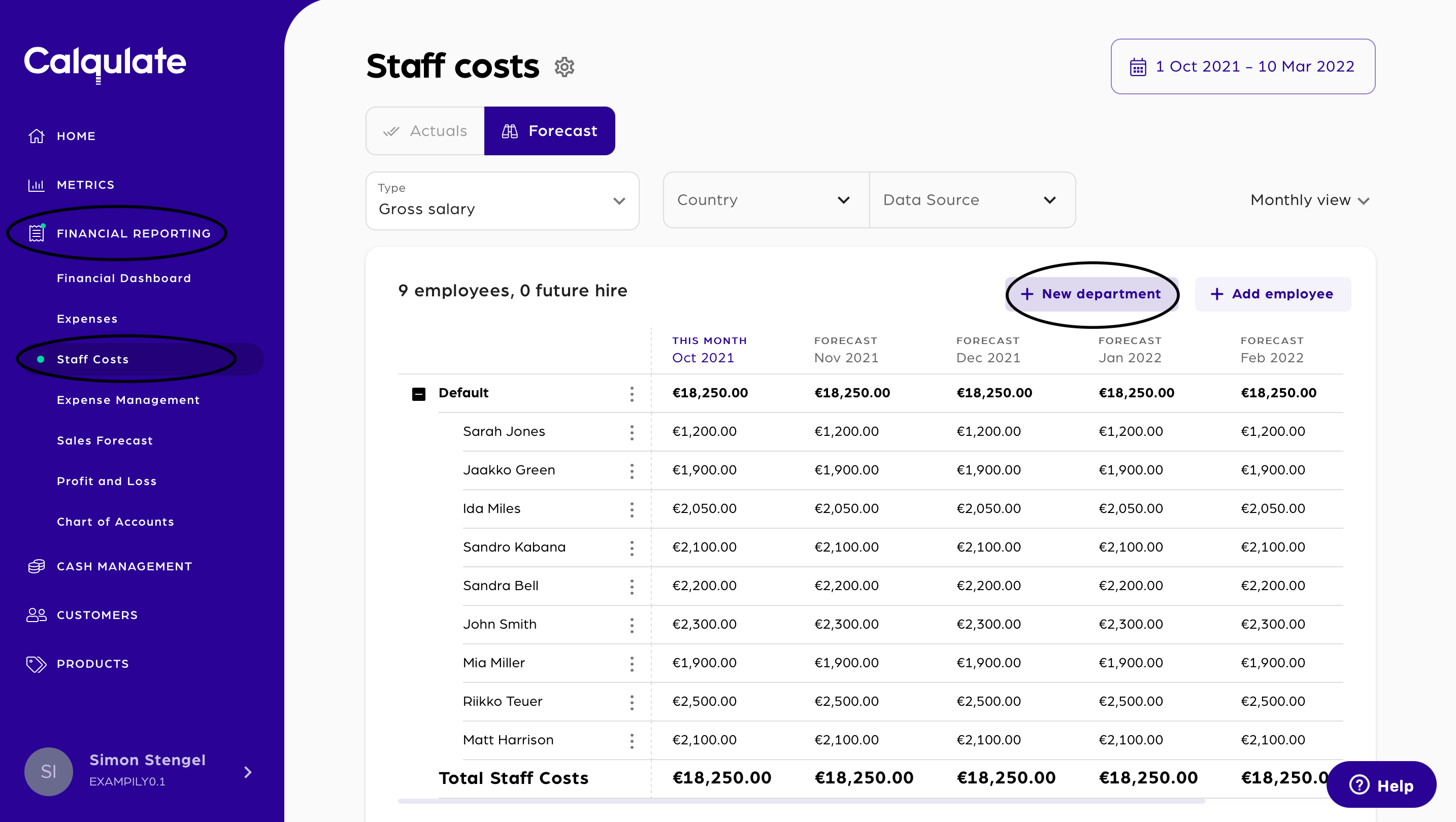
Complete the three mandatory fields, which can also be edited later, and click Save.
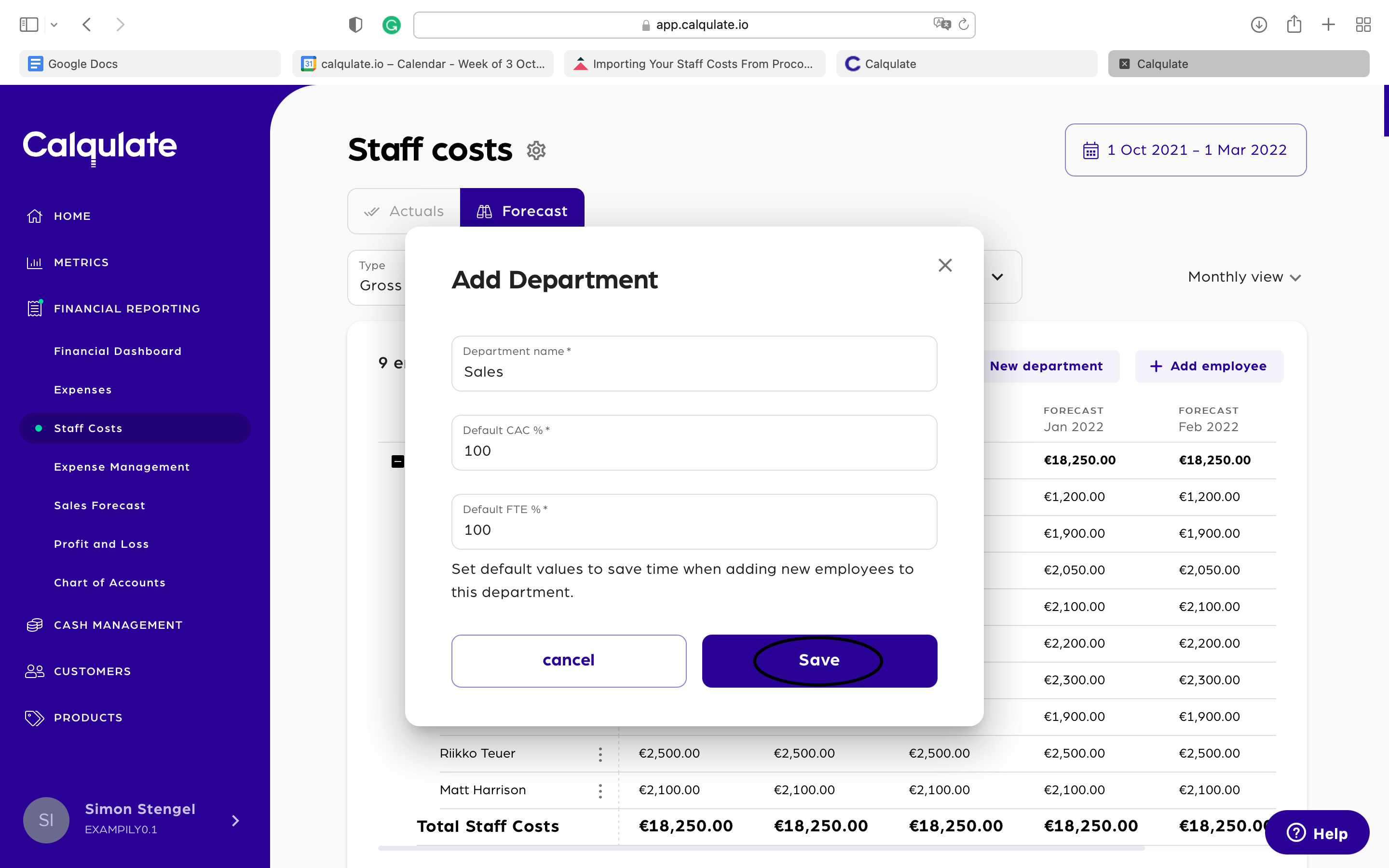
The new department, e.g. Sales, appears in a new line in the staff cost table. Repeat the process until you have added all of your companies departments.
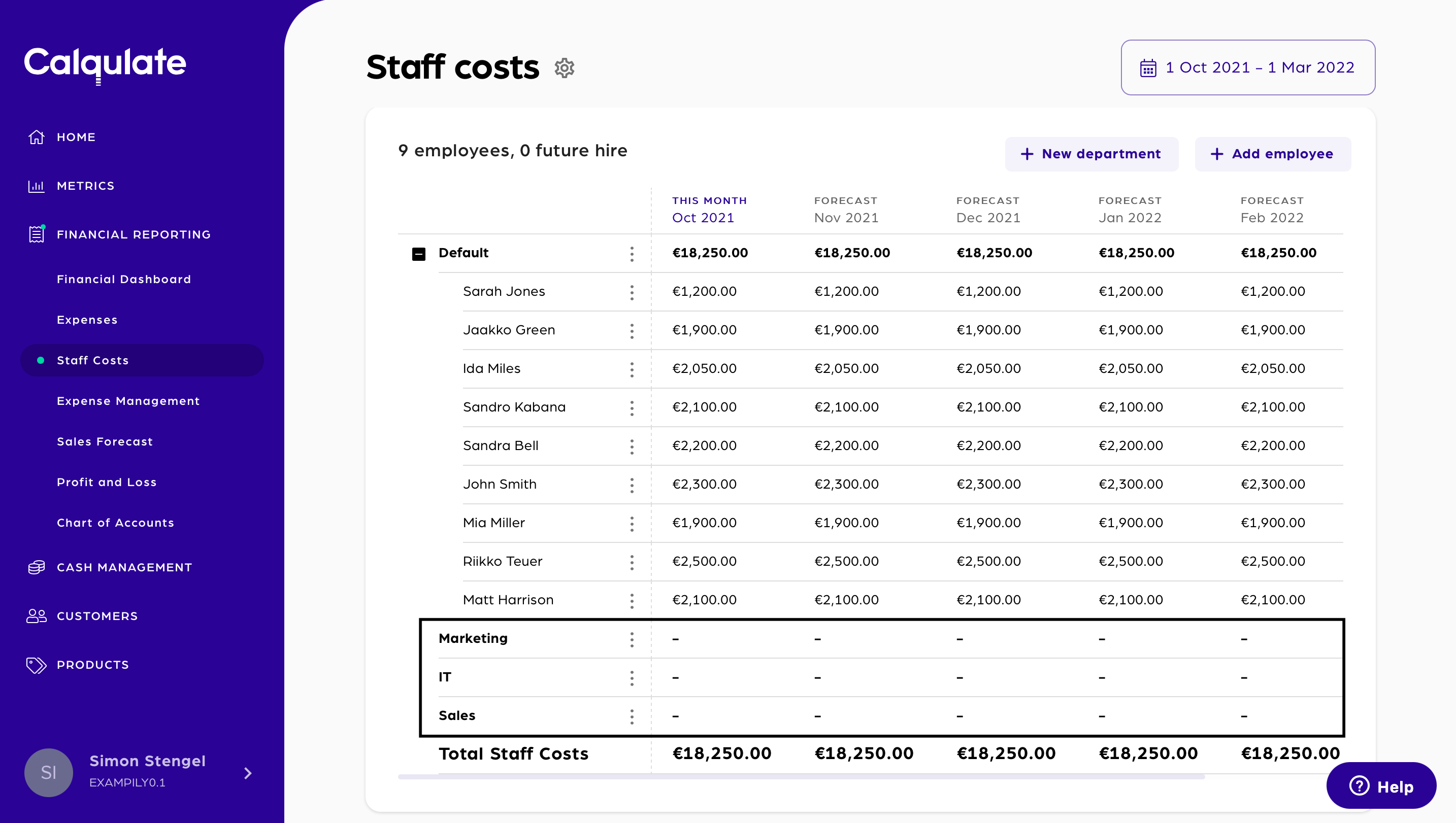
Editing an employee to move them to their department
In this example, we’ll edit employee Sarah Jones, who is part of the Sales department.
Click the Action menu icon next to Sarah’s name and choose Edit employee.
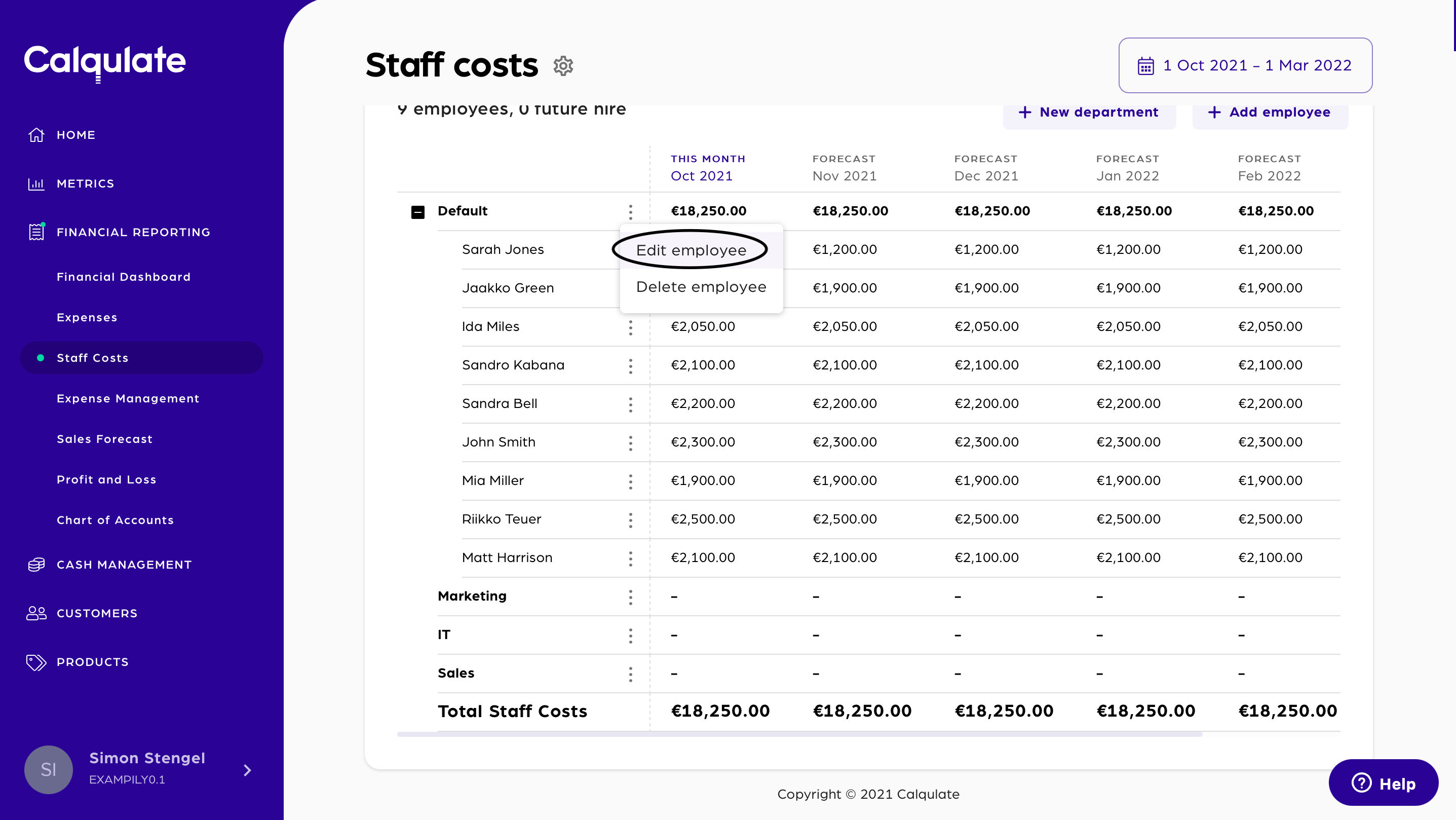
On this sheet, you can see Sarah Jones' salary information. Click Edit on the top ride side of the page.
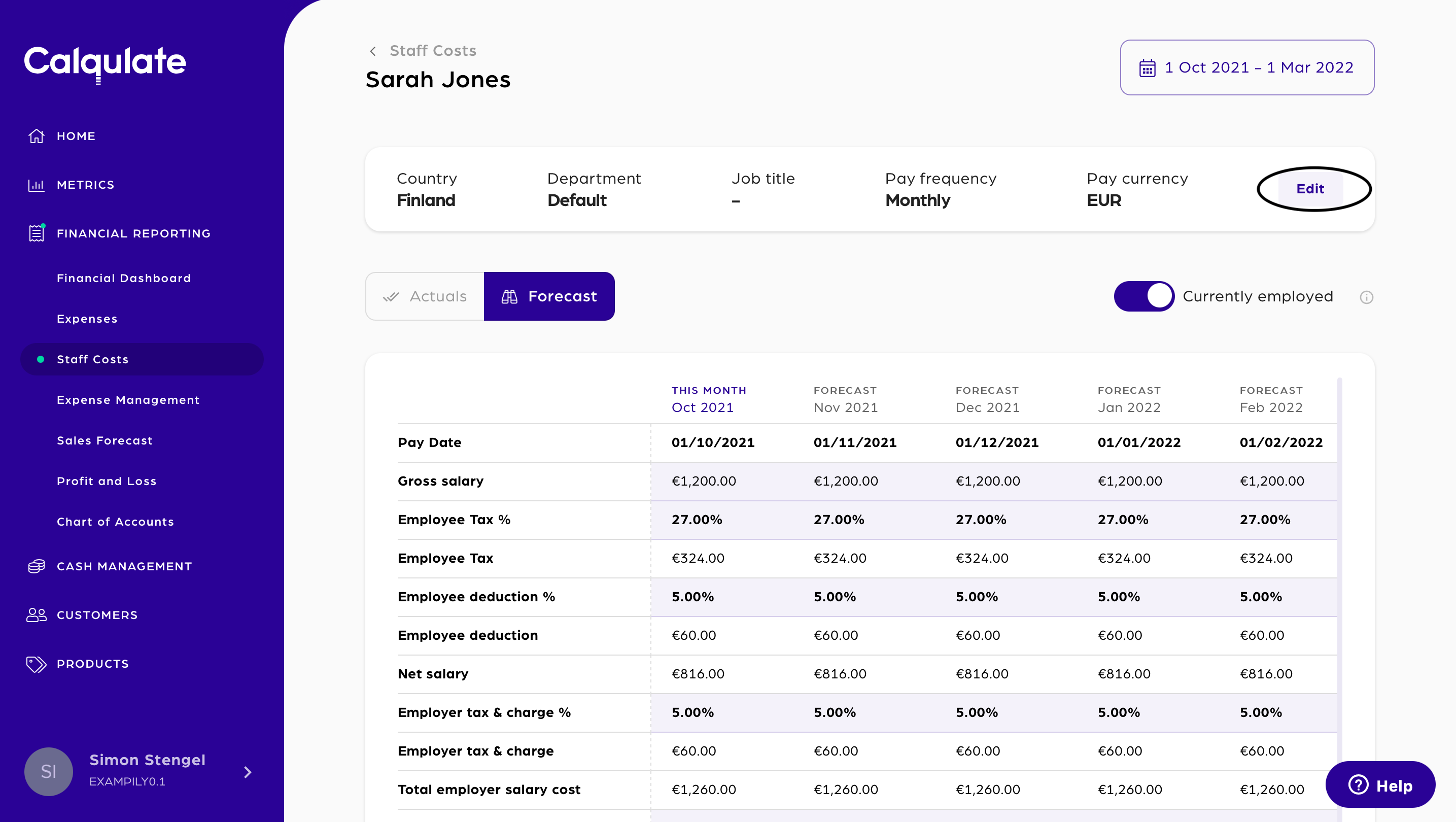
Fill in the employee’s Country, Department, and Job title (optional). You can also change this information later on. Click Save.
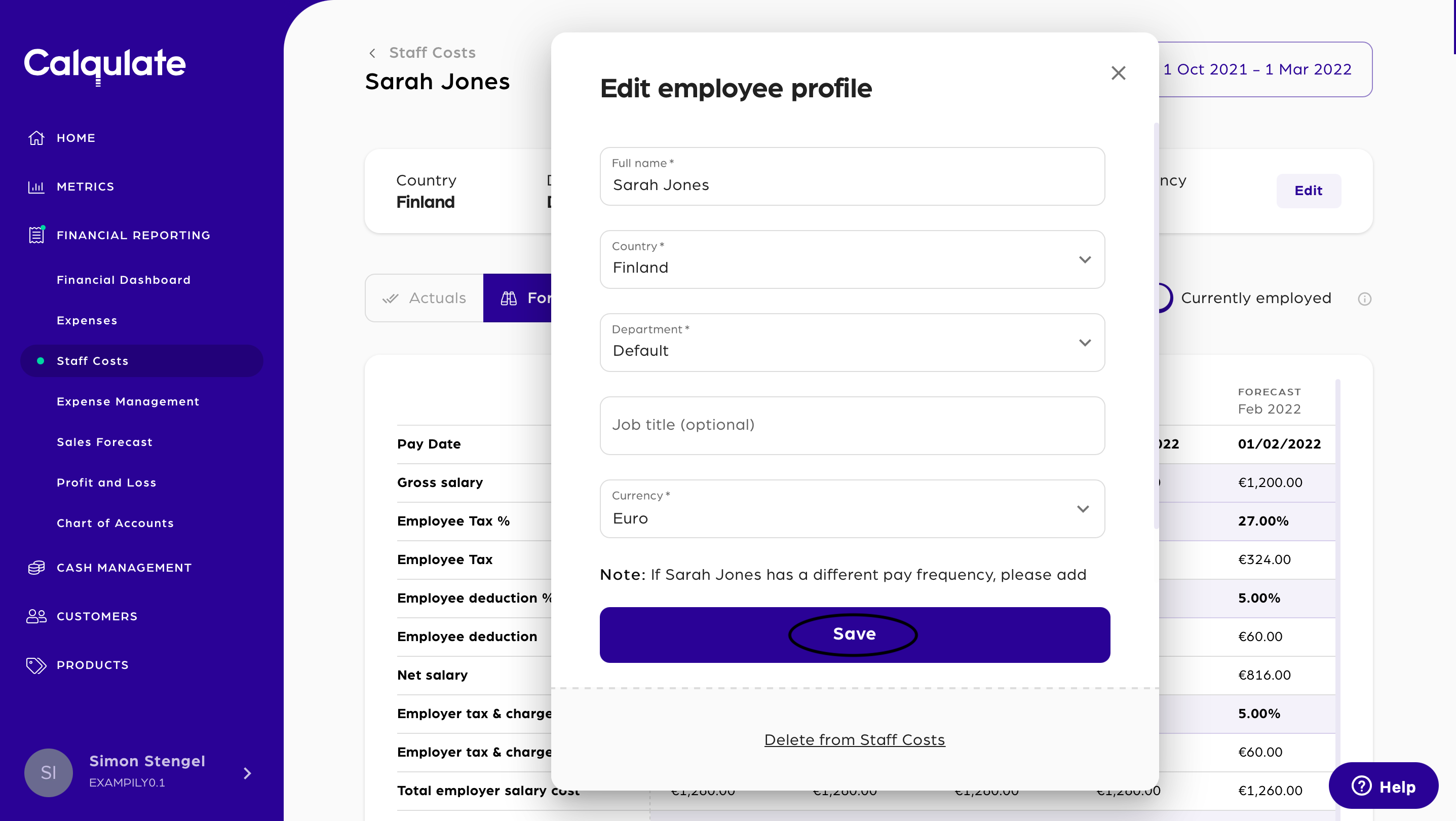
The employee's information is now updated. Sarah's actual salary information is imported from Procountor and visible in Calqulate. Continue doing this with all of your employees until no one is assigned to Default anymore.
Note: You can see your employee's salary information in Calqulate. These rows must not be edited in Calqulate but in Procoutnor. Otherwise, there will be a lack of data between Calqualte and Procuontor. However, it is possible to adjust CAC and FTE since those do not affect Procuontors payments.
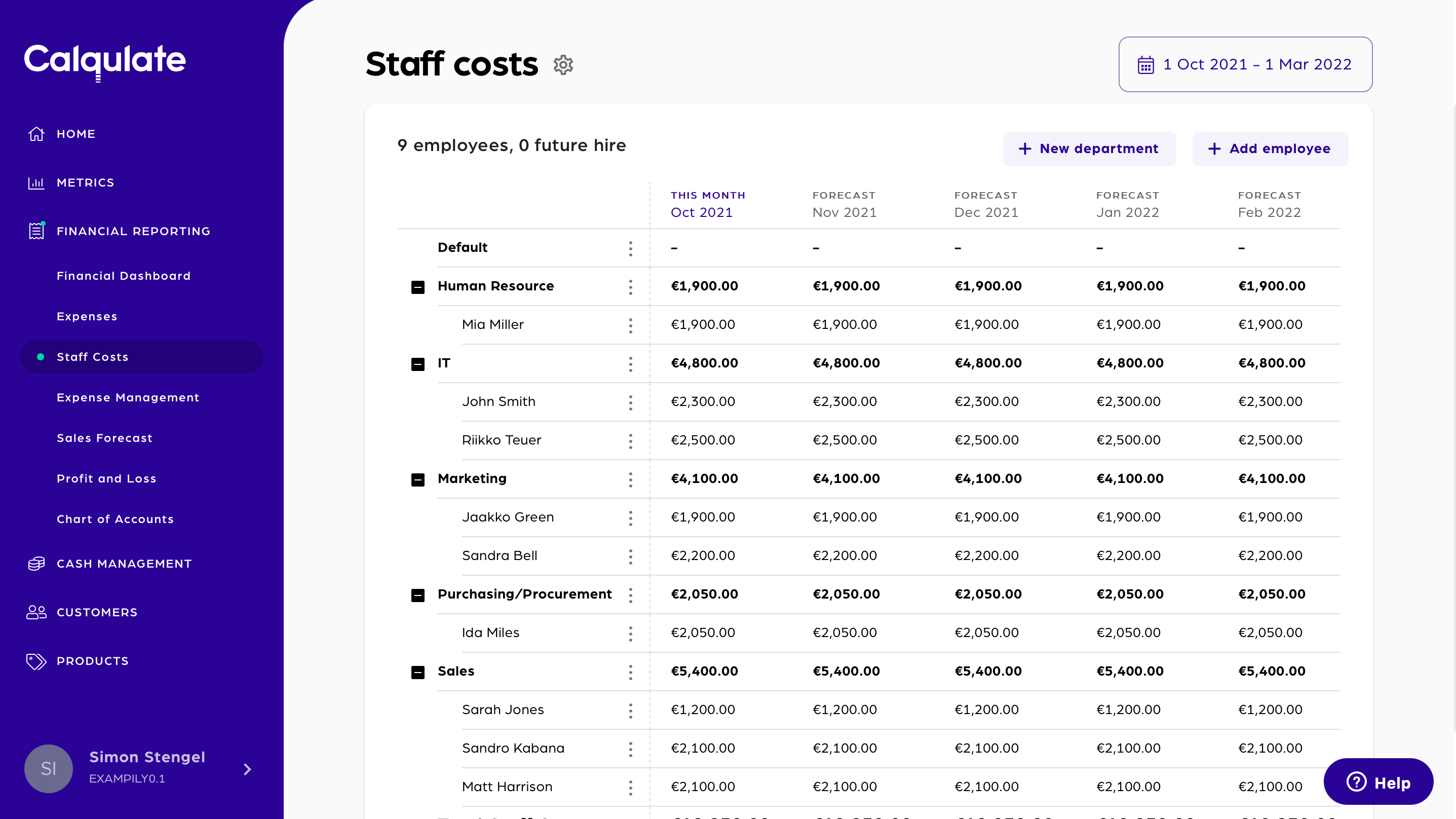
Assigning CAC% for a monthly employee salary
Next, enter the CAC% for each month. This is the percentage of Sarah’s salary that will be included in the CAC calculations in Calqulate.
💡 Calqulate Tip: The salaries of sales and marketing staff are often 100% allocated to CAC. You should most likely assign part of your CEO’s and COO’s salaries to CAC as well. Read more about staff costs and building a CAC formula.
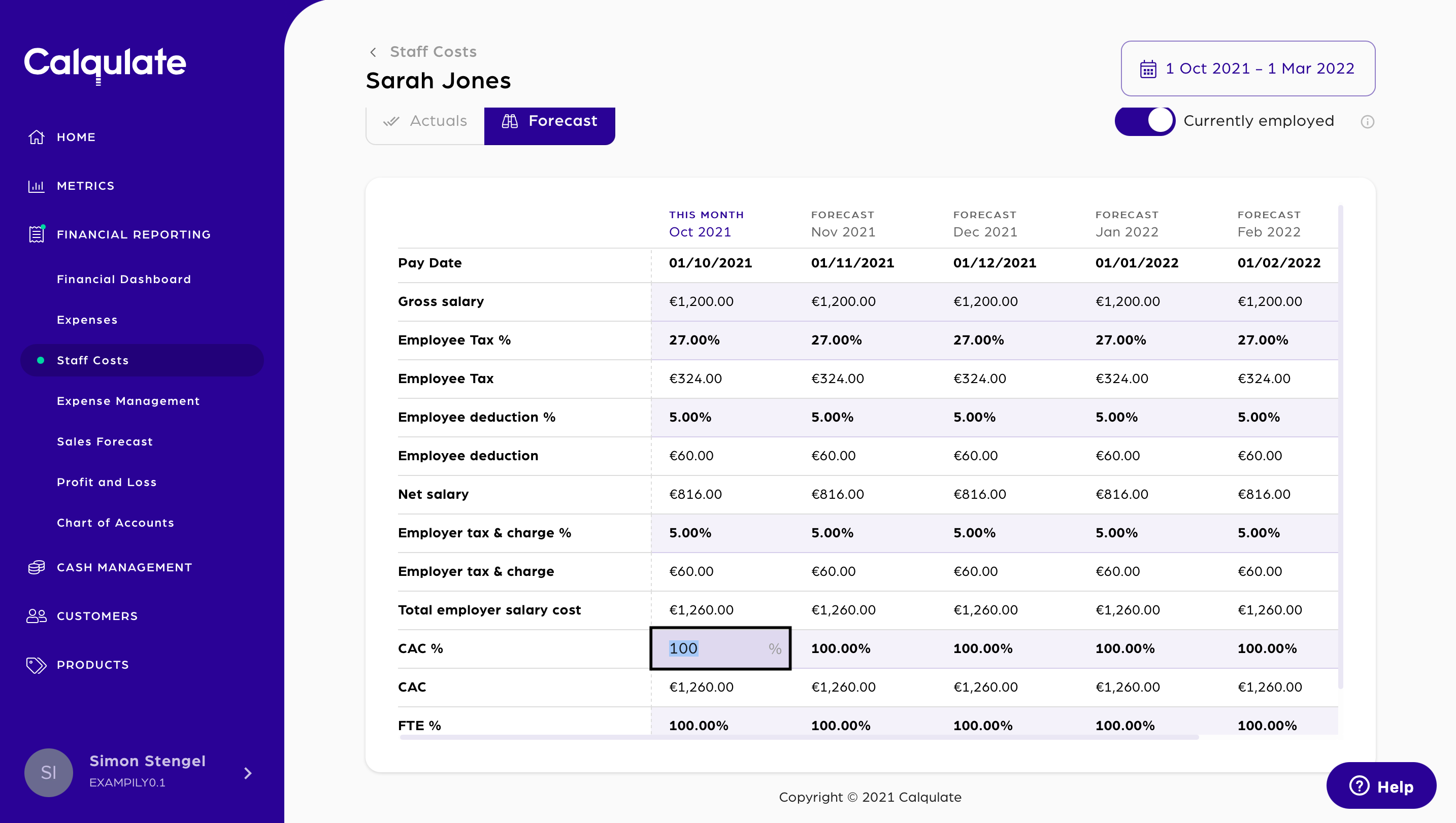
Note: You can delete the Default department after you remove or reassign its employees to other departments. If you add a new employee to your Payroll in Procountor, they will be imported into a new Default department in Calqulate.
Updated over 3 years ago
