Staff Costs for Future Hires
Financial Reporting
In Calqulate, Staff Costs is the place to record your employee salaries and link them to your expense analytics, Profit&Loss forecasting, cashflow forecasting and customer acquisition costs (CAC). If your company plans to increase its headcount in the future, you should already forecast the salaries for these future hires.
How to Add Staff Costs for Future Hires?
Go to the left-hand menu FINANCIAL REPORTING > Staff Costs.
In this example, the company plans to increase its headcount by adding a new Full Stack Developer to the team in January 2022.
Select Forecast and click Add employee.
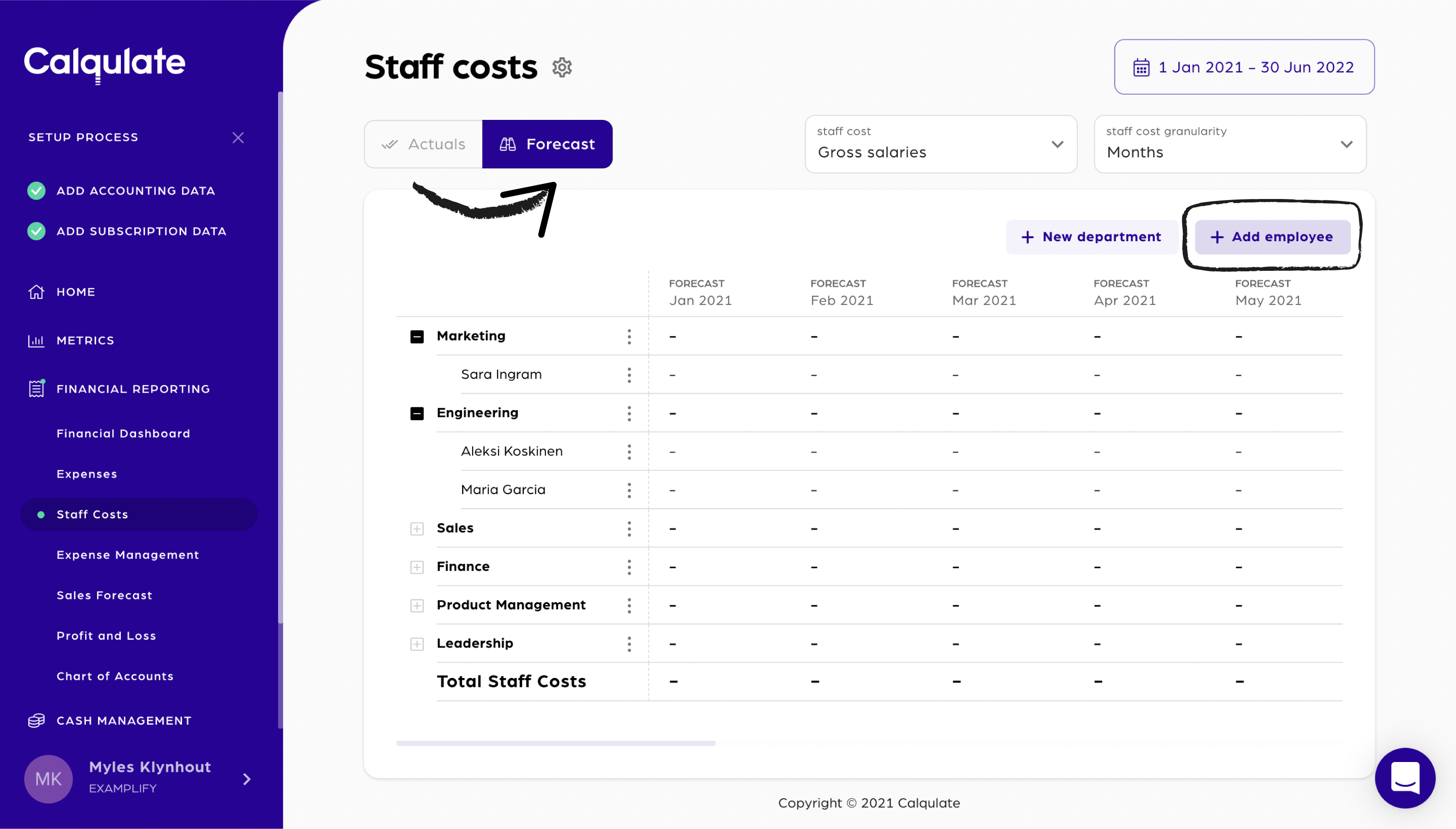
Select Future hire. Fill in the employee’s Full name, Country, Department, and Job title.
Note: As this is a future hire, the name of the employee might not be known. In this case, write the name of the future position as the Full Name, e.g. Full Stack Developer 2. When you hire the right person, you can simply edit the Full Name.
Click Continue.
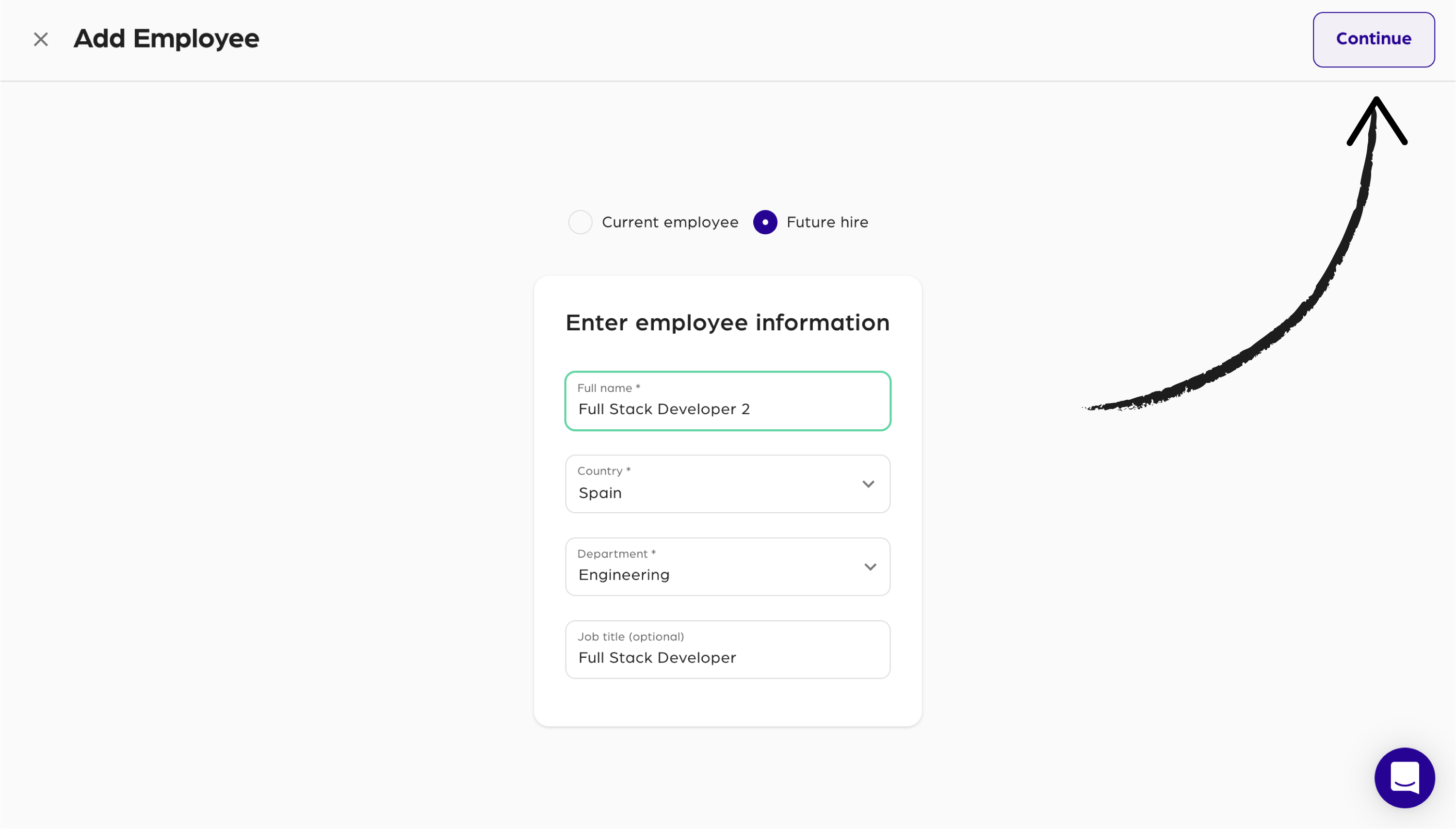
Next, add the Future Hire's salary information which will feed into your company’s CAC Forecast, P&L Forecast, Cashflow Forecast and Expense Management.
Select a Payment frequency. In this case the employee is paid on the 1st day of each month.
Then move to the right column and enter the employee's staff cost data. Remember to enter the employee's CAC% and FTE% to enrich your metrics.
💡 Calqulate Tip: As the Full-Stack Developer is part of the Engineering department, we suggest 0% of their salary go towards CAC. Yet, the salaries of sales and marketing staff are usually 100% allocated to CAC.
Click Add.
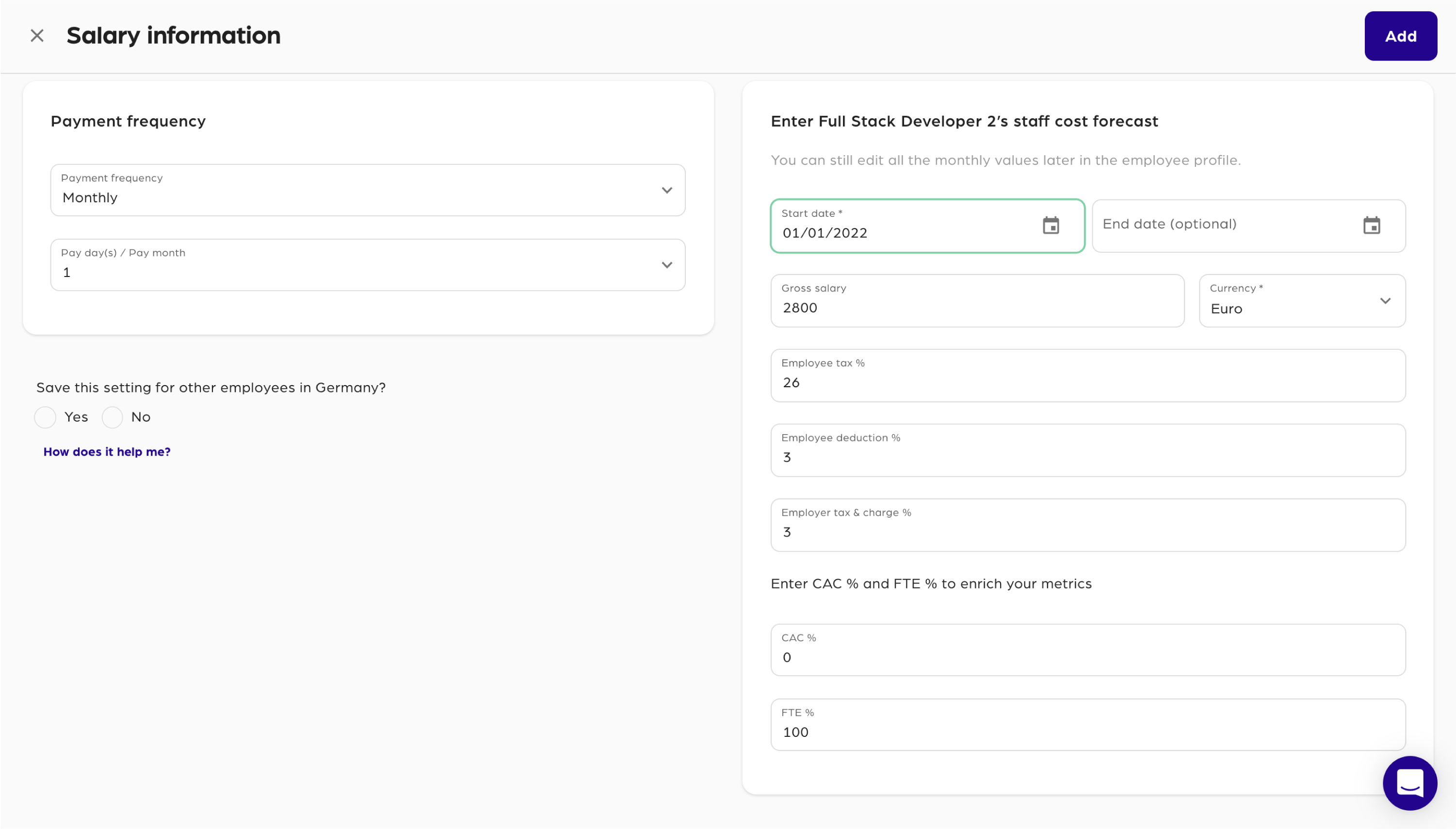
Full Stack Developer 2 appears in a new line under Engineering.
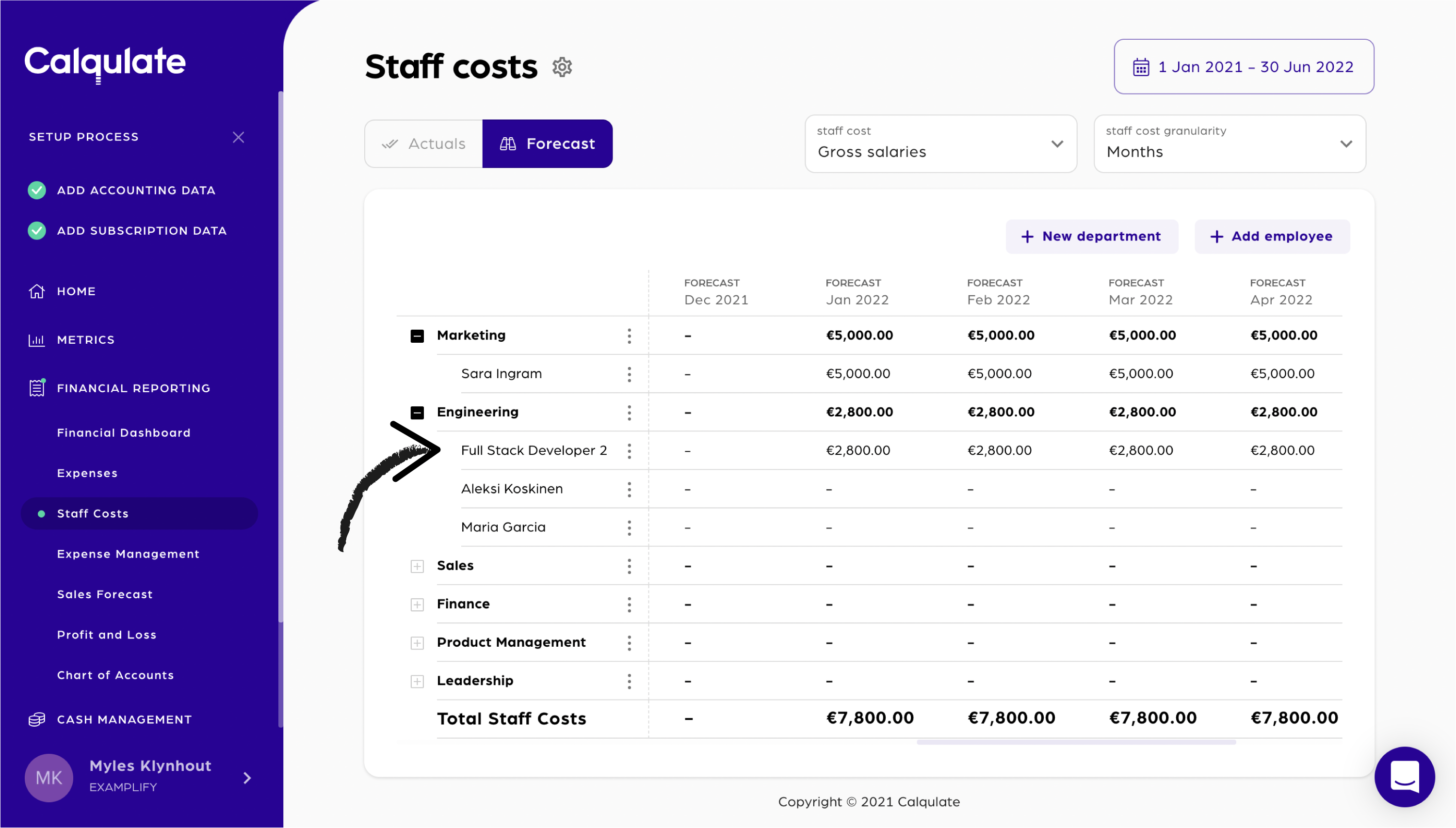
If you can’t see the salary:
- check that the Forecast tab is selected.
- open the date picker and ensure the end date selected extends beyond January 2022.
- ensure you scroll all the way to the correct future date in the table (January 2022).
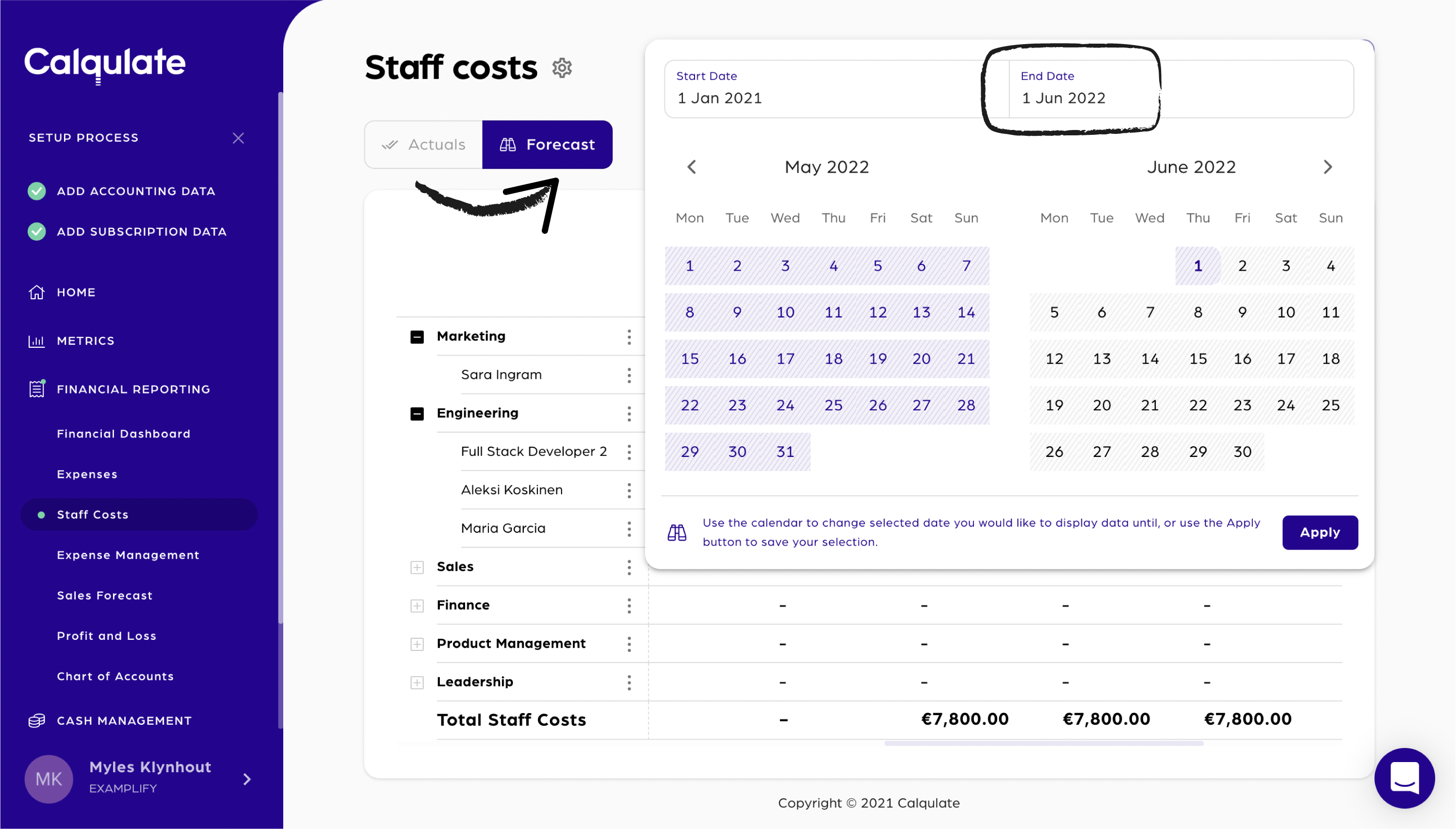
Note: Forecast salaries for Future Hires will not appear in the Actuals tab. When the employee starts the role, you will need to edit the employee and add an Actual staff cost for the same dates.
That’s it, you’re done, and the staff cost for your future hire is now added.
Updated over 3 years ago
