Adding Staff Costs
Financial Reporting
In Calqulate, Staff Costs is the place to record your employee salaries and link them to your expense analytics, Profit&Loss forecasting, cashflow forecasting and CAC.
This article will show you how to manually add your staff salaries and link them to your Cashflow Forecast and Expense Management.
💡 Calqulate Tip: Your staff costs are usually the biggest single item in your CAC. That’s why you need to set up and analyze your staff costs by country, department, and employee.
Adding Staff Salary
Go to the left-hand menu FINANCIAL REPORTING > Staff Costs.
Let’s start by adding an Actual (salary) for a current employee. In this example, we’ll add staff costs for Sara Ingram, Head of Growth, in the Marketing team.
Click Add an employee.
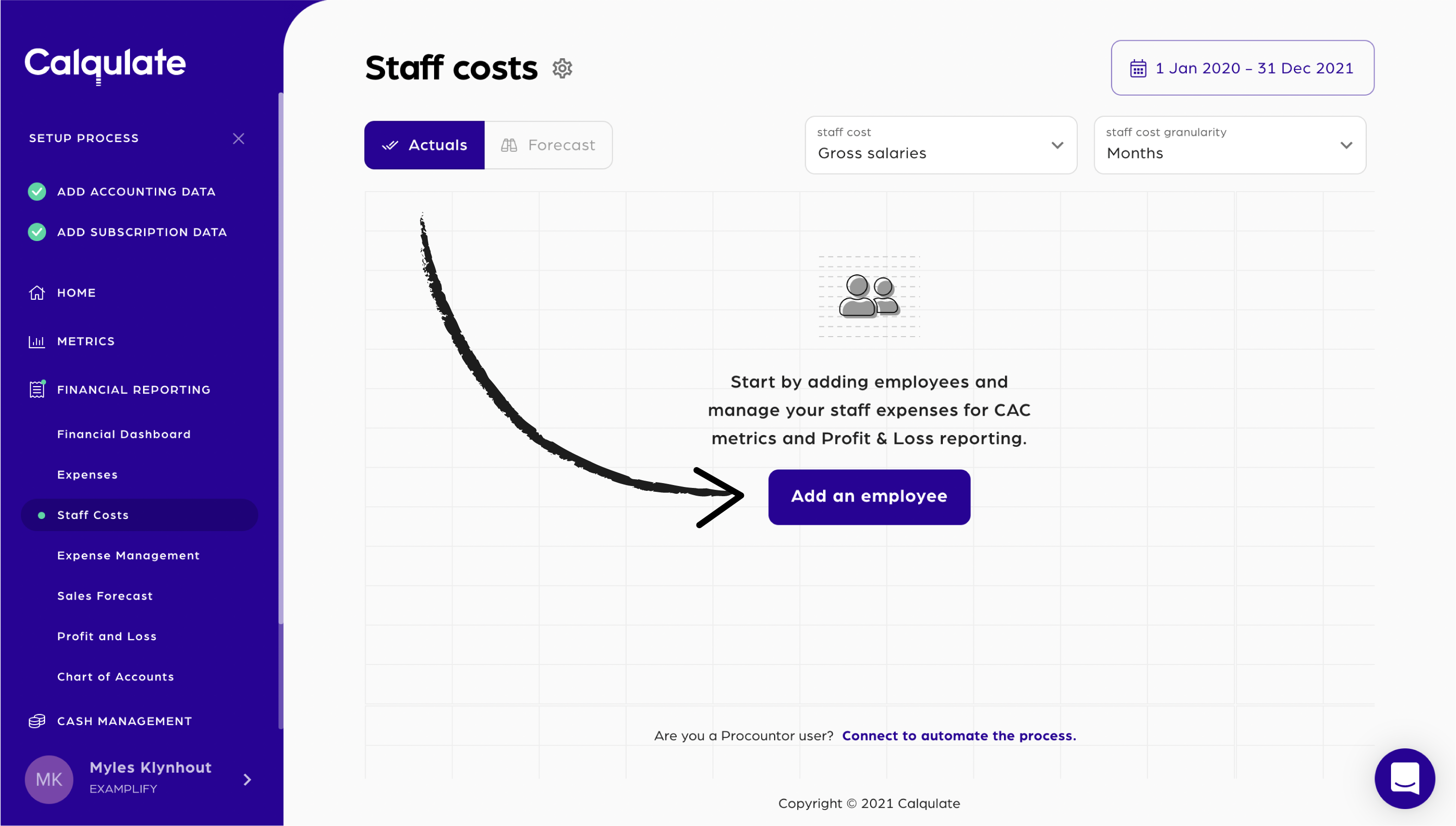
Before adding an employee salary, you need to set up their department. The Add Department window appears automatically.
Complete the three mandatory Department fields which can also be edited later:
Department name
Default CAC %
Default FTE %
Confirm with Save.
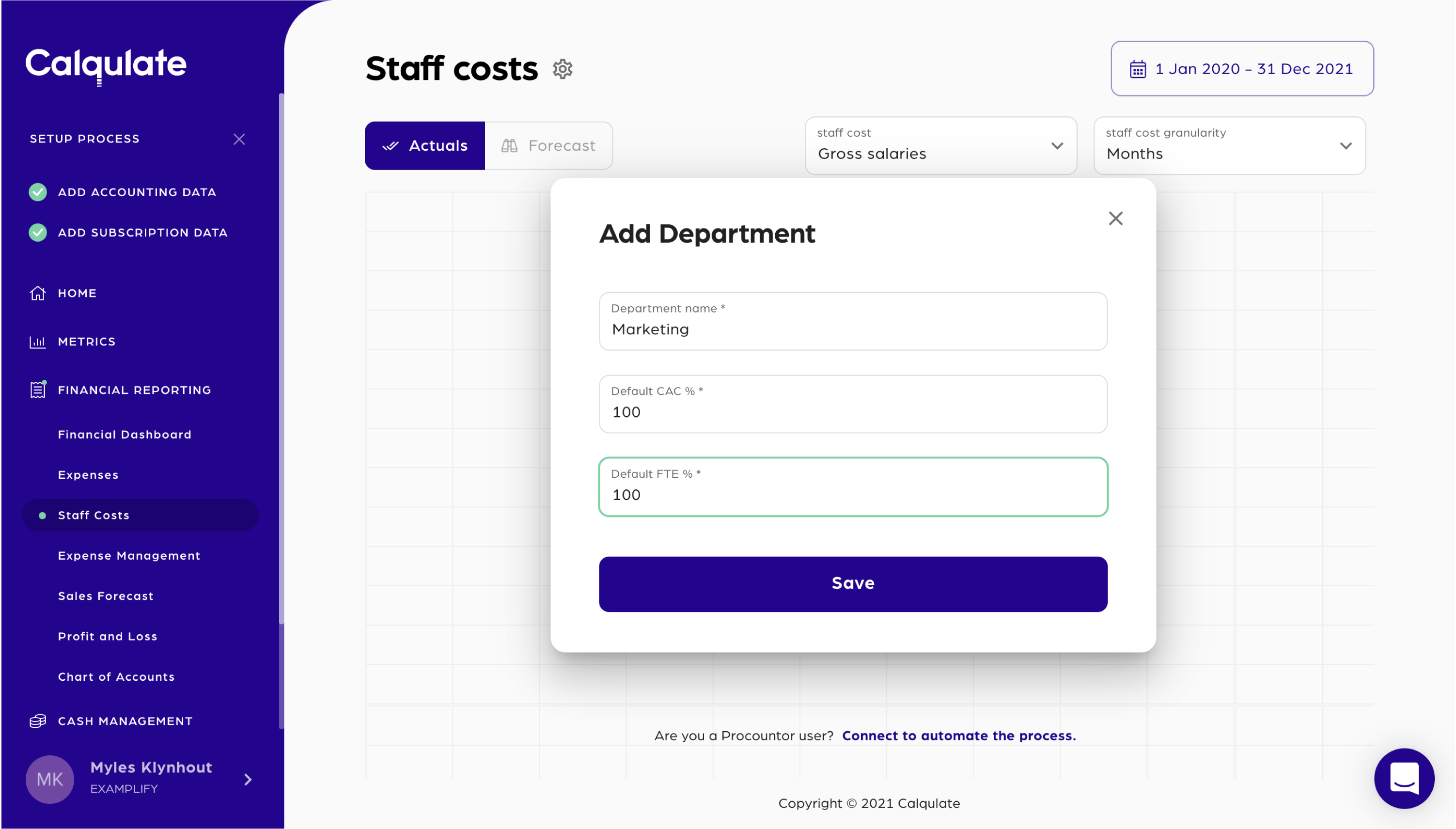
The department Marketing appears in a new line in staff costs the table.
Click Add employee.
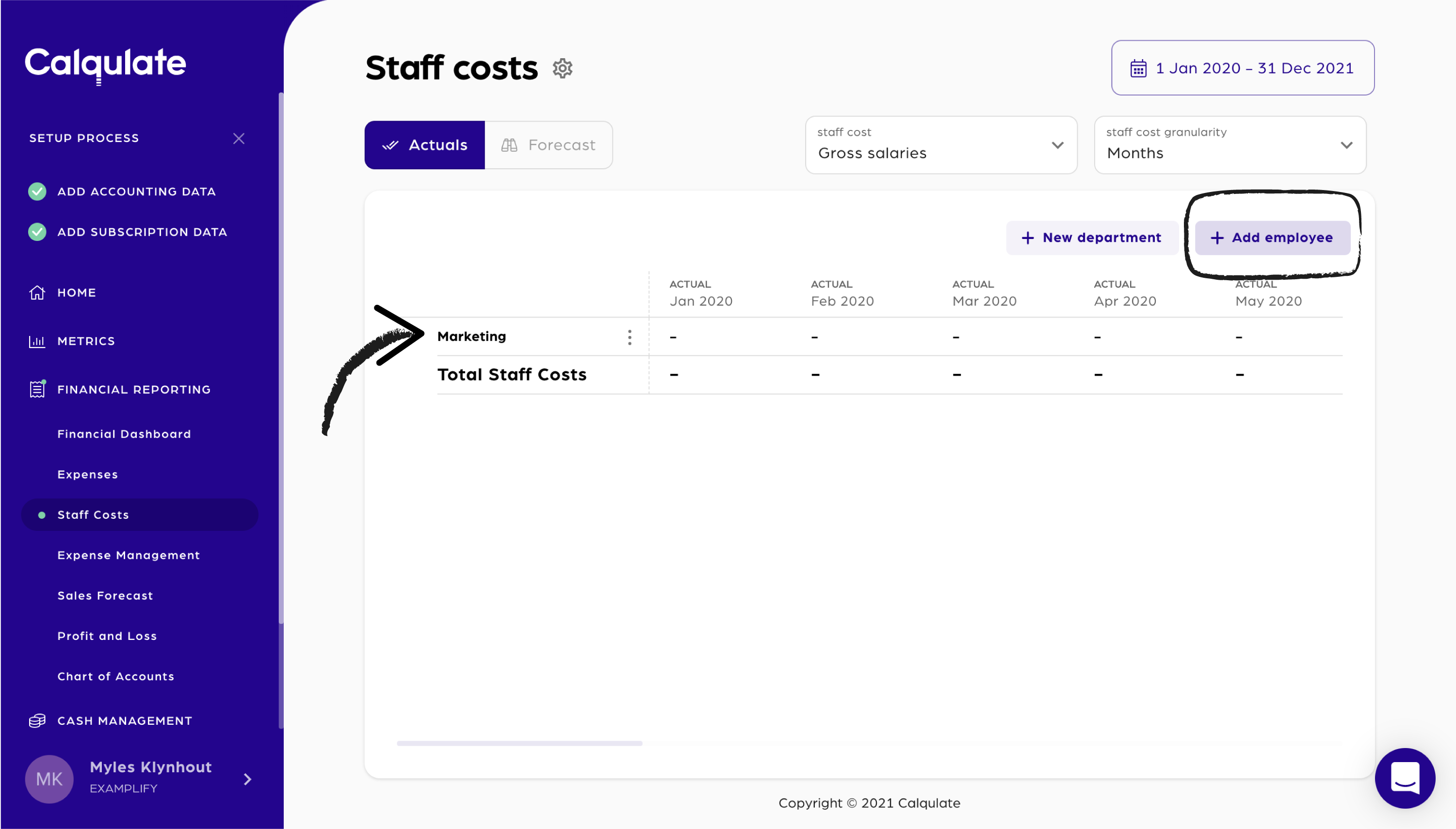
Select Current employee.
Fill in the employee’s Full name, Country, Department, and Job title.
Click Continue.
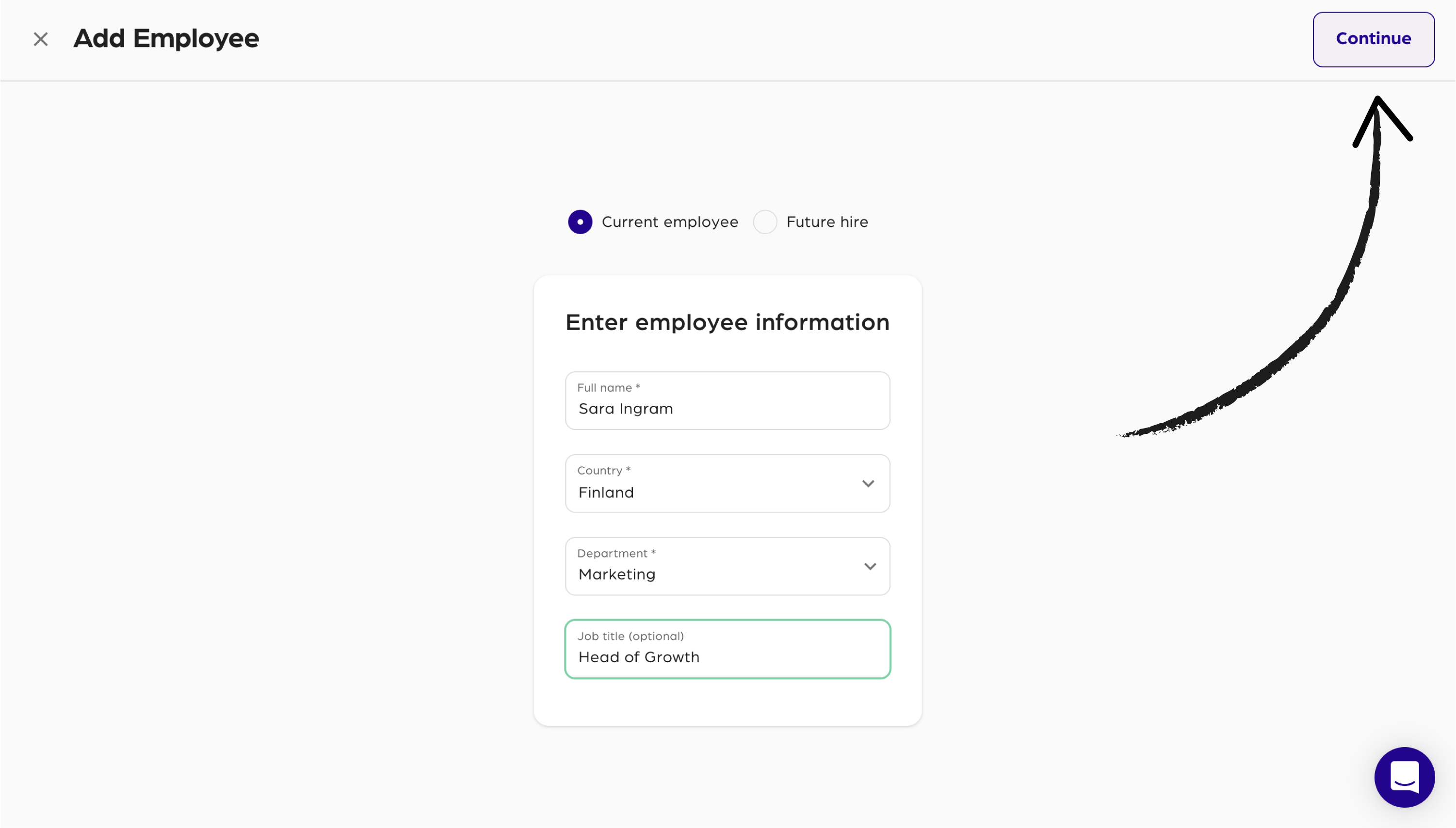
Next, add Sara’s salary information which will feed into your company’s CAC, Cashflow Forecast and Expense Management.
Select a Payment frequency. In this case Sara is paid on the 1st day of each month.
Then move to the right column and enter the employee's staff cost forecast. Remember to enter the employee's CAC% and FTE% to enrich your metrics.
In our example, Sara is part of the marketing team. Therefore, we suggest 100% of her salary go towards CAC.
💡 Calqulate Tip: The salaries of sales and marketing staff are often 100% allocated to CAC. You should probably allocate part of your CEO’s and COO’s salaries to CAC as well. Read more about staff costs and building a CAC formula.
Click Add.
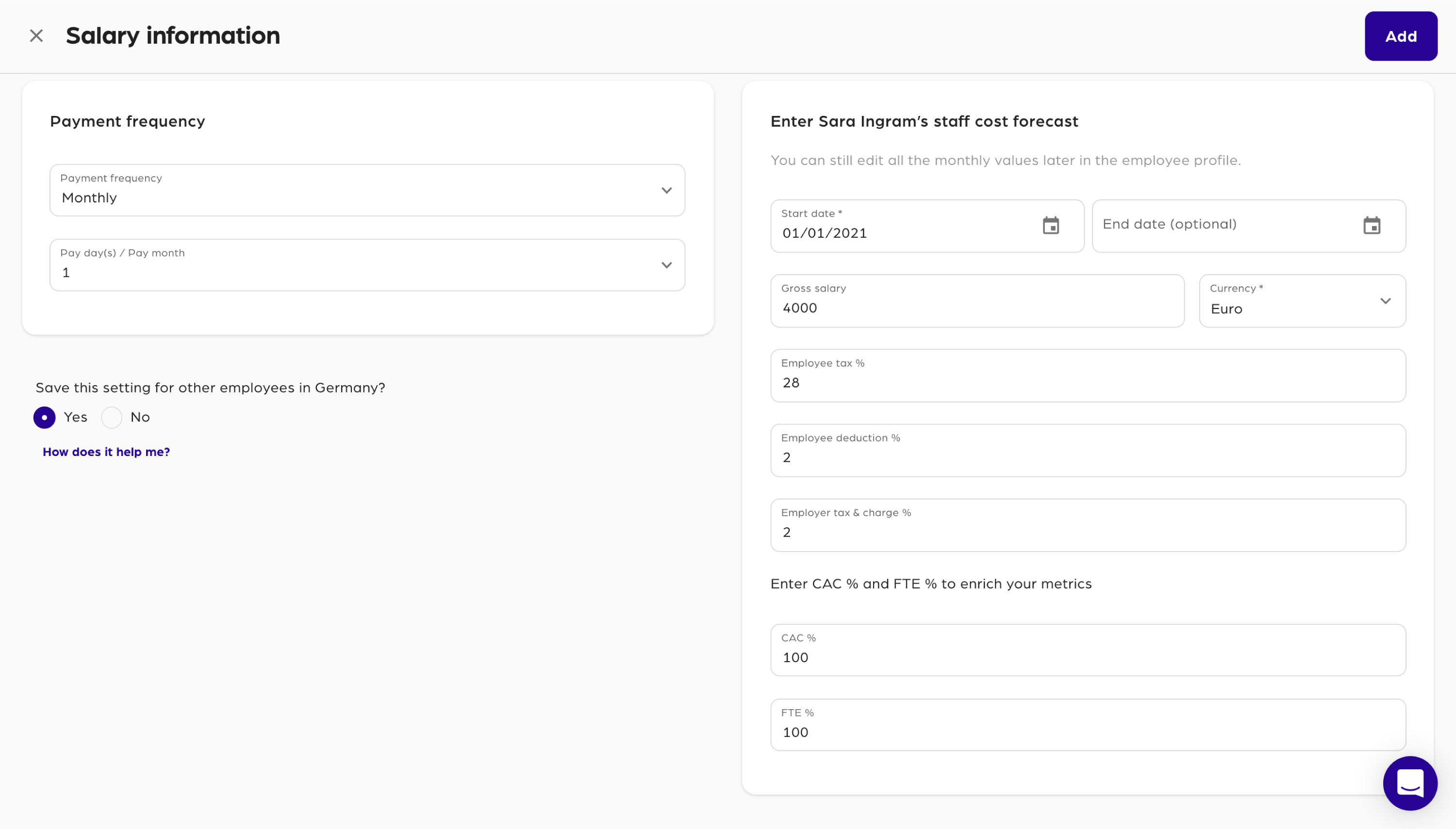
Sara’s gross salary of 4000€ appears in a new line under Marketing.
Change the staff cost type displayed in the table for each employee by selecting from the drop down menu:
- Gross salaries
- Employee Tax
- Employee deduction
- Net salaries
- Employer tax & charge
- Total employer salary cost
- CAC
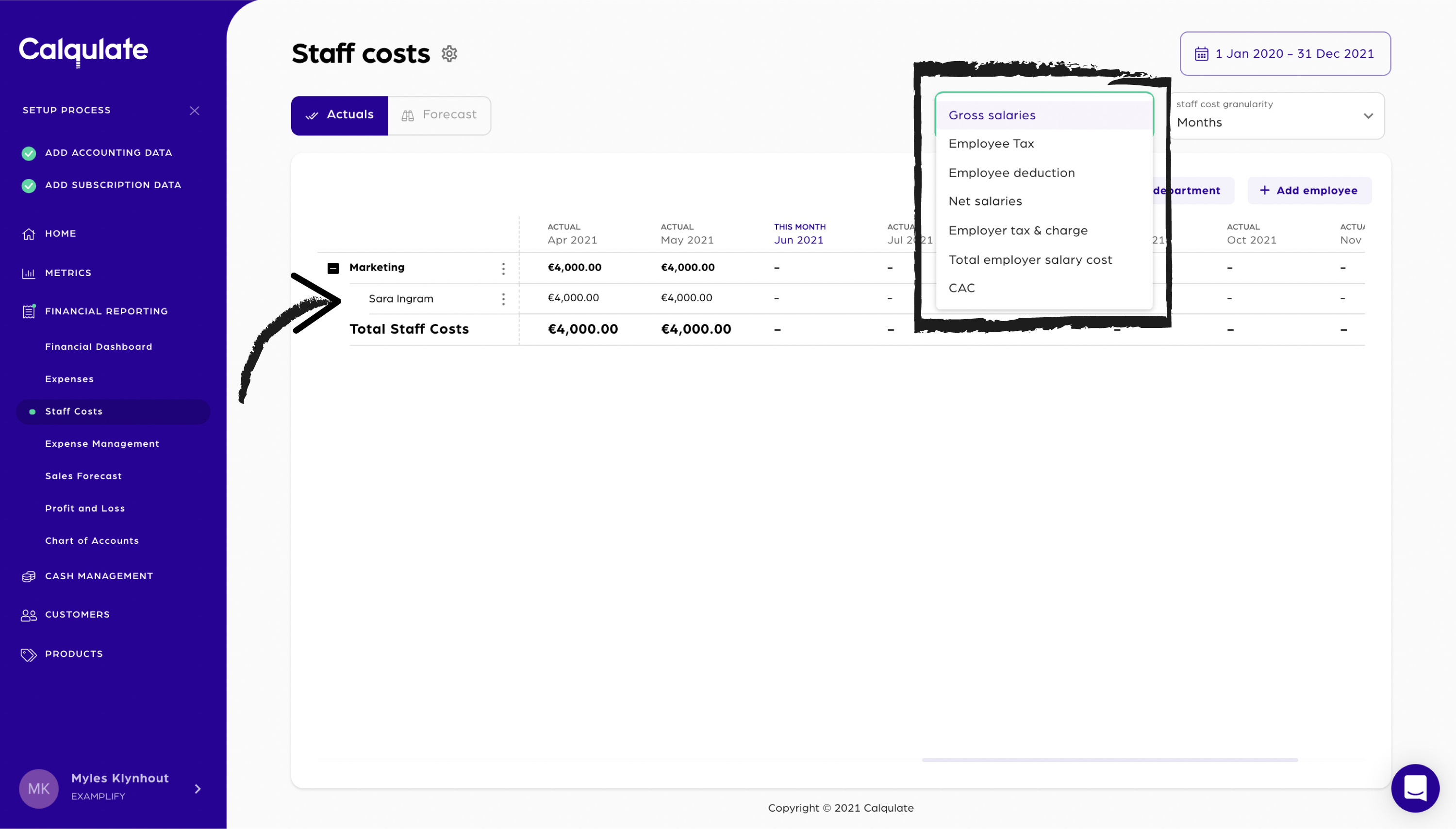
Adding Forecast Staff Salaries
Let’s say that Sara will have a review at the end of the year and most likely receive a pay rise from 4000€ to 5000€/month starting in January 2022. In Calqulate, we can forecast this change in staff costs already.
Click the Action menu icon next to Sara’s name and then click Edit employee.
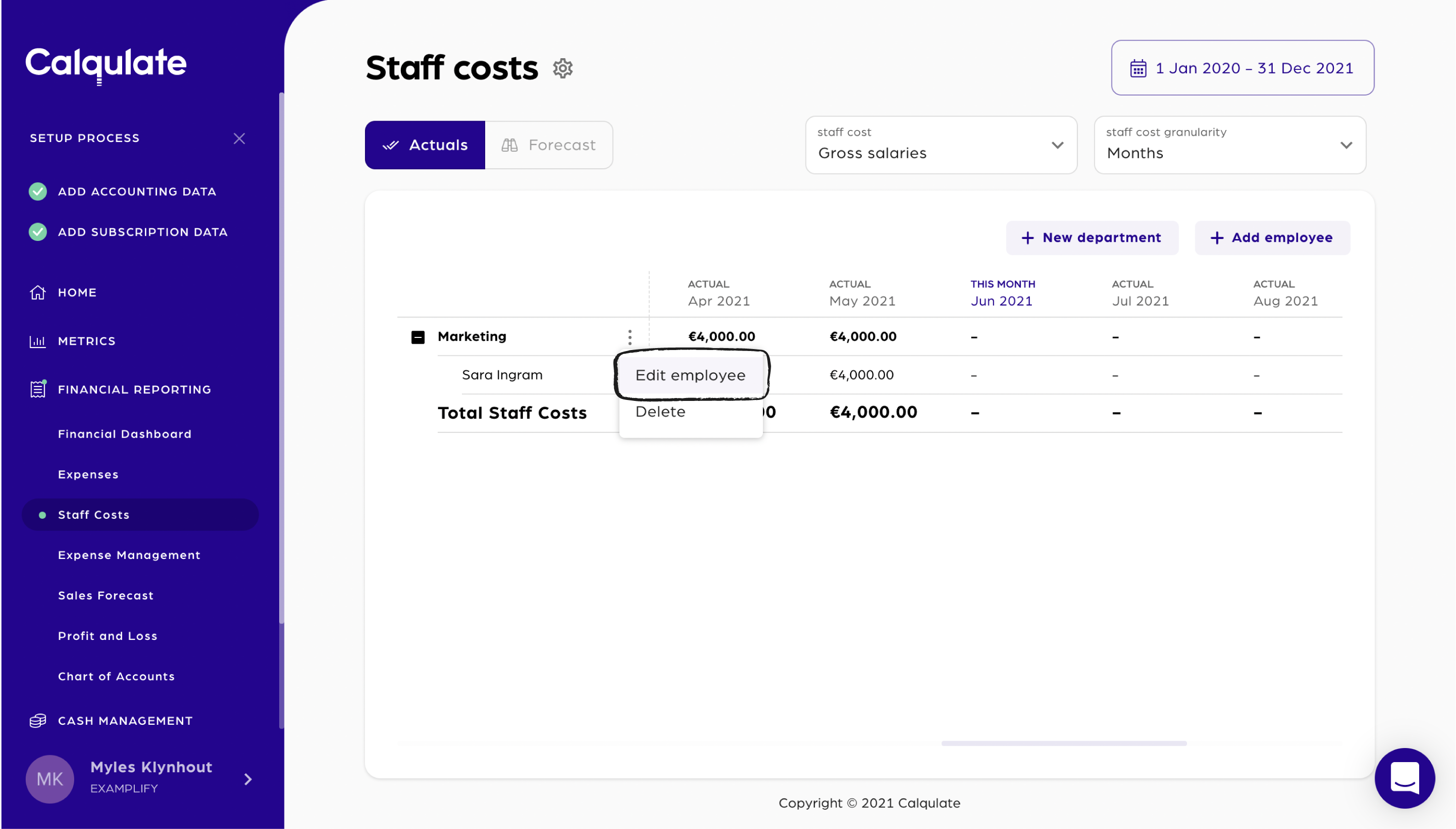
Select Forecast.
Scroll to January 2022 and change the gross salary from 4000€ to 5000€. All future months automatically update to display 5000€. The rows coloured white, e.g. Employee tax, Employee deduction, Net salaries, etc, also calculate the changes automatically.
Note: Only cells shaded purple are able to be edited manually. Cells coloured white can not be edited. The values are either automatically calculated or imported from your payroll software.
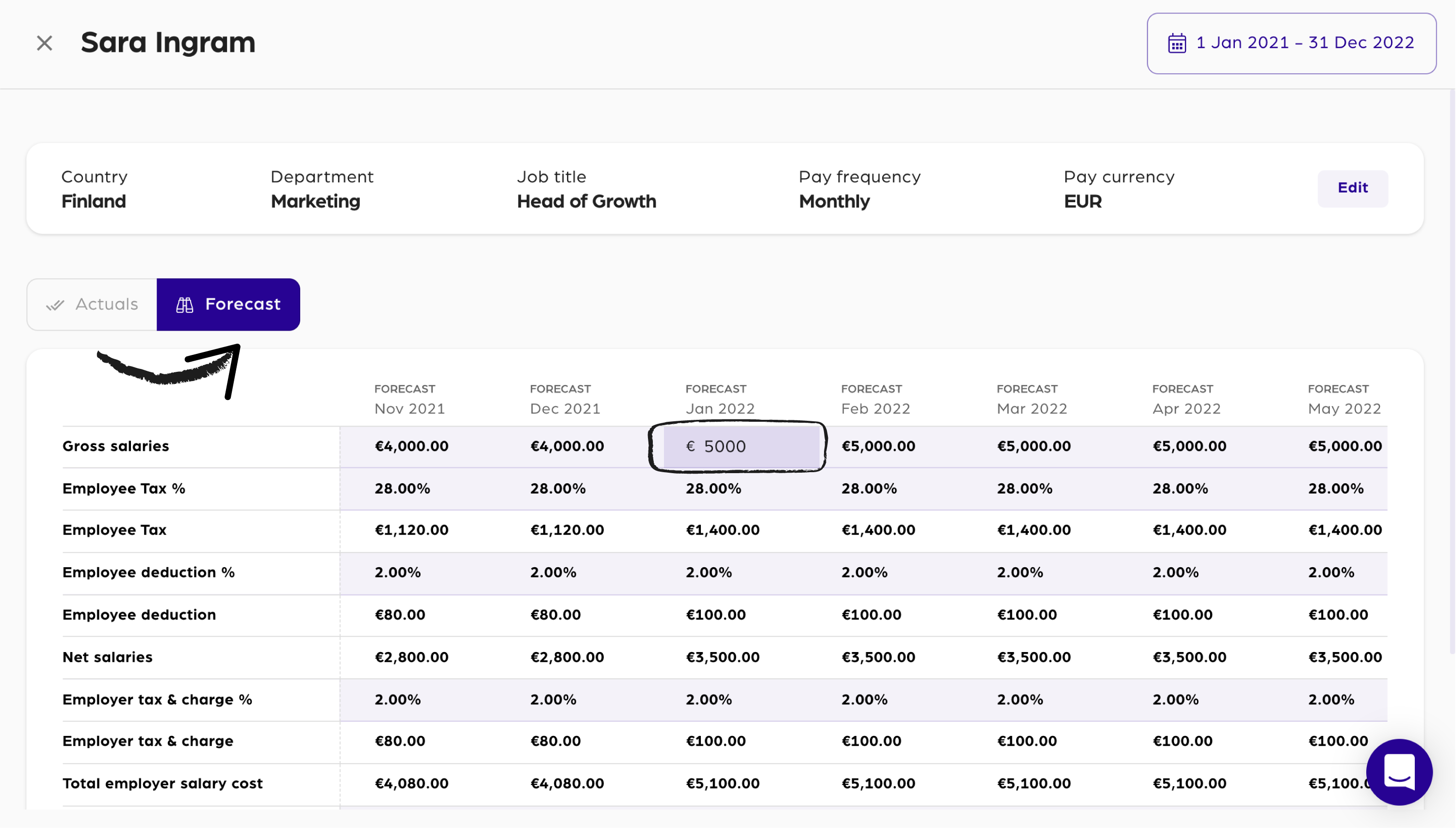
💡 Calqulate Tip: If your company is planning to increase its headcount in the future, you should already forecast these staff costs using the future hire option.
Updated over 3 years ago
